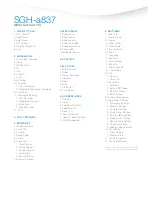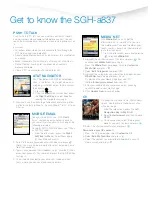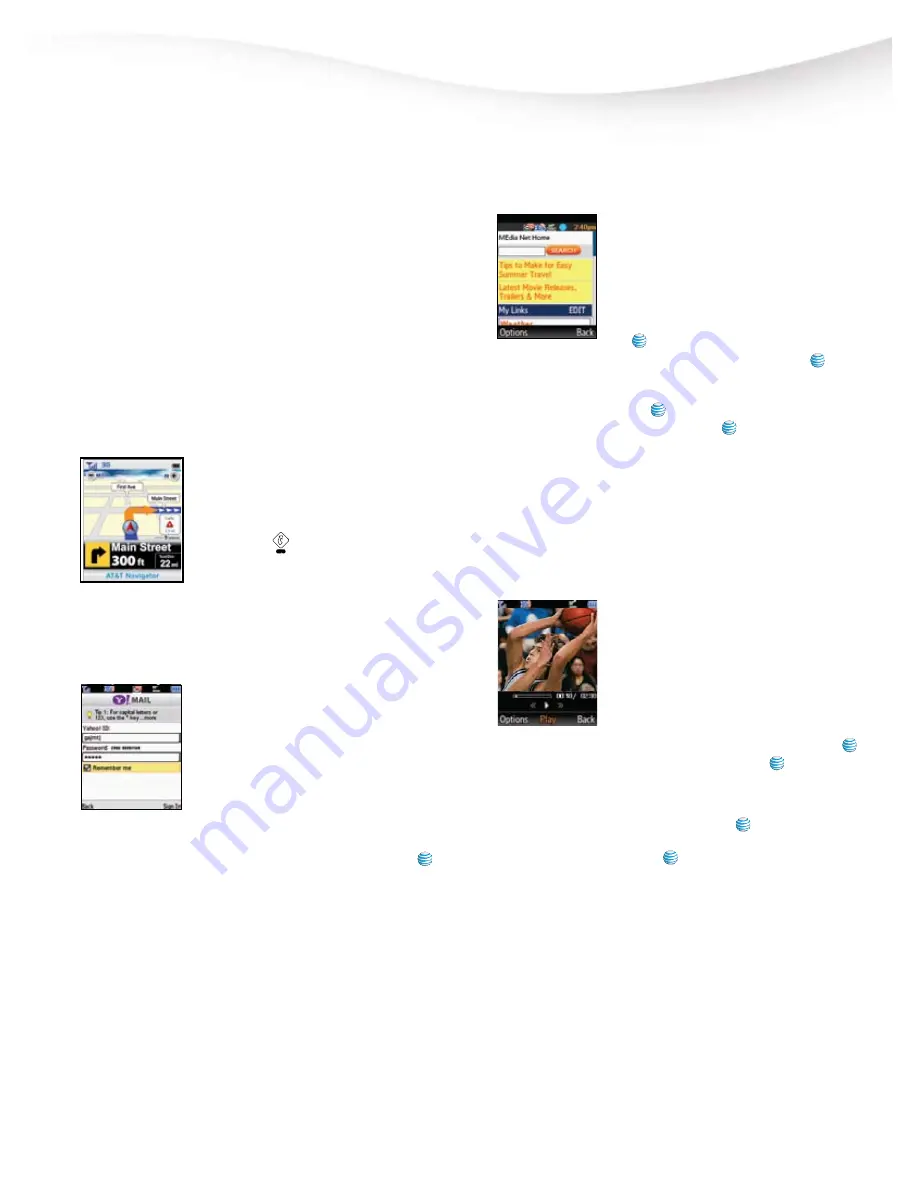
Get to know the
SGH-a837
MEDIA
™
NET
With
MEdia Net
, you can get the
information that is important to you from
the mobile web. Your local weather, your
teams scores, your movie theatres are all
just a few taps away
1. From the idle screen, press and hold the
to launch
MEdia Net
2. Highlight the content you want to view and press
Per
-
sonalize your
MEdia Net
Home Page:
1. From the
MEdia Net
home page, scroll to
Customize
MEdia Net
and press
2. Select
Edit Categories
and press
3. Highlight the categories you would like to appear on your
MEdia Net
home page and press Save
Or, personalize your Home Page from your PC:
1. Go to
att.com/mymedianet
from your PC.
2. Enter your mobile phone number and start choosing
content to add to your Home Page.
3. Click
Update Now
to save changes.
CV
CV brings your phone to life. Watch news,
sports, weather and entertainment clips
while on the go.
1. From the idle screen, press the
Left
Navigation Key
for
My Stuff
2. Select
Entertainment
and then choose
CV (2)
3. Once connected, select the program
options you wish to view and press
4. Select the clip you want to play and press
Personalize your CV content:
1. From the CV home page, select
Customize CV
2. Select
Edit My Favorites
and press
3. Select the content you would like to appear on your CV
Home screen and press
PUSH TO TALK
Push To Talk (PTT) lets you see whether your family, friends
and co-workers are available to talk before you call. You can
reach them individually or everyone at once via a group call, all
in
an instant.
• Let others know when you are available to talk through the
PTT Service and icon indication
• Send a Voice Message which instantly relays to an individual
or a group
• Make impromptu “Quick Group” call to any set of contacts
• Set up Contact Alerts to let you know when contacts
become available
• Convert PTT conversations to real cellular calls
AT&T NAVIGATOR
AT&T Navigator, with GPS enabled direc
-
tions, is the fastest way to get where you
are going - whether across town or across
the country.
1. Press the
key
2. Once the application is launched, press
the
Right Soft Key
to select
Go
after
reading the Navigator message
3. Now you have the ability to get directions and driving infor
-
mation by selecting Drive To, Search, Map & Traffic, or Tools
& Extras
MOBILE EMAIL
Take your email with you. With Mobile
Email, you can quickly and easily access
your email if your account is with one of the
following providers:
Yahoo!®, AOL®/AIM, Windows Live™ Mail,
or AT&T® Yahoo!
1. From the idle screen, press the
Right
Soft Key
for
Menu
. Select Messaging
(2), then Mobile Email (3)
2. Scroll to the e-mail provider of your choice and press
(Note: you may also be prompted to select a domain name
from that provider)
3. Type in your personal Email address (e.g., “silverfox2”), then
enter your account’s Password and press the Right Soft Key
for Sign In
4. You will be connected to your account’s Inbox and con
-
tacts, where you can send and receive emails