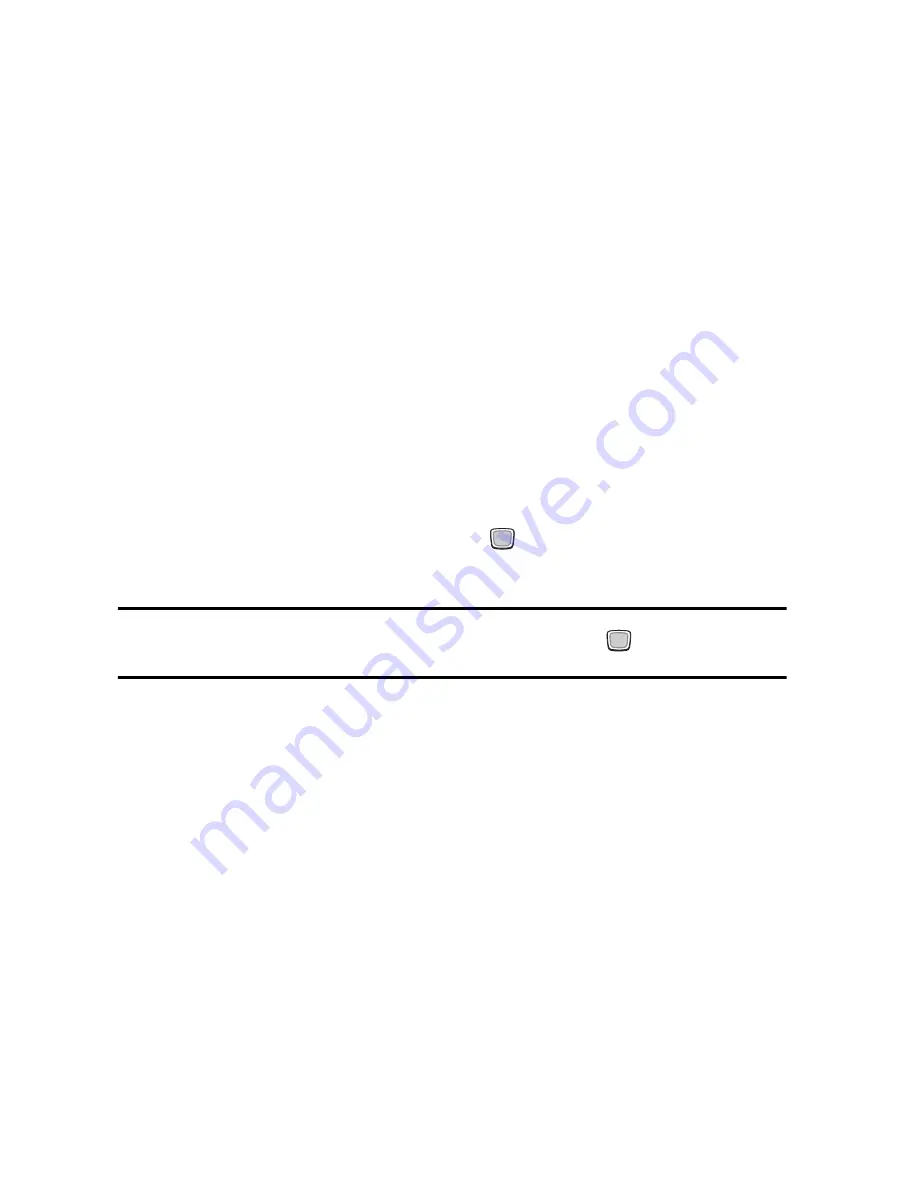
Messages
112
6. To add additional media or to access additional options, press the
Options
soft key and refer to “Multimedia message options”
below for options descriptions.
7. After you have created the message, press the
Options
soft key
and select
Send
.
Multimedia message options
While you are composing your multimedia message, press the
Options
soft key to select from the following.
♦
Send
: Sends the message. This option appears only after you have
entered a recipient’s phone number.
♦
Preview
: Displays a preview of your message as it will be
displayed to the recipient.
♦
Text
: When Text selection is on, you can use the navigation keys to
highlight text, then, by pressing the key, you can access
Cut
,
Copy
,
Paste
, and
Remove
features. When Text selection is off, you
can move the cursor back without highlighting text.
Note:
You can enable and disable Text selection by pressing the
key while you are
entering text in a message box.
♦
Add item
: Lets you add image, sound, or video files to multimedia
messages.
♦
Create item
: Lets you take a picture or record a sound or video file
to be sent in a multimedia message.
♦
Insert
: Lets you insert the following into the currently highlighted
text box:
♦
Text template
: Lets you apply a preset message template to
the text.
♦
Text emoticon
: Lets you add commonly used emoticons in text
format.
♦
Name card
: Allows you to add your name card to the message.
♦
Bookmarks
: Allows you to add Internet addresses to your
message.






























