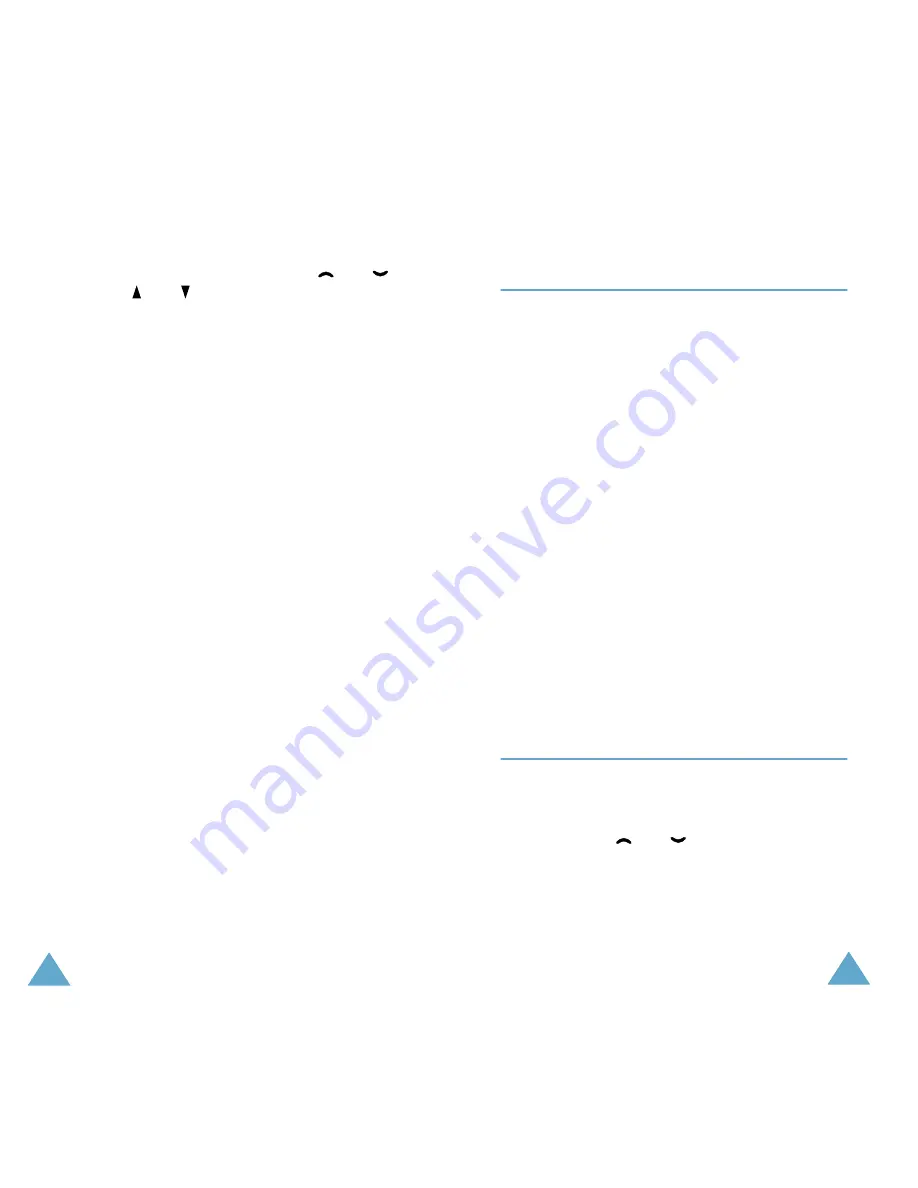
Messages
62
To scroll through the message, use the
and
keys or the and keys.
You can choose the following options, by pressing
the
Options soft key.
Text Reply (inbox only): allows you to reply by
sending a text message. You can also change the
SMS centre number, if needed.
Call Back (inbox only): allows you to call the
sender back.
Delete: allows you to delete the message, if it is
obsolete.
Cut Number: allows you to extract a number from
the message text, so that you can call the number
or save it in the phonebook.
Send: allows you to send a message that you
received or saved. You can:
• Send the message.
• Save and send the message.
• Save but not send the message.
Edit Message: allows you to edit a message.
Note: The options available vary, depending on the
message status, new/old, not sent or sent for
example.
Messages
63
Write Messages
(Menu 2.2)
Via this menu, you can write text messages of up to
160 alphanumeric characters.
Note: For further information about entering
characters in your message, refer to page 41.
After you complete the message, you can select the
following options:
Send Only: enter the destination and select a
setting group in which you set up default
information on the SMS feature via the
Setup
menu (see page 64).
Save and Send: allows you to save a copy of the
message and then send the message to the
required destination. You are also required to select
a setting group. You can read the message in your
outbox by using the
Read Messages option.
Save Only: allows you to save the message so
that it can be sent later. You can read the message
in your outbox by using the
Read Messages
option.
Preset Message
(Menu 2.3)
Using this menu, you can preset up to five
messages that you use most frequently. This menu
shows the preset message list. Scroll through the
list by using the
and
keys. When the
required message number appears, press the
Options soft key.






























