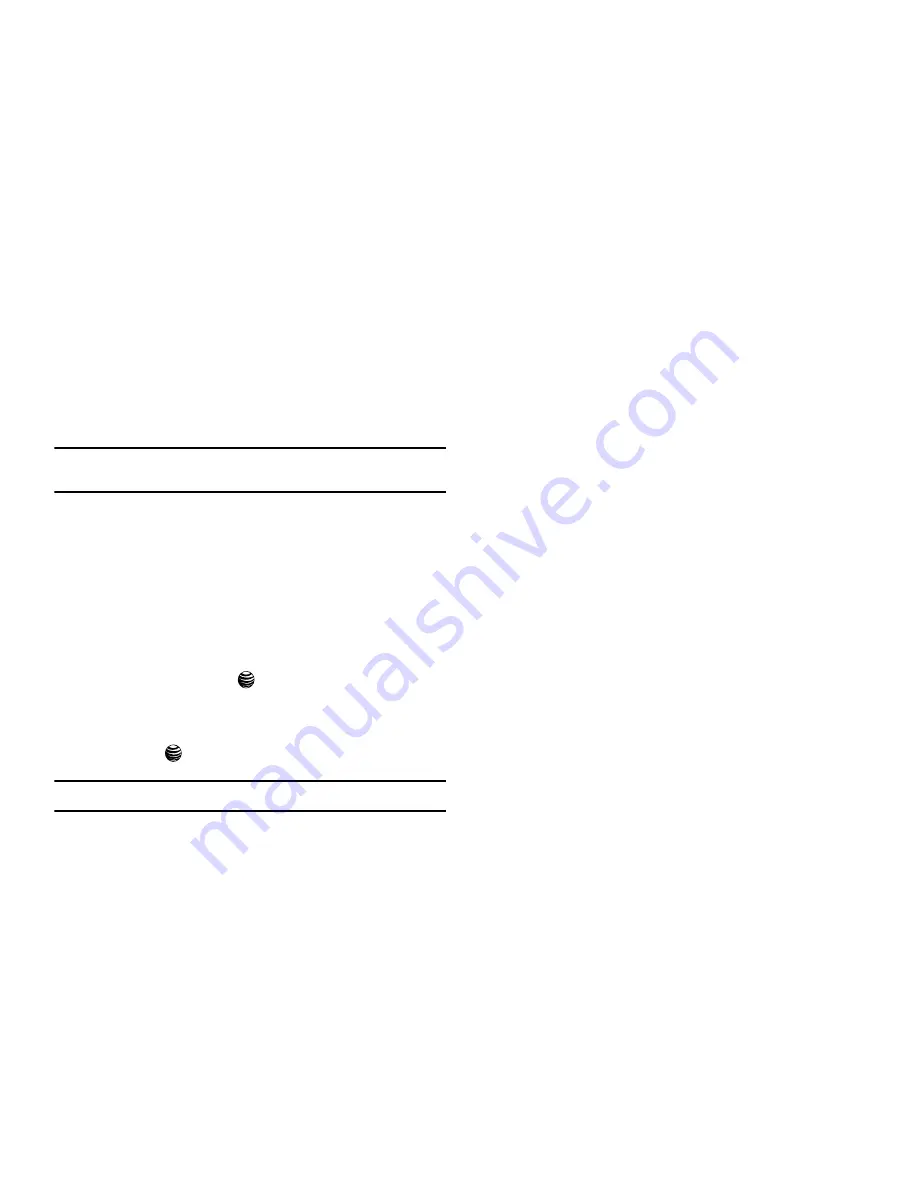
69
The following modes are available:
Upper-Case Alphabet Mode (A)
: allows you to enter upper-case
characters.
Lower-Case Alphabet Mode (a
): allows you to enter lower-case
characters.
Note:
You can enter symbols in upper or lower case alphabet mode by
pressing the 1 key.
T9 Mode (T9)
: allows you to enter characters by pressing one
key per letter. In this mode, you can use only the
0
key to display
alternative words. To change case, press the
*
key.
Number Mode (1)
: allows you to enter numbers.
Selecting and Using Menu Options
Various menus are available when you are using the WAP
Browser to navigate the Wireless Web.
1.
In Idle mode, press the
key to launch the WAP browser.
You can also press the
Menu
soft key to access menu
mode and highlight
MEdia Net
and press the
Select
soft
key or the
key.
Note:
The menus may vary, depending on your version of the WAP Browser.
2.
To access a menu option, press the
Menu
soft key to
display the following list of options:
• Enter URL
: allows you to manually enter the URL address of a WAP
site. After entering an address, press the Select soft key to go there
directly.
• Go to Favorites
: shows the bookmarks list. You can bookmark the
current page or access previously bookmarked pages.
• Go to Messaging
: takes you to the Messages menu where you
can choose to either create a new text message (using the WAP
server) or access messages from one of the available folders:
Inbox, Sent, Outbox, Draft, or My Folder.
• Go to My Stuff
: takes you to the My Stuff menu. For more
information, refer to
“My Stuff”
on page 56.
• MEdia Net Home
: takes you back at any time to the homepage of
the Wireless Web service provider.
• Back
: reloads the Media Net Home page.
• Show URL
: shows the URL address.
• Reload
: reloads the current page.
• Add to Favorites
: adds the URL to your Favorites list.
Using Favorites
While navigating the WAP browser, you can bookmark the site to
quickly and easily access it at a future time. The URL addresses
of the bookmarked sites are stored in the Favorites folder,






























