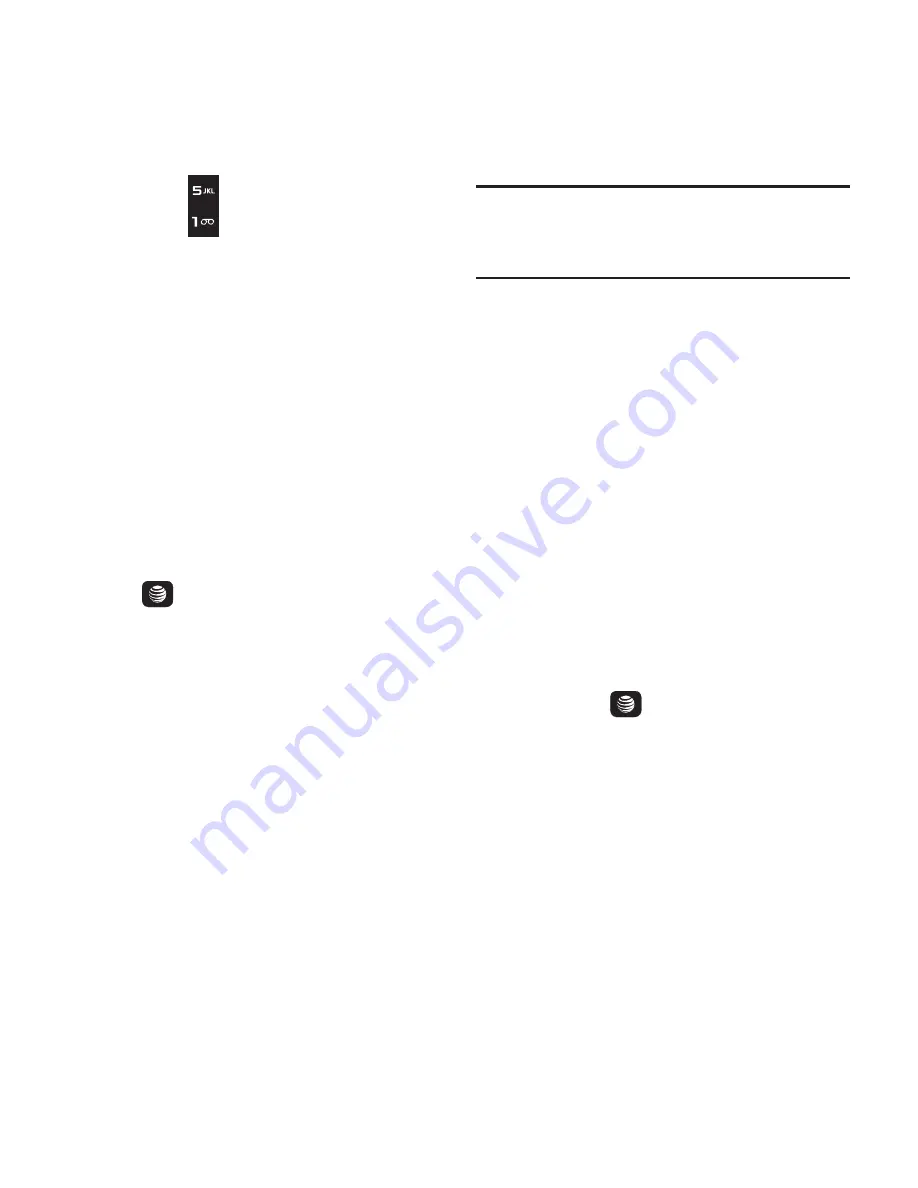
Understanding Your Phone 17
3.
Press the
key for
Phone
.
4.
Press the
key for
Language
. The
available languages are displayed.
Navigation Keys
The Navigation Keys come preset. To change the
Navigation keys, follow these steps:
1.
From the Home screen, press
Menu
➔
Settings
➔
Phone
➔
Shortcuts
.
2.
You can change the Left and Right menu
options by highlighting the option and
pressing the
Options
soft key.
3.
Use the Up or Down Navigation key to
highlight
Change
,
Remove
, or
Remove all
,
and press the
Select
soft key or
the
key.
4.
To Remove or Remove all, press
Yes
or
No
.
– or –
Use the Up or Down Navigation key to
highlight a shortcut and press the
Save
soft key to save your changes.
Go To
Go to is another way to access applications from
the idle screen without navigating through the
main menu icons and sub menus. There are
twelve available shortcuts, four preassigned
(Alarms, Recent Calls, Calendar, and Tools. There
are also eight empty shortcuts (5 through 12)
that you can assign.
Note:
To enter 10 for Go to, enter a 0. To enter 11,
enter an asterisk (*). To enter 12, enter the
pound sign (#).
To navigate Go to:
1.
From the Home screen, press the
Go to
soft key.
The Go to menu displays the following
items:
• Alarms
: Set the alarms for your phone.
• Recent Calls
: View the Recent Calls menu.
• Calendar
: View the calendar for the current
month.
• Tools
: Quickly access the Tools menu.
• Empty 5 - 12
: Set the menu items to menus
that you frequently use.
2.
Highlight an item in the Go to menu.
3.
Press the
key to access the selected
option.
– or –
Press the
Options
soft key.
The following options are available,
depending on whether or not the selected
shortcut has been assigned:
Содержание SGH-A157
Страница 130: ...126 Section 13 Samsung Product Registration ...






























