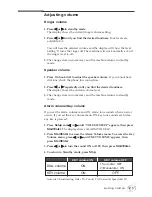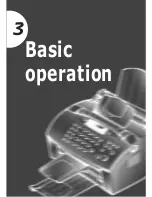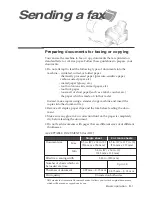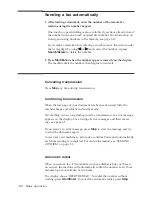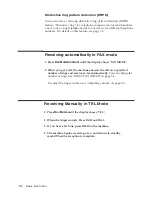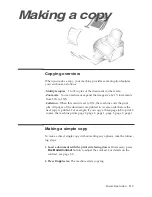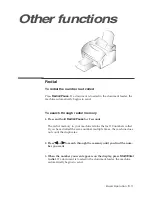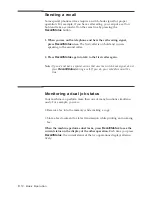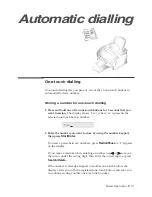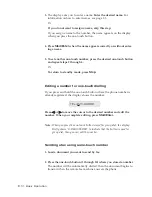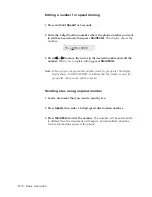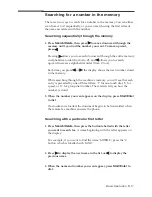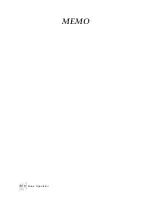3
.10
Basic Operation
Advanced copy features
You can adjust the copy quantity, size and collation. Take the following
steps:
1. Load a document with the print side facing down.
If necessary, adjust
Rcv.Mode/Contrast
button to change the contrast. For details on the
contrast, see page 3.2.
2. Press
Copy
. The display asks you to enter the number of copies (1 to 99).
3. If you need two or more copies, enter the desired number using the
number keypad, then press
Start/Enter
.
You can also press
Start/Enter
without setting the number of copies. The display shows
the next option; zoom rate.
4. If you want to reduce or expand the image size, enter the number of
the desired zoom rate, then press
Start/Enter.
The display asks you to turn the copy collation yes or no. Setting ‘YES’
will sort the print job.
5.
Press
➛
➛
or
❿
❿
to choose YES or NO.
6. Press
Copy
or
Start/Enter
to begin the copy operation.
Note:
When you set the copy options, pressing
Copy
anytime begins the copy
operation immediately without displaying the remaining options.
NO (Group)
1
YES (Sort)
1
1
2
2
2
3
2
1
3
2
1
Содержание SF-515
Страница 9: ...Installation 1...
Страница 21: ...Getting started 2...
Страница 30: ...Basic operation 3...
Страница 48: ...MEMO 3 18 Basic Operation...