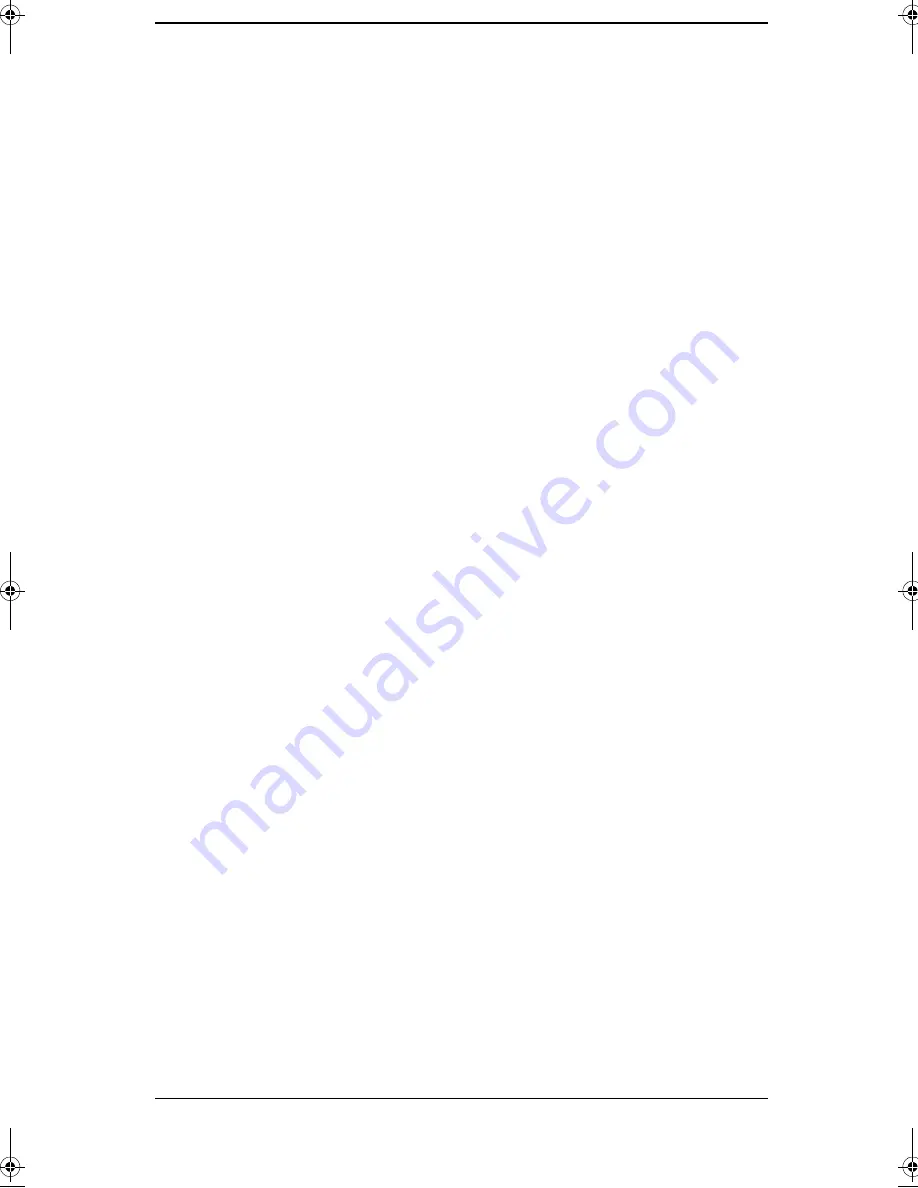
Advanced Fax
5−4
4
Press Start/Enter
when the number appears in the
display.
•
If you have more destinations, select ‘Y (Yes)’ and
press Start/Enter when asked ‘ANOTHER? Y/N’ and
repeat steps from 4.
•
If you have finished entering all the numbers, answer
‘N (No)’ and press Start/Enter.
5
The document will be scanned into memory and waits
for the time.
The display will switch current time and Save Toll Time.
(For example: 11−DEC 22:05 FAX <−> SAVE TOLL
TIME 23:03)
•
If the scanned pages fill up the remaining memory,
your fax machine will display ‘MEMORY FULL’ and
ask ‘CANCEL JOB? Y/N’.
If you select ‘Y’ and press Start/Enter, the scanned
pages will be deleted from memory. You should then
divide your pages into several transmissions, or send
them directly from the feeder not from the memory.
If you select ‘N’ and press Start/Enter, only the
scanned pages will be sent. You should send the
remaining pages later when the memory is available.
Cancelling a Save Toll Job
Before the time to Save Toll activates, you can cancel Save
Toll job.
1
Press Toll.
The display shows ‘CANCEL JOB? Y/N’.
2
Select ‘Y’ or ‘N’ by pressing < or > and press Start/
Enter.
•
If you select ‘Y’, the job in memory is deleted.
•
If you select ‘N’, the job remains in memory.
zmTZYWW|rUGGwG[GG{ SGtG_SGYWWXGG`a[[Gwt
Содержание SF-3200
Страница 1: ...i 0 1 2 3 0 3 0 0 4 ...
Страница 2: ...ii 2 W W W W W W 0 5 6 110 0 7 5 89 0 959 350 0 435 ...
Страница 21: ...Automatic Dialling 2 1 Chapter 2 2AUTOMATIC DIALLING ...
Страница 30: ...Automatic Dialling 2 10 ...
Страница 31: ...The Fax Machine 3 1 Chapter 3 3THE FAX MACHINE ...
Страница 54: ...The Answering Machine 4 10 ...
Страница 62: ...Advanced Fax 5 8 ...
Страница 63: ...Special Features 6 1 Chapter 6 6SPECIAL FEATURES ...
Страница 76: ...Special Features 6 14 ...
Страница 77: ...Care and Maintenance 7 1 Chapter 7 7CARE AND MAINTENANCE ...
Страница 94: ...Care and Maintenance 7 18 ...
Страница 95: ...Appendix 8 1 Chapter 8 8APPENDIX ...
Страница 99: ...Appendix 8 5 Chapter 8 A Sample of ITU 4 Chart reduced to 60 5 ...
Страница 106: ...Appendix 8 12 ...
















































