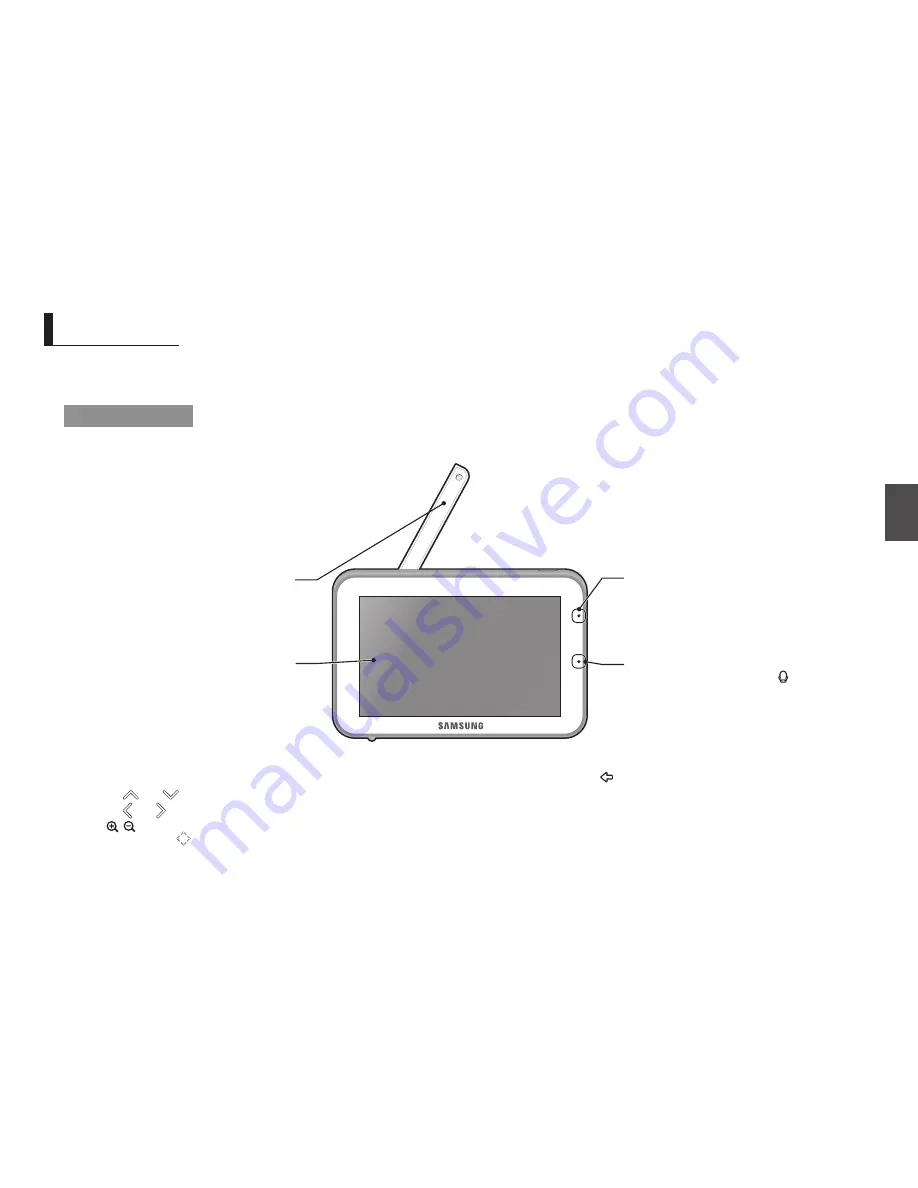
English ·
11
04
o
verview
Getting to know your Monitoring system
Wireless Monitor
After opening the box, fully charge the monitor before use. After initial charge, recharge as needed.
Front Controls
o
VerVIeW
5” LCD screen
Displays video from the camera.
Power LeD
When the monitor is being recharged or monitor has low
electricity, red light flashes.
When the monitor is working, the LED becomes solid
red light.
Microphone
Transmits audio to the camera when [
] icon is
pressed down and held like a walkie talkie.
Monitor Antenna
Receives and sends signals from or to the camera.
Navigation Controls
Viewing Mode
: The following controls are used while watching live video from the camera:
•
Press the [
] or [
] icon to adjust camera’s framing upwards or downwards.
•
Press the [
] or [
] icon to adjust camera’s framing to the left or right.
•
Press [
] icon to zoom in/out the screen.
While in zooming, use [
] icon to move the screen around.
Menu Mode
: Press the [ ] icon to confirm the menu selection.
Содержание SEW-3043W
Страница 1: ...SEW 3043W BrightVIEW User Manual English ...
Страница 19: ...MEMO ...






































