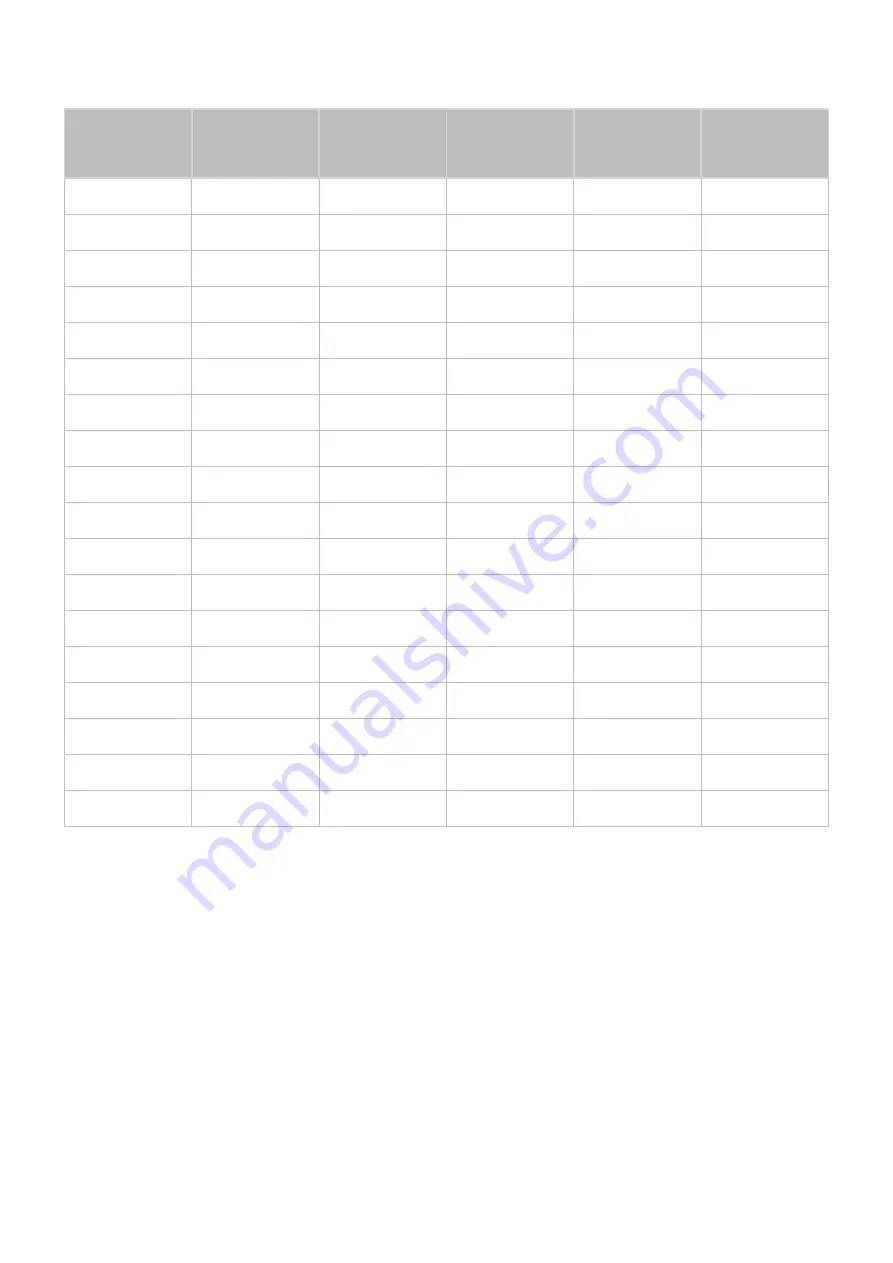
- 170 -
VESA DMT
Resolution
(Dots x lines)
Display format
Horizontal
frequency
(KHz)
Vertical frequency
(Hz)
Clock frequency
(MHz)
Polarity
(horizontal /
vertical)
640 x 480
60 Hz
31.469
59.940
25.175
- / -
640 x 480
72 Hz
37.861
72.809
31.500
- / -
640 x 480
75 Hz
37.500
75.000
31.500
- / -
800 x 600
60 Hz
37.879
60.317
40.000
+ / +
800 x 600
72 Hz
48.077
72.188
50.000
+ / +
800 x 600
75 Hz
46.875
75.000
49.500
+ / +
1024 x 768
60 Hz
48.363
60.004
65.000
- / -
1024 x 768
70 Hz
56.476
70.069
75.000
- / -
1024 x 768
75 Hz
60.023
75.029
78.750
+ / +
1152 x 864
75 Hz
67.500
75.000
108.000
+ / +
1280 x 720
60 Hz
45.000
60.000
74.250
+ / +
1280 x 800
60 Hz
49.702
59.810
83.500
- / +
1280 x 1024
60 Hz
63.981
60.020
108.000
+ / +
1280 x 1024
75 Hz
79.976
75.025
135.000
+ / +
1440 x 900
60 Hz
55.935
59.887
106.500
- / +
1600 x 900
60 Hz
60.000
60.000
108.000
+ / +
1680 x 1050
60 Hz
65.290
59.954
146.250
- / +
1920 x 1080
60 Hz
67.500
60.000
148.500
+ / +






























