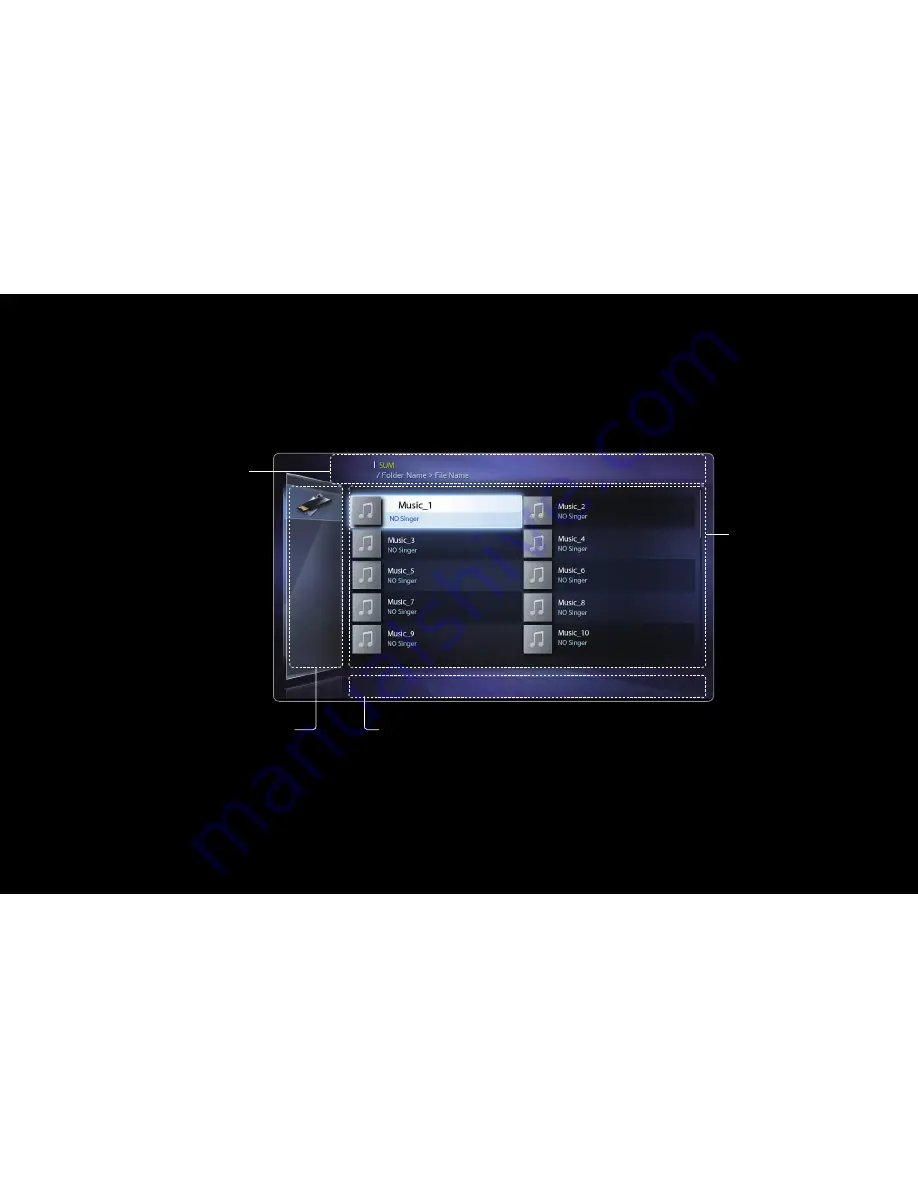
◀
▶
English
◀
❑
My Contents Selection Screen
To play a file, move to the file using the
l
/
r
/
u
/
d
buttons, and then press the
ENTER
E
or
∂
(Play) button. The TV plays the file. The
My Contents
screen
may differ depending on the way you enter the screen.
Information
: Displays the
selected content category
(Music, for example), device
(USB drive,for example),
folder/file name, page, and
sort criteria..
Contents mode / Device name
:
You can select the desired
Content Category or Device.
Operation Buttons
:
●
{
Yellow (
Edit Mode
): Lets you select music by checking the files you
want to play. Only available in Music
●
}
Blue (
Sorting
): Selects the sort list.
●
�
/
µ
(
Page
): Move to next or previous page.
●
T
Tools
: Displays the option menu.
●
R
Return
: Move to the previous page or step.
File List Section
:
Displays files or
folders sorted by
criteria you can
select.
{
Edit Mode
}
Sorting
T
Tools
R
Return
Music
1/100 pages
Folder View
Содержание Series 5+ 550
Страница 24: ...1111111111111111111111111111111111111111111 BN68 03503A 03 ...
Страница 27: ... t t t t t ...
Страница 71: ... English Reset Picture OK Cancel Resets your current picture mode to its default settings ...
Страница 157: ... English Anynet HDMI CEC For details on set up options refer to the Anynet HDMI CEC instructions ...
















































