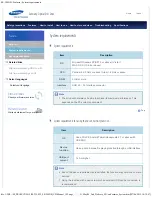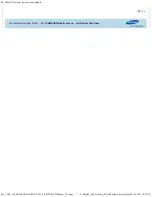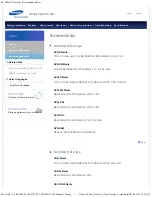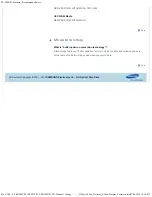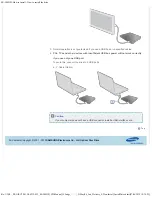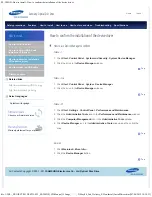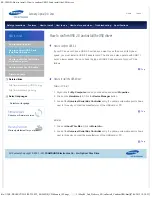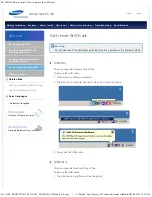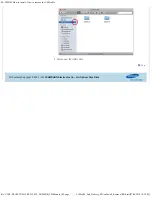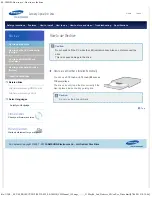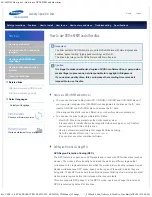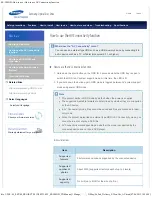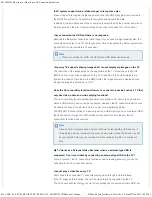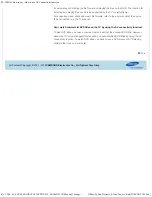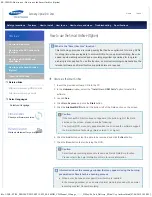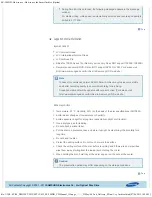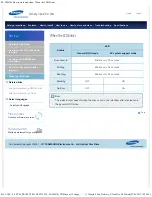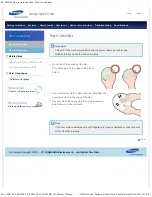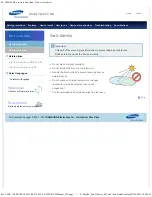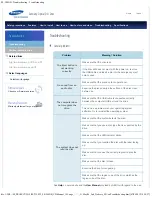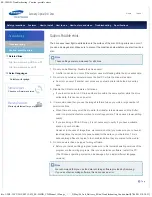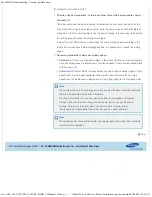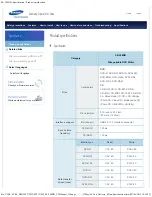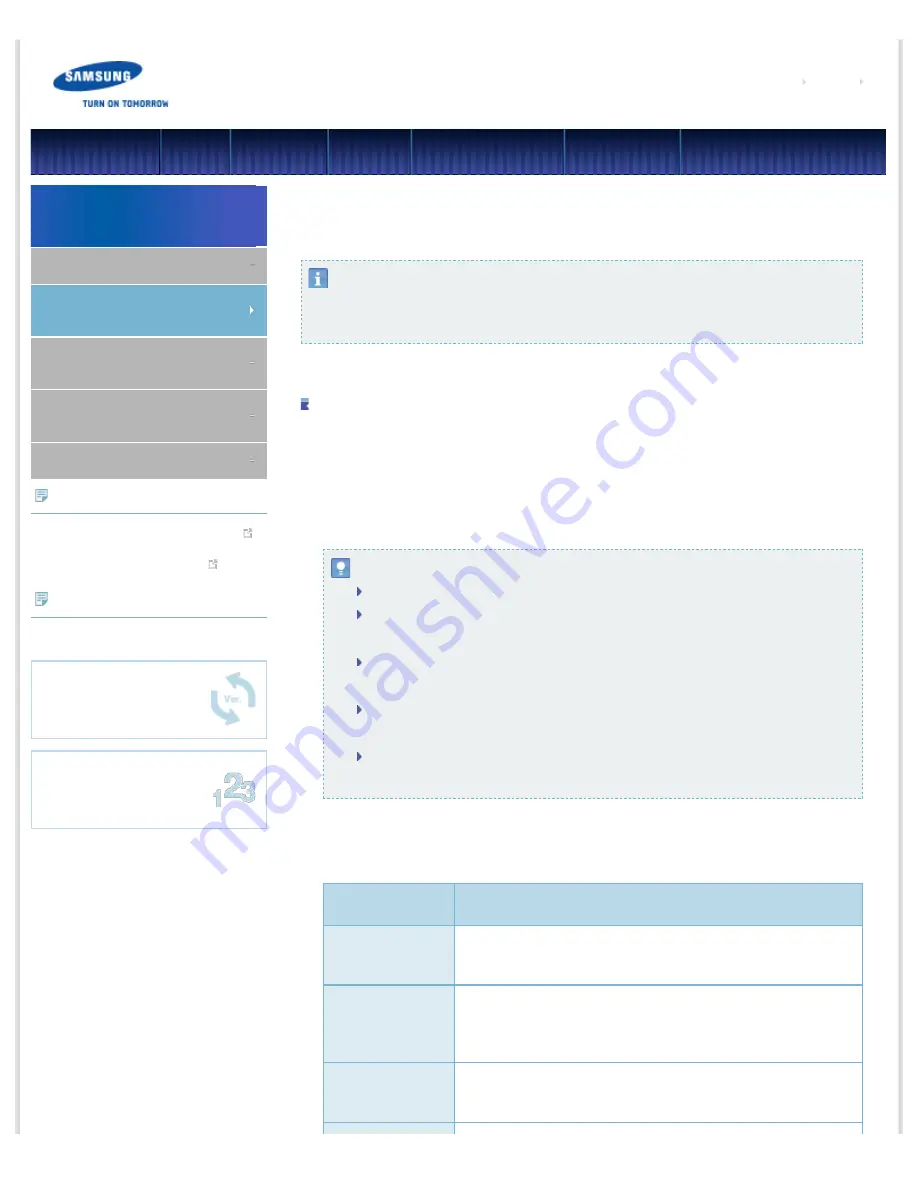
SE-208DB : How to use - How to use AV Connectivity function
file:///D|/0...05_SST/00_PROJECT/2012/SST12-022_SE-208DB_CD-Manual_19Langs_���_21May/06_2nd_Delivery_EN/en/Use_AV.html[07/06/2012 18:30:24]
Samsung Optical Disc Drive
Home
Index
Safety precautions
Features
How to install
How to use
How to store and clean
Troubleshooting
Specifcations
How to use the AV Connectivity function
What does the "AV Connectivity" mean?
You can use an external type ODD such as a USB memory device by connecting it to
an AV device such as a TV or Tablet (Honeycomb 3.1 or higher).
How to use the AV Connectivity function
1. Hold down the Eject button on the ODD for 3 seconds while the ODD tray is open to
switch the ODD to AV system support mode. At this time, the LED is lit.
2. If you hold down the button again, ODD mode is toggled between AV system support
mode and general ODD mode.
Note
This product works in ODD mode by default when the power is supplied.
The supported media fle formats are determined by whether they are supported
by the AV device.
In AV Connectivity mode, fles cannot be saved and fles are accessed in read-
only mode.
Since the product works like an external type HDD in AV Connectivity mode, you
cannot burn a disc or play a DVD title.
AV Connectivity works depending on whether the mode is supported by the
connected device and not like a DVD player.
Technical information
Item
Description
Supported
formats
File formats and codecs supported by the connected device.
Supported
number of
photos
About 3000 (supports directory depth of up to 5 levels)
Supported
capacity
No limit (up to 4 GB for the size of a fle.)
How to use
How to use the drive
How to use the AV Connectivity
function
How to use DVD±R/RW and
other discs
How to use the Smart Archive
(Option)
When the LED blinks
Related links
http://www.samsung-ODD.com
http://www.samsung.com
Select languages
Select your language
Firmware Update
Check your frmware version.
Warranty Statement
Warranty statement for your product