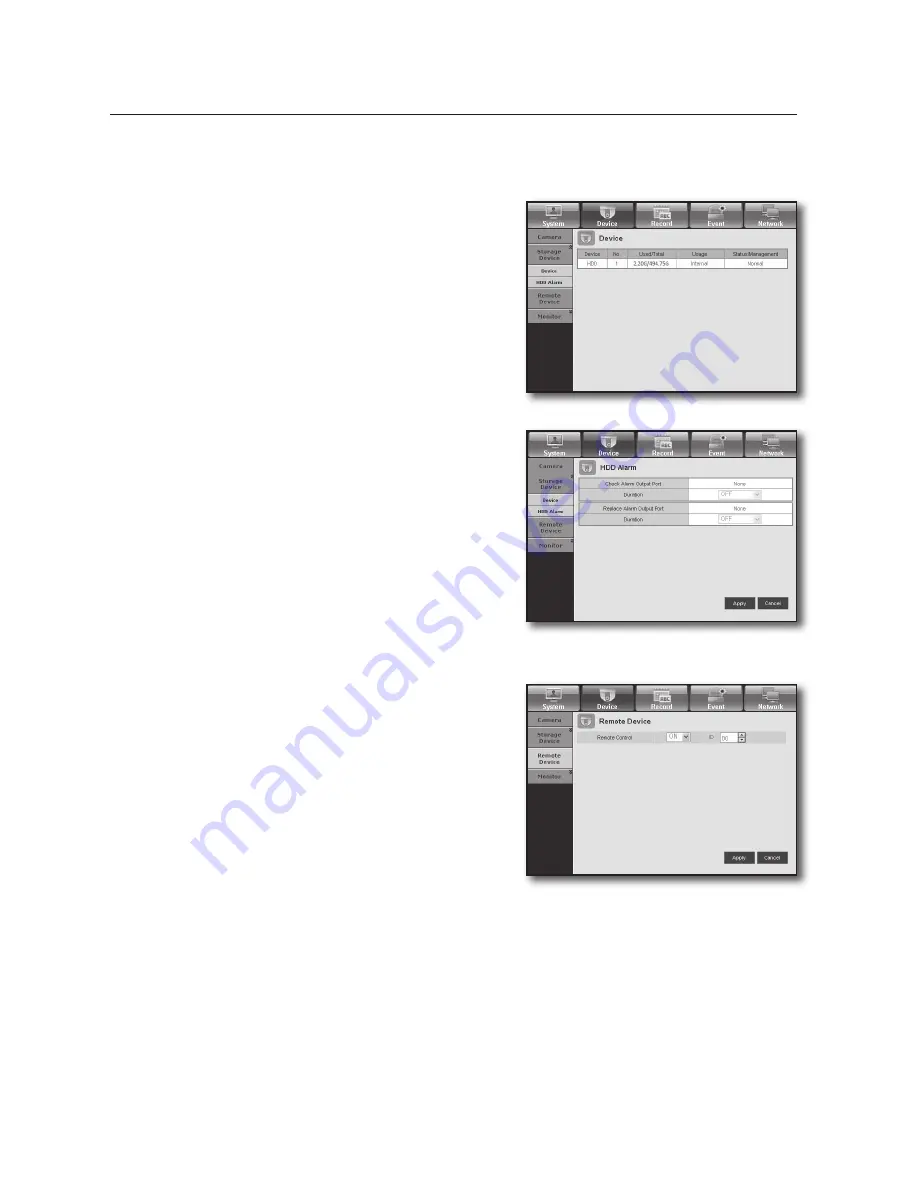
96_
Web Viewer
Web Viewer
Storage device
You can check and change the settings of the storage device.
•
device
You will see a list of storage devices that are connected to the
DVR.
You can check the type, used/total, usage and status of the
device.
•
hdd Alarm
You can set the alarm output channel and the alarm duration
for an error.
remote device
Specify the use of remote control and the remote control ID so
that you can synchronize with the DVR.
Содержание SDS-V4040
Страница 1: ...8 CHANNEL DVR User Manual SDS V4040 ...
Страница 129: ......






























