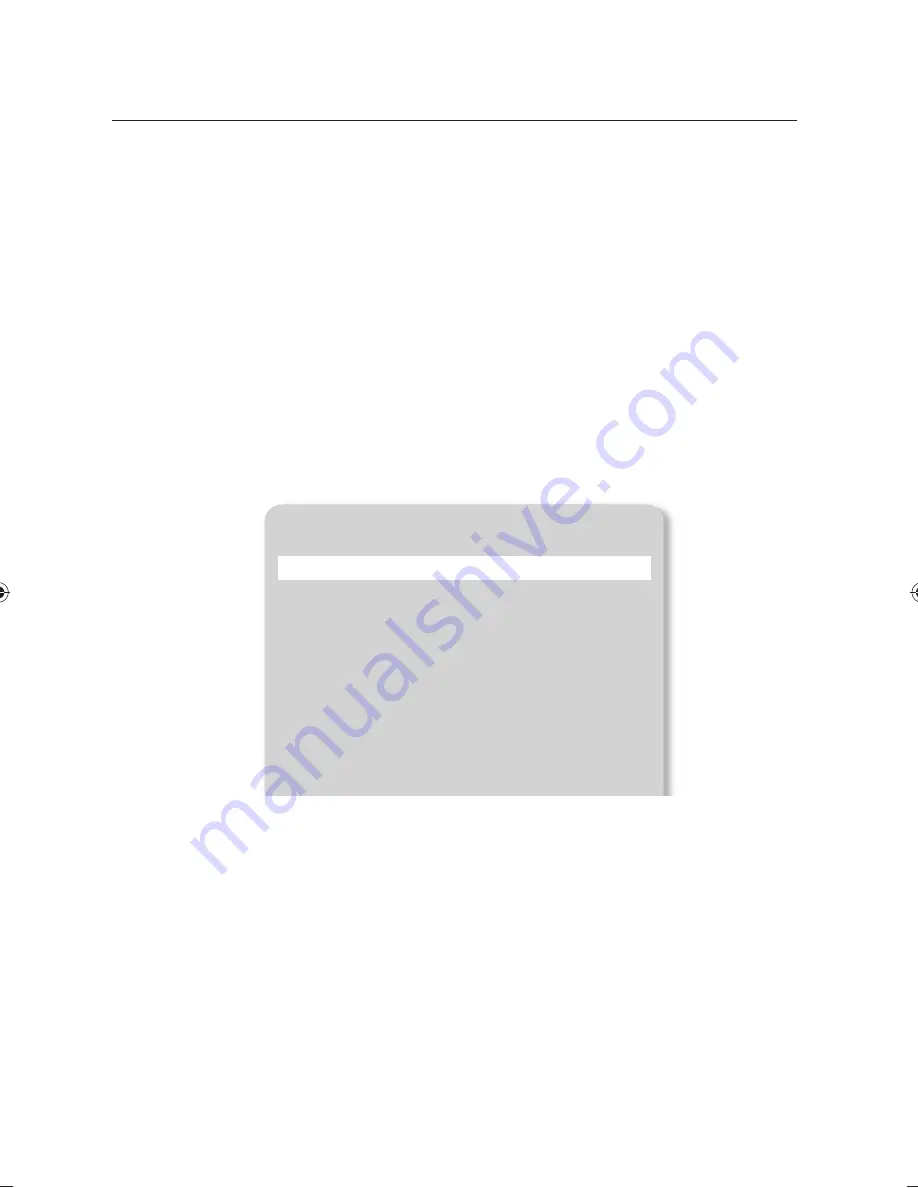
setup & application
32_
setup & application
To adjust the brightness
You can use the iris of the lens to adjust the brightness of the object.
If the object is dark, adjust it to brighter while if it’s too bright, adjust it to darker.
•
Brighter : Press [
¥
]
on the control panel or the remote control.
•
Darker : Press [
¦
]
on the control panel or the remote control.
M
If you use a high-glossy paper, turn off the upper lighting (-> natural lighting) and use the [
¦
] button on the
control panel or the remote control to adjust the brightness level to lower. Then, move the manuscript for a better
view.
To capture the image/video
❖
Capture Setting
You can specify the format and resolution of the video or still image that you have captured.
From the menu, select
CAPTURE SETTING
.
•
Format of captured image (PIC FORMAT)
- Press [
+
] to select a desired format. The format of a still image will switch to <JPEG
BMP>.
•
Image Resolution (JPG QUALITY)
- Press [
+
] to select a desired resolution. The quality of a still image will switch to <BEST
FINE
NORMAL>.
•
Video Resolution (MOV QUALITY)
- Press [
+
] to select a desired resolution. The quality of a video clip will switch to <BEST
STANDARD>.
•
Use of microphone (MIC MUTE)
- Use [
+
] to specify the use of the mute function. (ON/OFF)
CAPTURE SETTING
PIC FORMAT
JPEG
JPG QUALITY
FINE
MOV QUALITY
STANDARD
MIC MUTE
OFF
TIME ELAPSE
OFF
MEMORY SEL.
SD(HC)
PAGE DETECTION
}
RESET FILE NUMBER
}
RETURN
}
PT01-000372A-SDP-960-6langs-0622.indb 32
PT01-000372A-SDP-960-6langs-0622.indb 32
2011-06-22 오후 7:50:51
2011-06-22 오후 7:50:51
Содержание SDP-960
Страница 1: ...DIGITAL PRESENTER User Manual SDP 960 ...






























