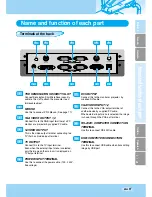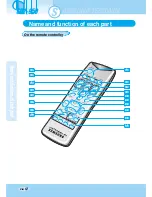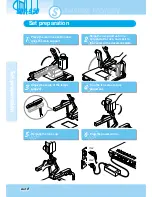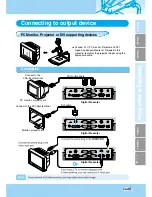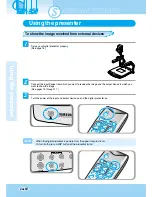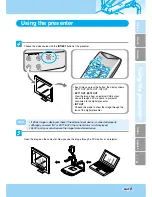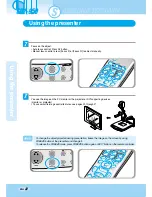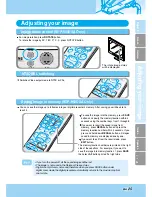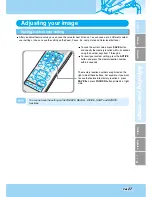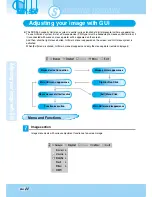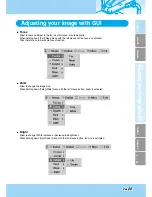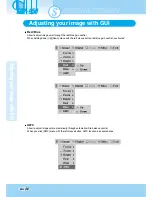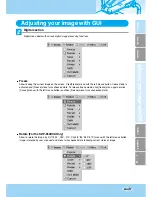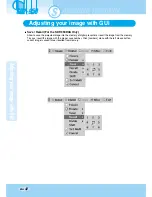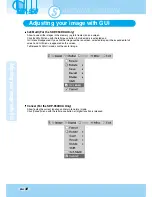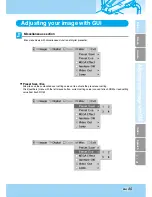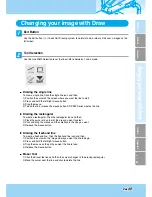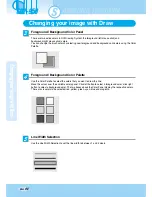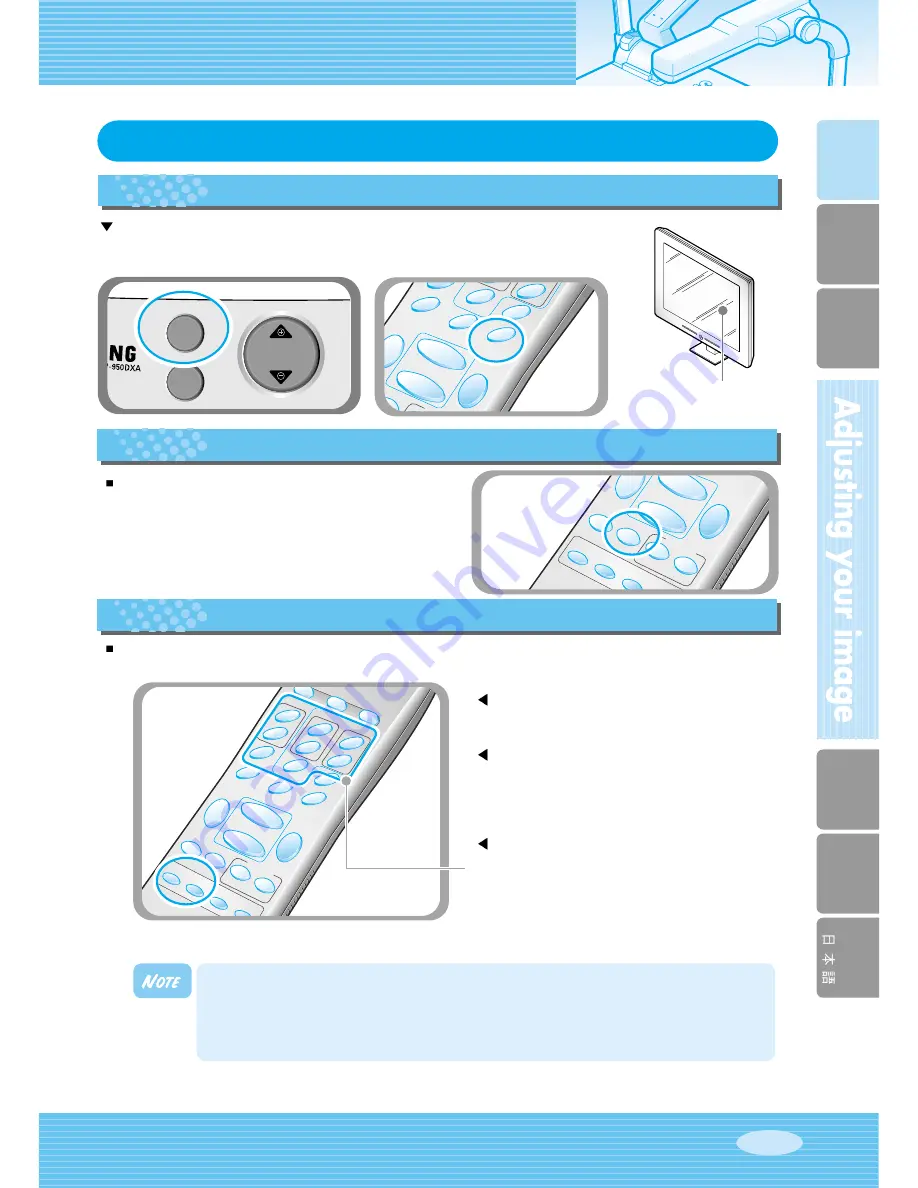
English
French
German
Italian
Spanish
ROTATE
TXT/IMG
ZOOM
Page
25
• If you turn the power off, all the saved images will be lost.
• The image is not saved in the Rotate or Freeze status.
• Digital zoom picture is not saved, therefore when you press SAVE button under
digital zoom mode, the digital presenter automatically returns to the maximum optical
zoom state.
T
FOCUS
EXIT
NTSC/P
AL
PRESET
SA
VE
SA
VE
RECALL
DIVIDE
SHIFT
ACTIVE
Nega/P
osi
FREEZE
WIDE
TELE
BRIGHT -
ROTA
TE
AF
AW
C
3X3
F
+
-
+
-
N
RED
1
2
3
4
7
8
5
6
BLUE
TXT/IMG
LAMP
NTSC/P
AL
PR
Nega/P
osi
FREEZE
WIDE
TELE
BRIGHT -
ROTA
TE
F
AW
C
3X3
-
7
8
5
6
RO
TATE 90
˚
The rotate image status
will be displayed.
EXIT
NTSC/P
AL
PRESET
SA
VE
SA
VE
RECALL
DIVIDE
SHI
ACTIVE
WIDE
TELE
BRIGHT -
ROTA
TE
Adjusting your image
Saving image in memory (SDP-950DXA Only)
Image rotate control (SDP-950DXA Only)
For image rotation, press
ROTATE
button.
To rotate the image by 90˚, 180˚, 270˚, 0˚, press ROTATE button.
You can save the image up to 8 frames into your digital presenter's memory. After saving, you will be able to
recall it.
To save the image into the memory, press
SAVE
button and specify the memory location within 4
seconds using the number keys from 1 through 8.
If you want to recall the saved image from
memory, press
RECALL
button and press the
memory location number within 4 seconds. If you
press and hold down
RECALL
button, all images
saved in memory are displayed one by one.
If you want to exit from the recall mode, press
EXIT
button.
The memory location numbers are printed on the right
side of these buttons. For example, if you want to
save the image into memory location 7, press
SAVE
then press
AF
button printed
7
at right side.
NTSC/PAL switching
Switches Video output mode to NTSC or PAL.