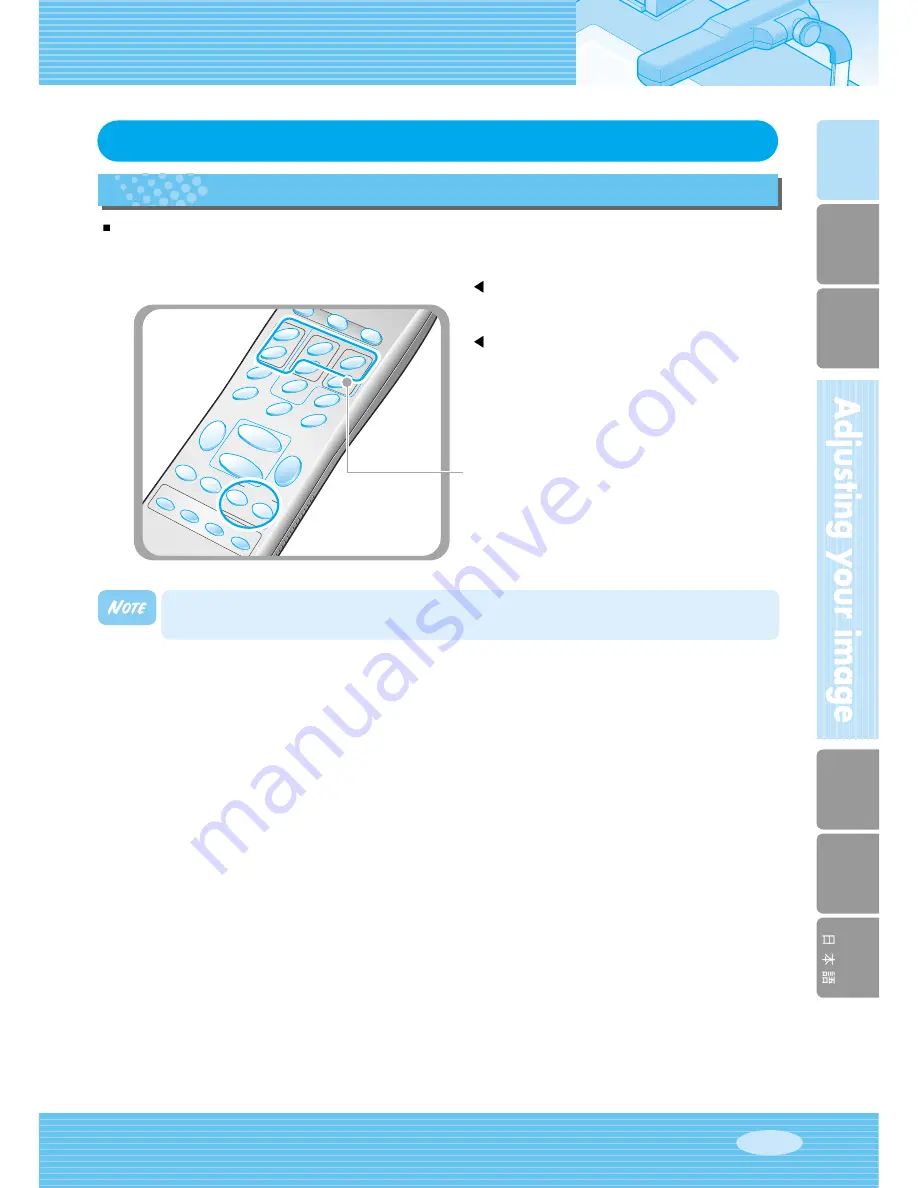
English
French
German
Italian
Spanish
Page
27
FOCUS
EXIT
NTSC/P
AL
PRESET
SA
VE
SA
VE
RECALL
DIVIDE
SHIFT
ACTIVE
Nega/P
osi
FREEZE
WIDE
TELE
BRIGHT -
ROTA
TE
AF
AW
C
3X3
F
+
-
+
-
N
RED
1
2
3
4
7
8
5
6
BLUE
TXT/IMG
LAMP
DIGIT
A
You can not save the setting on the FREEZE, RECALL, DIVIDE, SHIFT and ROTATE
functions.
Adjusting your image
Saving custom user setting
After you adjust feature value, you can save the value for next time use. You can save up to 4 different custom
user settings. (You can save the setting on the Zoom, Focus, Iris, Lamp state and Color level buttons.)
To save the current value, press
SAVE
button
and specify the memory location within 4 seconds
using the number keys from 1 through 4.
To recall your custom setting, press the
ACTIVE
button and press the memory location number
within 4 seconds.
The memory location numbers are printed on the
right side of these buttons, For example, if you want
to save the feature into memory location 4, press
SAVE
then press
FOCUS N
button printed 4 at right
side.






























