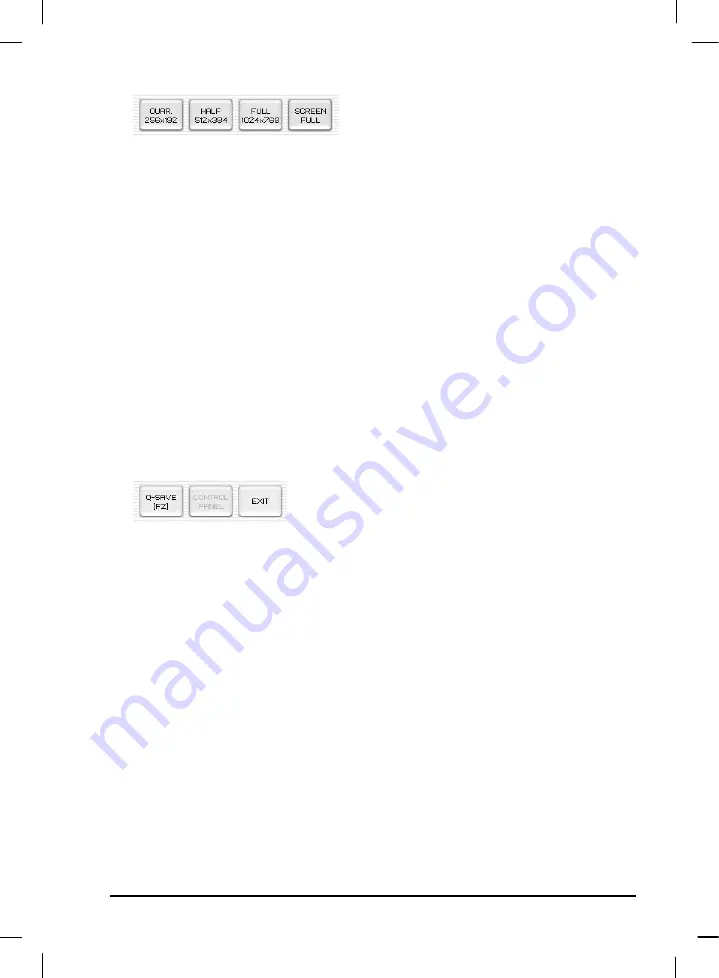
12
2
•
View Panel button descriptions.
Allows you to select the display image size.
QUAR :
256 x 192 display size, normal View Panel window
HALF :
512 x 384 display size, normal View Panel window. Press [Esc] key if you want to
return to the Half mode while in any other mode.
FULL :
1024 x 768 display size, Control Panel is closed, the Title Bar, Task Bar and Mini-
Control Panel are displayed at all times. Viewer Window can be re-sized by user as a
standard window.
SCREEN FULL :
1024 x 768 display size, Control Panel is closed and the Mini-Control Panel
Opens. However, the Mini-Control Panel will close based on the timer
setting selected in the Options Menu on main screen if the mouse is not
moved. Any movement of the mouse or cursor will activate the control
panel. This is the best setting for use with electronic whiteboards for live
annotation. (To select SCREEN FULL mode: Press [Alt + Enter] key.)
3
Q-SAVE :
Captures and saves images by hotkey [F2] or Q-SAVE button. (For details, See
page 22.)
CONTROL PANEL :
Reactivates the Control Panel window.
EXIT :
Exits program.
Содержание SDP-850DX
Страница 1: ... Samsung Digital Presenter SDP 850 850DX Software User s Guide ᣣ䎃ᧄ䎃 ...
Страница 37: ... Guide de l utilisateur du logiciel du rétro projecteur numérique Samsung SDP 850 850DX ᣣ䎃ᧄ䎃 ...
Страница 73: ... Benutzerhandbuch für die Software des Samsung Digital Presenters SDP 850 850DX ᣣ䎃ᧄ䎃 ...
Страница 109: ... Samsung Digital Presenter SDP 850 850DX Manuale d uso del software ᣣ䎃ᧄ䎃 ...
Страница 145: ... Guía del usuario del software Samsung Digital Presenter SDP 850 850DX ᣣ䎃ᧄ䎃 ...
Страница 181: ... ࠨࡓ ࡦ ࠫ ࡊ ࡦ ࡈ ࠚࠕ SDP 850 850DX ขᛒ ᦠ ᣣ䎃ᧄ䎃 ...
Страница 187: ...6 サムソンデジタルプレゼンタープログラムのインストール 1 CD挿入後 自動に実行されるプログラムで言語 韓国語 を選択したす 2 Welcomeウインドウが開き Nextをクリックします 3 インストールしたい項目を選びます ...














































