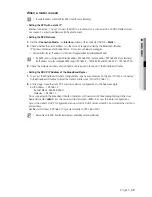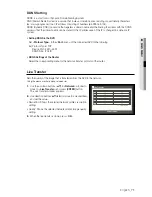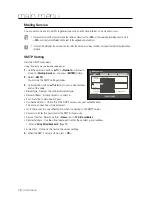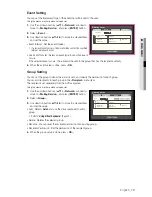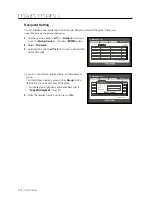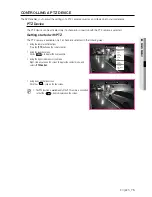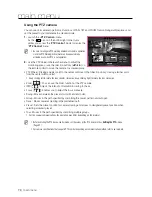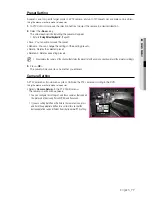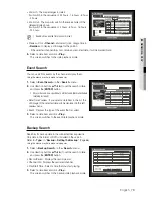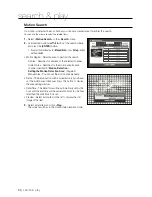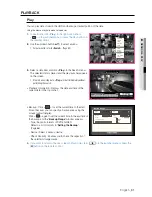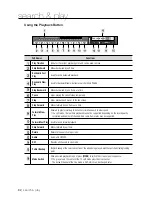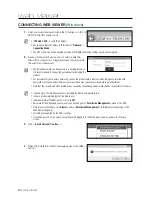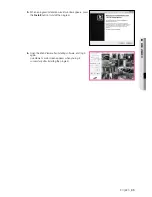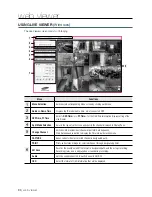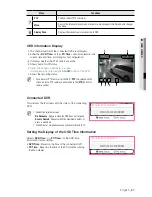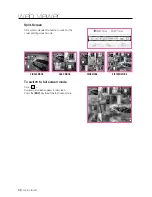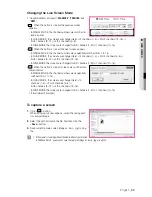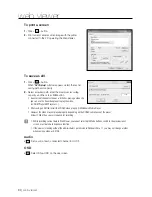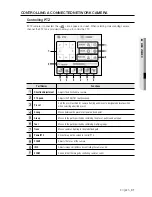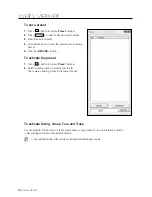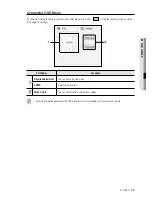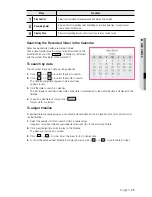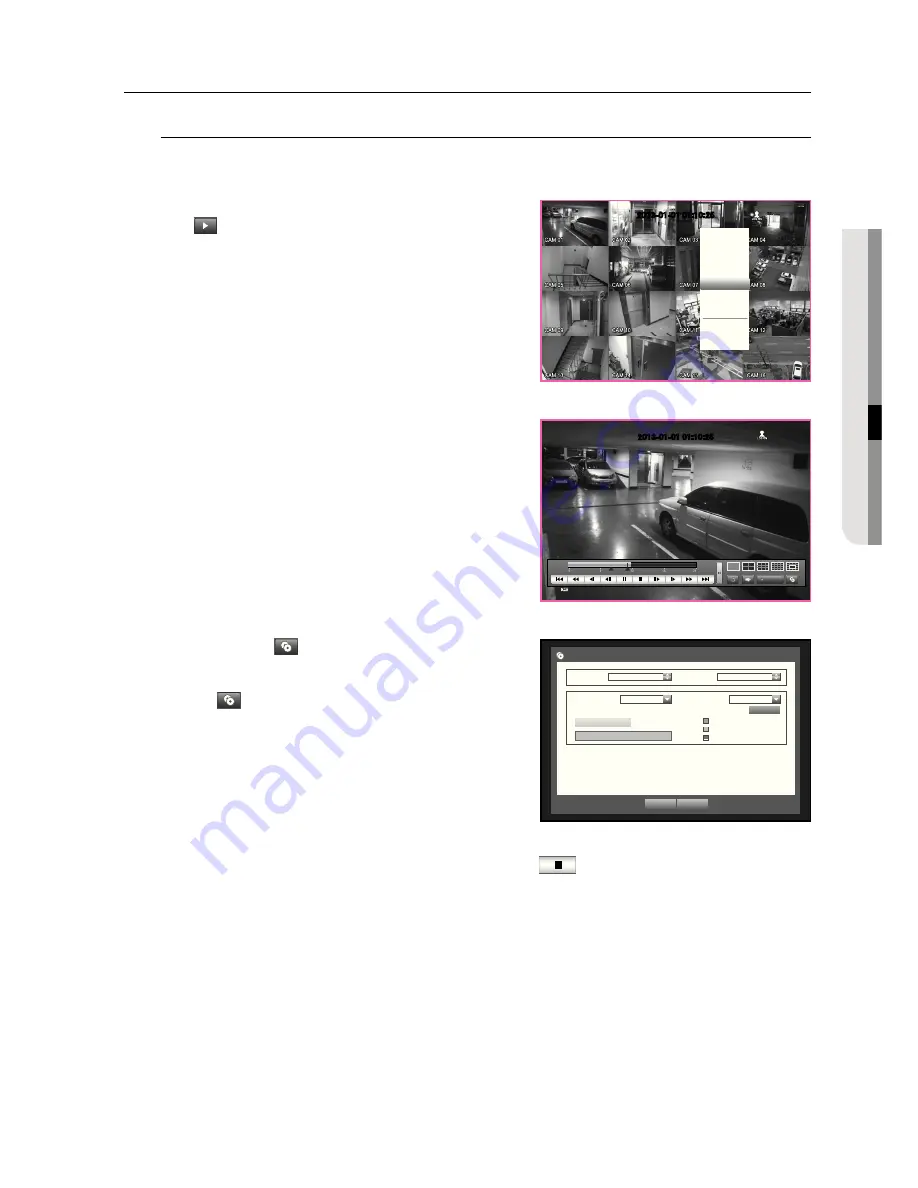
English
_81
●
SEARCH & PLA
Y
PLAYBACK
Play
You can play data stored in the HDD and backup a desired portion of the data.
Using the mouse may help make setup easier.
1.
In Live mode, click <
Play
> in the right-click menu or
<
> in the launcher menu, or press the Play button on
the remote control.
2.
Use the up/down button (
▲▼
) to select a menu.
`
For data search, refer to <
Search
>. (Page 80)
3.
Select a data item and click <
Play
> in the Search menu.
The selected data is played and the play launcher appears
on the screen.
`
If there is an existing data, <
Play
> will start immediately without
performing the search.
•
Playback Information : Displays the date and time of the
current data in the top corner.
•
Backup : Click <
> to set the current time to the start
time of backup; you can specify a backup area using the
mouse (yellow triangle).
Click <
> again to set the current time to the end time of
the backup and the “
Backup Range
” window appears.
- Type : Supports formats of DVR and SEC.
Refer to a list of formats in “
Setting the Backup
”.
(Page 66)
- Device : Select a backup device.
- Check Capacity : Enables you to check the capacity of
the selected storage device.
4.
If you want to return to the Live screen in Play mode, click <
> in the launcher menu or press the
[
@
] button on the remote control.
2013-01-01 01:10:25
Scene Mode
A
udio Off
Freeze
Stop Alarm
Record
Play
Search
Backup
Main Menu
Shutdown
Hide Launcher
Logout
2013-01-01 01:10:25
REC
OK
Cancel
Backup Range
Start
2013
-01-01 00:01:06
End
2013
-01-01 01:10:25
Device
USB-Storage
Type
SEC
Folder
\
2013
0101\
Filename
0001
Backup :
Used :
Free :
Change
Check capacity
Содержание SDH-P4040
Страница 1: ...8 CHANNEL 16 CHANNEL DVR User Manual SDH P4080 SDH P4040 SDH P5080 SDH V5100 SDH V5120 ...
Страница 121: ...English _121 APPENDIX PRODUCT OVERVIEW SDH P4080 SDH P4040 unit mm inches ...
Страница 122: ...122_ appendix appendix SDH P5080 SDH V5100 SDH V5120 unit mm inches ...
Страница 146: ......