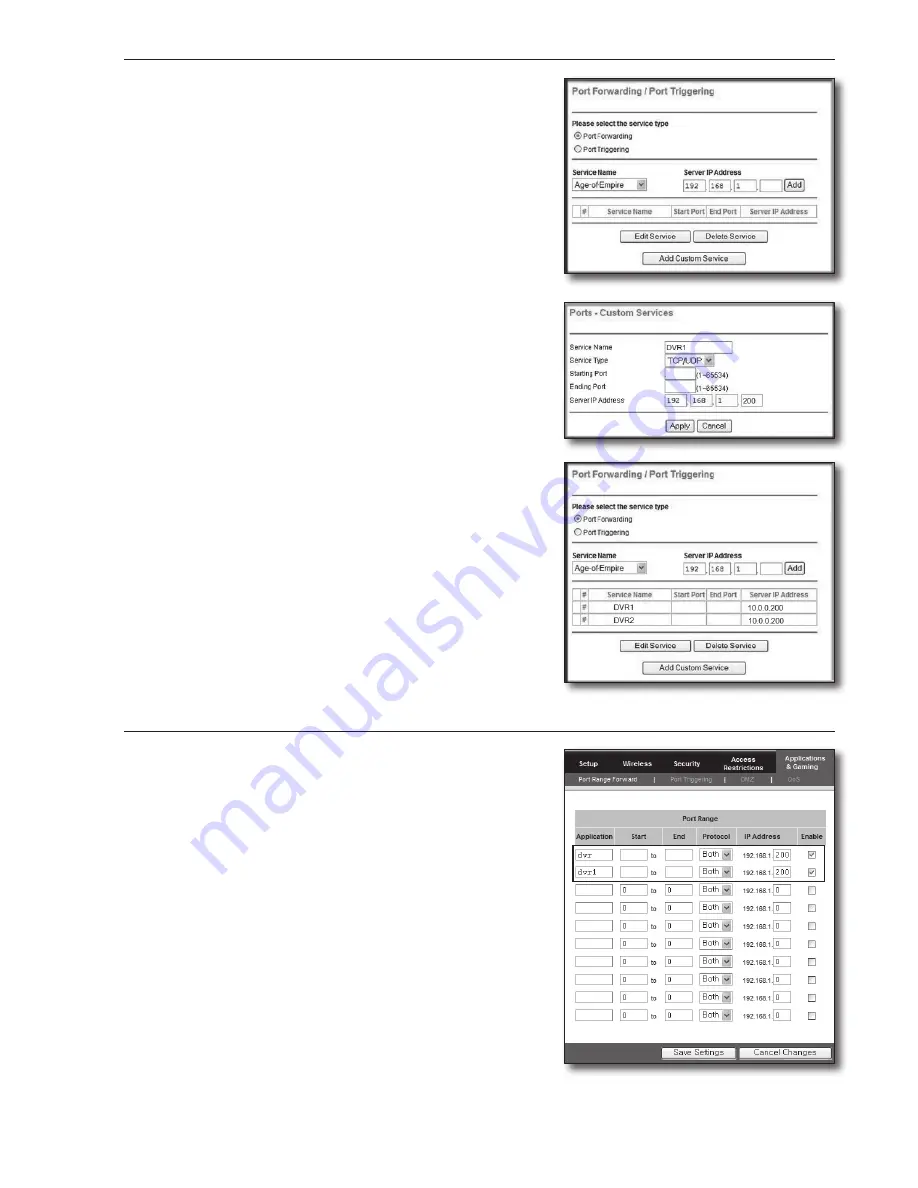
English-15
Step 5.1-Case 2. NETGEAR 614SS
1.
Click on [Port Forwarding / Port Triggering] from the menu on the left side.
2.
Select <Port Forwarding>.
3.
Set port forwarding for <HTTP Port>.
3
-1
. Set port forwarding for <Add Custom Service>.
3
-2
. In <Service Name> field enter a name for DVR.
For example, "DVR 1"
3
-3
. Enter <Starting Port> and <Ending Port> matching the <HTTP Port>
defined in Step 3.
For example, 80
3
-4
. In <Server IP Address>, enter the IP address defined for DVR in Step 3.
For example, 192.168.1.200
3
-5
. Click [Apply] to finish setting.
4.
Set port forwarding for <Client Port>.
4
-1
. Click on <Add Custom Service> button.
4
-2
. In <Service Name> field, enter a name for <Client Port> of DVR.
For example, "DVR 2"
4
-3
. Enter <Start Port> and <End Port> matching the <Client Port> defined in
Step 3.
For example, 4520, 4524.
4
-4
. In <Server IP Address>, enter the IP address defined for DVR in Step 3.
For example, 192.168.1.200
4
-5
. Click [Apply] to finish setting.
Step 5.1-Case 3. LINKSYS WRT54G
1.
Click on <Application & Gaming>.
2.
Set port forwarding for <HTTP Port>.
2
-1
. In <Application> field, enter a name for DVR port.
For example, "DVR 1"
2
-2
. In <Start> and <End> fields, enter <HTTP Port> defined in Step 3.
For example, 80
2
-3
. Select [Both] for <Protocol>.
2
-4
. In <IP Address>, enter the IP address defined for DVR in Step 3.
For example, 192.168.1.200
2
-5
. Select the check box in the <Enable> column for the specified port.
80
80
80
4520
80
4524
80
4524
80
4520


















