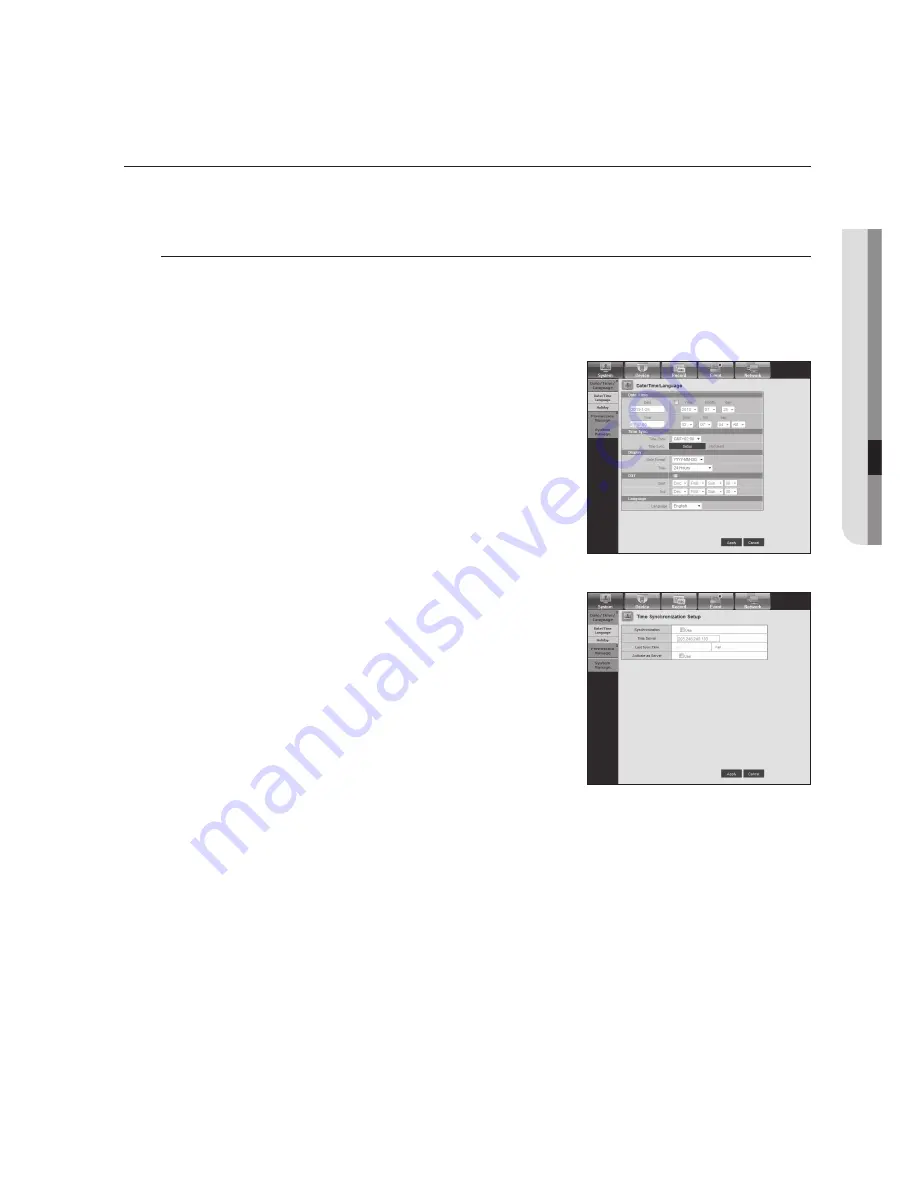
English
_95
●
Web Vie
W
er
VIeWer SetuP
You can configure the DVR settings remotely on the network.
To configure the DVR settings, click <
Setup
>.
System
You can configure the various settings of the DVR system.
date/time/Language
For more information, refer to <
date/time/Language
> in the <
System Setup
> menu. (Page 32)
1.
Select <
date/time/Language
> in the System menu.
2.
Configure the DVR settings according to your system environment.
•
date/time
Set the date and time.
•
time Synchronization Setup
Set the time synchronization.
•
display
Date Format : Set the date type.
Time : Select a time format to display on the screen.
•
dSt (daylight Saving time)
DST is displayed an hour ahead of the standard time of the time zone.
•
Language
Select a preferred language for the DVR.
Содержание SDH-B3020
Страница 1: ...4 8 16 CHANNEL DVR User Manual SDS P3042 P4042 P4082 P5082 P5102 P5122 ...
Страница 120: ...120_ appendix appendix Product Overview SDR 5102 unit mm inches 57 2 24 52 2 05 315 12 4 235 9 25 224 8 82 ...
Страница 121: ...English _121 APPENDIX SDR 4102 unit mm inches 235 9 25 224 8 82 57 2 24 52 2 05 315 12 4 ...
Страница 122: ...122_ appendix appendix SDR 3102 unit mm inches 235 9 25 224 8 82 57 2 24 52 2 05 315 12 4 ...






























