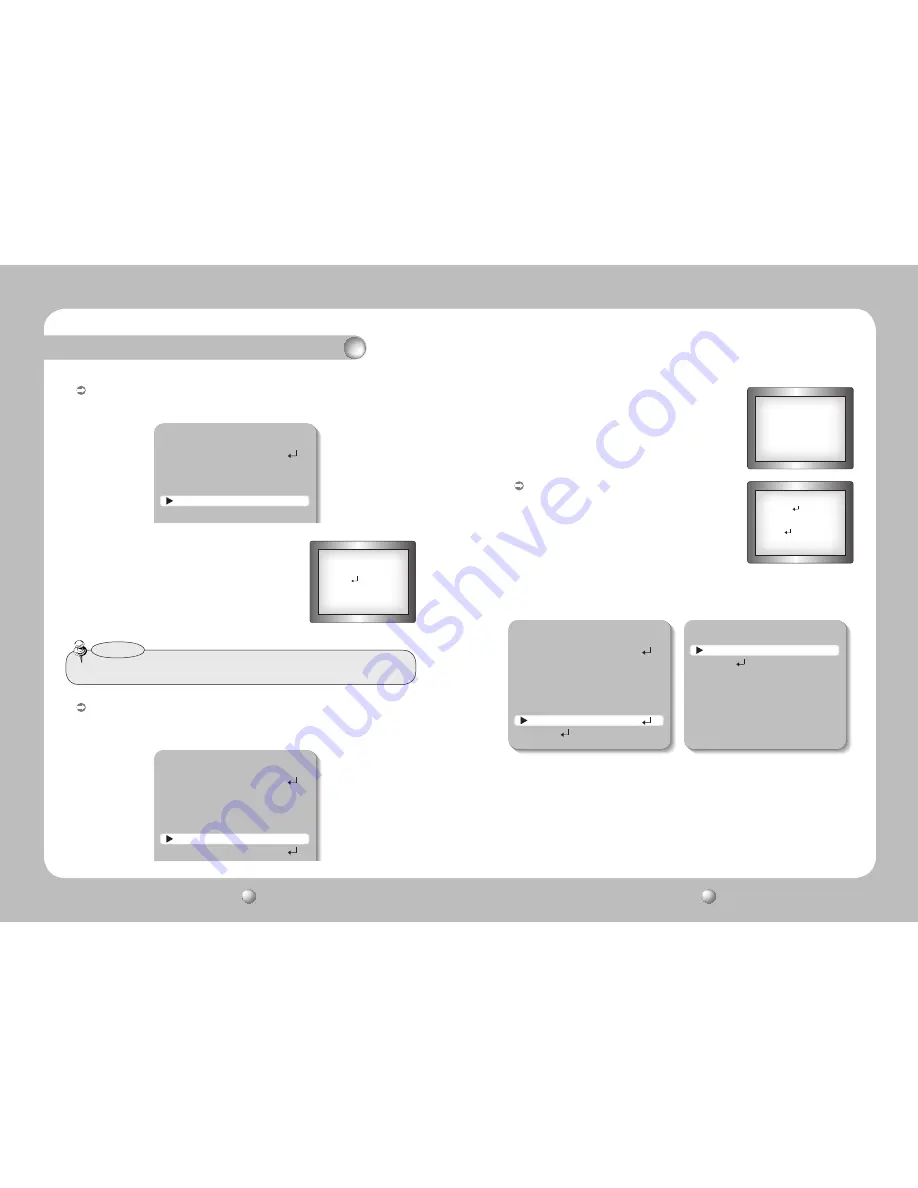
COLOR ZOOM CAMERA
User Guide
24
COLOR ZOOM CAMERA
User Guide
25
Operating Your Camera
FOCUS SETUP
MODE
AUTO
ZOOM TRACK
AUTO TRACK
ZOOM SPEED
FAST
D-ZOOM
OFF
ZOOM POS INIT
OFF
USER PRESET
OFF
FOCUS SETUP
MODE
AUTO
ZOOM TRACK
AUTO TRACK
ZOOM SPEED
FAST
D-ZOOM
OFF
ZOOM POS INIT
OFF
USER PRESET
OFF
LENS INIT
MANUAL
ZOOM POS INIT : Moves to the controlled ZOOM position when the power is truned on
and the initial ZOOM position has been set.
USER PRESET : Preset user-designated configurations using this feature. Position the indicator
over ‘USER PRESET’ using the UP or DOWN button and then set to ‘ON’ using
the LEFT or RIGHT button. Press the SET button to confirm.
INIT ZOOM POS SETUP
▶
POS INIT
X1
RETURN
• AUTO : If you turn the power off and on, the zoom
magnification level is set to the previous level that
was set before the power went off.
• MANUAL : The zoom magnification level can be set from 1x
to 37X.
•Thezoompostionissavedafter5secondswhenyousetzoomfunction.
Notes
- PRESET NO : Up to 128 preset configuratons are supported.
- SAVE : Save configured preset.
- CLEAR : Clear configured preset.
- RETURN : Revert to the FOCUS SETUP menu.
ZOOM POS SETUP
↑
: TELE
↓
: WIDE
1X
USER PRESET
▶
PRESET NO
1
SAVE
CLEAR
RETURN
PRESET NOT DEFINED
|
|||||||||||||||||||||||||
LENS INIT : Use the left or right button in the ‘Lens
initialization’ item select ‘Automatic’ or ‘Manual’
and then press the SET button.
- AUTO : The lens can automatically be set by a pre-selected
day, from 1-day to 7-days. This will start from
when the time is set.
- Manual : The Lens will reset when you press the SET button.
FOCUS SETUP
MODE
AUTO
ZOOM TRACK
AUTO TRACK
ZOOM SPEED
FAST
D-ZOOM
OFF
ZOOM POS INIT
OFF
USER PRESET
OFF
LENS INIT
MANUAL
RETURN
LENS INIT SETUP
DAY
1
RETURN



























