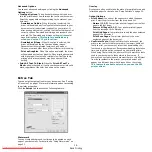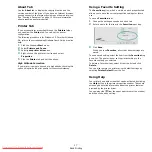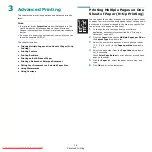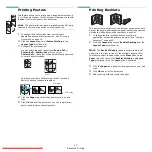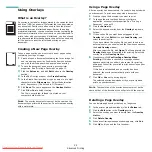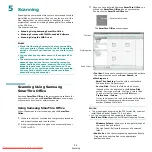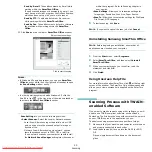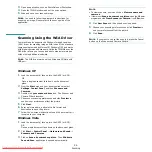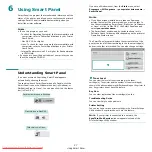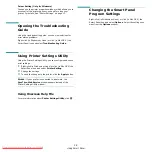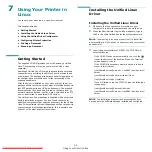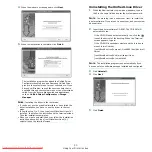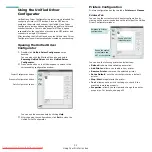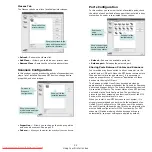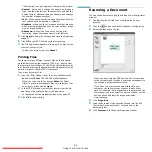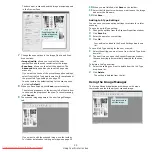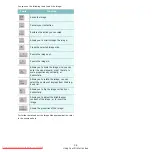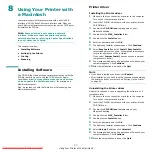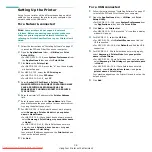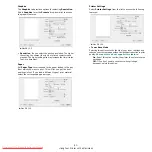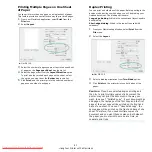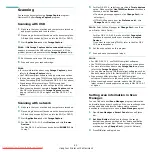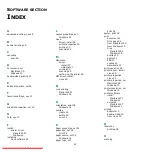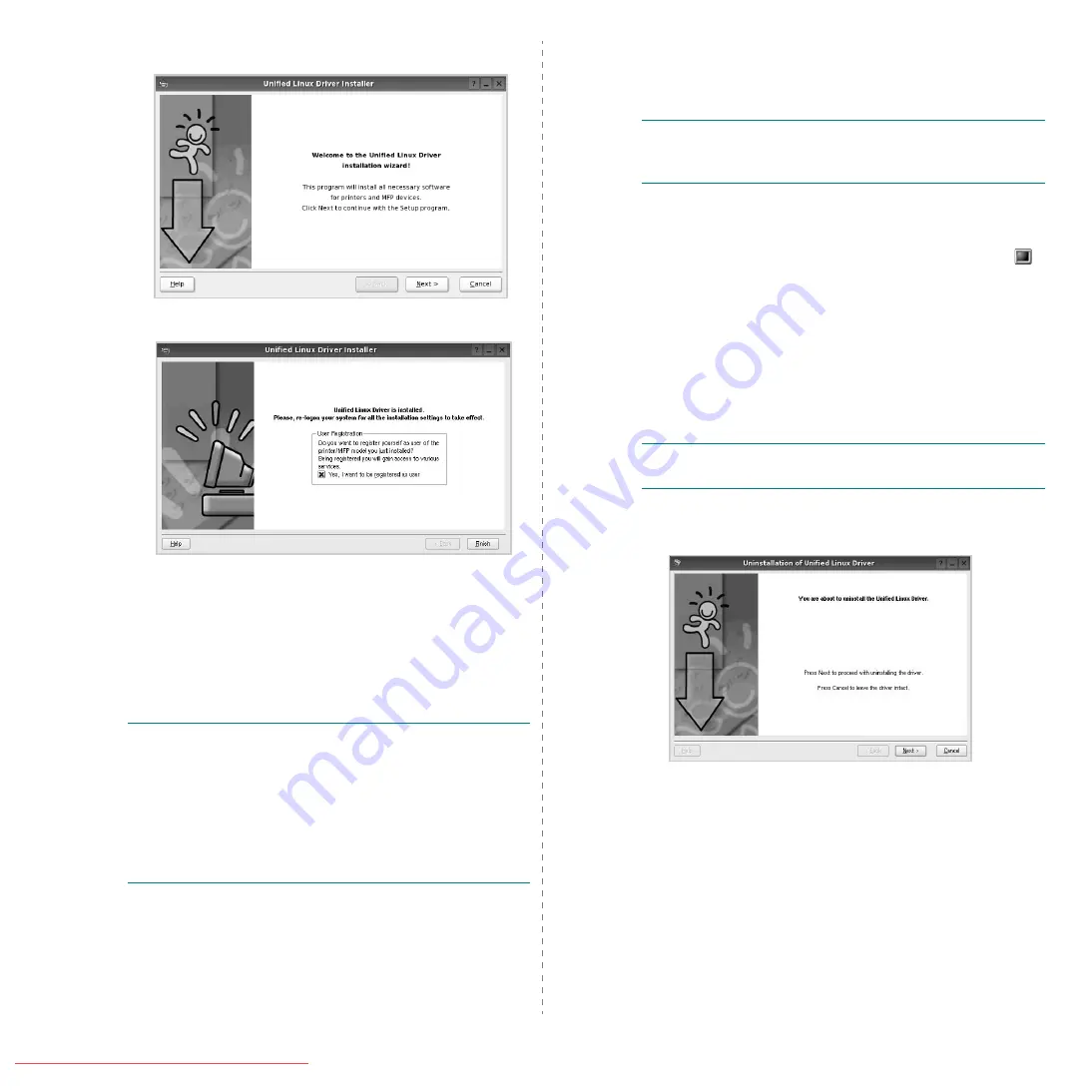
Using Your Printer in Linux
30
4
When the welcome screen appears, click Next.
5
When the installation is complete, click Finish.
The installation program has added the Unified Driver
Configurator desktop icon and Samsung Unified Driver
group to the system menu for your convenience. If you
have any difficulties, consult the onscreen help that is
available through your system menu or can otherwise be
called from the driver package windows applications,
such as Unified Driver Configurator or Image
Manager.
N
OTE
: Installing the driver in the text mode:
• If you do not use the graphical interface or have failed the
driver installation, you have to use the driver in the text
mode.
• Follow the step 1 to 3, then type [root@localhost Linux]# ./
install.sh, than follow the instruction on the terminal screen.
Then the installation completes.
• When you wan to uninstall the driver, follow the installation
instruction above, but type [root@localhost Linux]# ./
uninstall.sh on the terminal screen.
Uninstalling the Unified Linux Driver
1
When the Administrator Login window appears, type in
root
in the Login field and enter the system password.
N
OTE
: You must log in as a super user (root) to install the
printer software. If you are not a super user, ask your system
administrator.
2
Insert the printer software CD-ROM. The CD-ROM will
automatically run.
If the CD-ROM does not automatically run, click the
icon at the bottom of the desktop. When the Terminal
screen appears, type in:
If the CD-ROM is secondary master and the location to
mount is /mnt/cdrom,
[root@localhost root]#mount -t iso9660 /dev/hdc /mnt/
cdrom
[root@localhost root]#cd /mnt/cdrom/Linux
[root@localhost root]#./uninstall.sh
N
OTE
: The installation program runs automatically if you
have an autorun software package installed and configured.
3
Click Uninstall.
4
Click Next.
5
Click Finish.