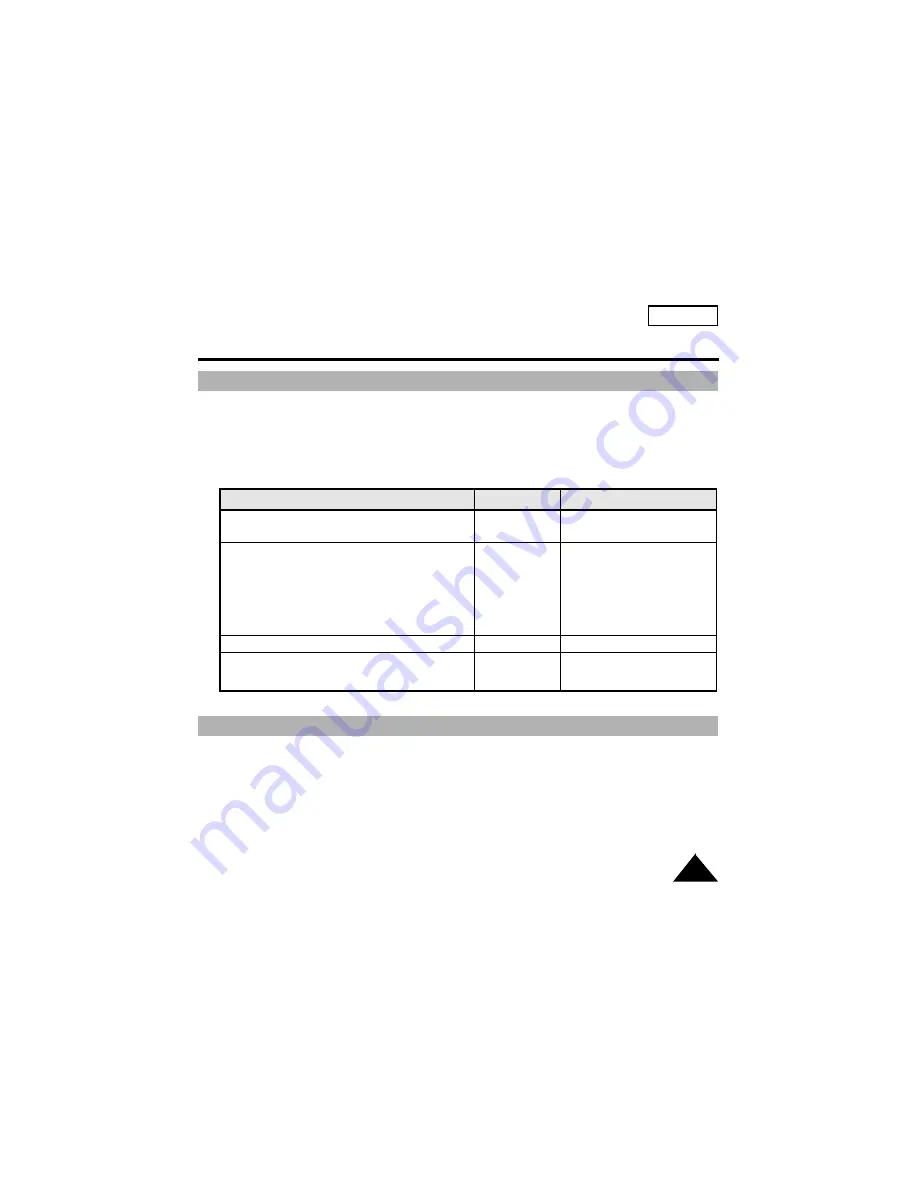
49
ENGLISH
Advanced Recording
Lighting Techniques
1. Eject the tape that you have recorded. (see page 25)
2. If you want to protect accidental erasure of the tape you have recorded,
push the red tab on the cassette.
3. Set the POWER switch to OFF.
4. Close the LENS cover.
5. Remove the BATTERY PACK from the camcorder.
✤
When you use your camcorder, there are only two possible recording environments.
-
You will be recording outdoors (Normal recording or through an ND(Neutral Density) filter).
-
You will be recording indoors (Video light recommended or required).
✤
The single greatest influence on picture quality is the level of brightness, measured in lux.
✤
The following table lists a few common situations, the corresponding level of brightness and
any associated recommendations.
Situations Brightness (lux)
Recommendations
◆
Snow-covered mountains or fields.
100,000
ND filter recommended.
◆
Sandy beach on a hot summer’s day.
100,000
◆
On a sunny day in the middle of the afternoon.
35,000
◆
On a gloomy day, an hour after the sunrise.
2,000
◆
Office with fluorescent lighting near
1,000
Normal recording.
to a window.
◆
On a sunny day, an hour before the sunset.
1,000
◆
Department store counter.
500 to 700
◆
Room lit by two 30W fluorescent lights.
300
Video light recommended.
◆
Arcade at night.
150 to 200
◆
Candle light.
10 to 15
Video light required.
After Recording
















































