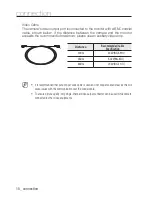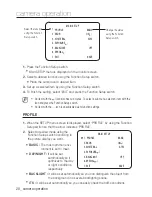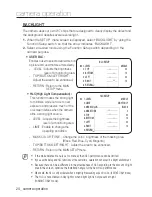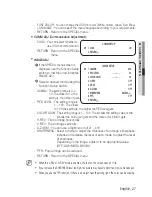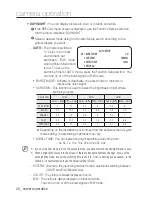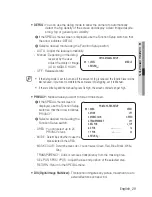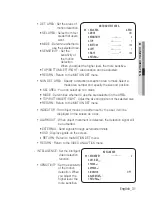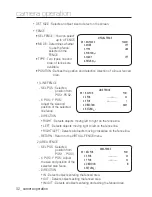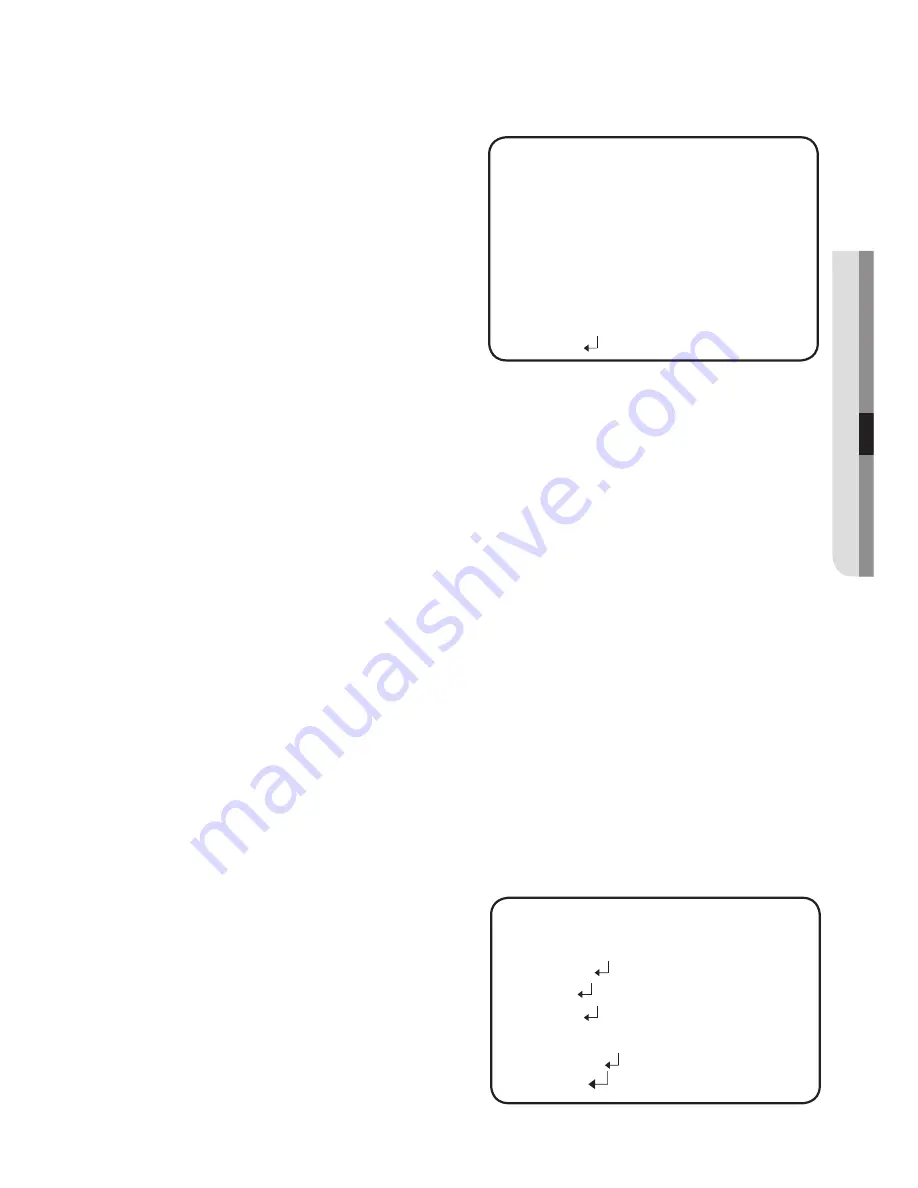
English_31
●
C
A
me
RA
Ope
RATION
DET. AREA : Set the areas of
motion detection.
SEL AREA : Select from four
areas that users
want.
MODE : Determine whether to
use the selected area.
SENSITIVITY : Set the
sensitivity of
the motion
detection.
When you adjust the higher level, the more sensitive.
TOP/BOTTOM/LEFT/RIGHT : Area location can be adjusted.
RETURN : Return to the MOTION DET menu.
NON DET. AREA : Specify a detection exception area to mask.Select a
mask area number and specify the size and position.
SEL AREA : You can select up to 4 areas.
MODE : Determines whether to use the area selected in the AREA.
TOP/BOTTOM/LEFT/RIGHT : Adjust the size and position of the selected area.
RETURN : Return to the MOTION DET menu.
INDICATOR : If an object moves in a pattern set by the user, it will be
displayed on the screen as a box.
ALARM OUT : When object movement is detected, the detection signal will
be outputted.
EXTERNAL : Send signals through external terminals.
OSD : Display signals on the screen.
RETURN : Return to the MOTION DET menu.
RETURN : Return to the VIDEO ANALYTICS menu.
INTELLIGENCE : Set the intelligent
video detection
function.
SENSITIVITY : Set the sensitivity
of the motion
detection. When
you adjust the
higher level, the
more sensitive.
-
MOTION DETECT AREA
▶
1.
SEL AREA
AREA
1
2.
MODE
ON
3.
SENSITIVITY
----
----
5
4.
TOP
--------
1
5.
BOTTOM
--------
100
6.
LEFT
--------
1
7.
RIGHT
--------
100
8.
RETURN
INTELLIGENCE
▶
1.
SENSITIVITY
----
----
5
2.
DET. SIZE
3. FENCE
4. APPEAR
5. INDICATOR
OFF
6.
ALARM OUT
7.
RETURN
Содержание SCV-5083
Страница 1: ...High Resolution WDR Vandal Resistant Dome Camera User Manual SCV 5083 ...
Страница 38: ...38_ specifications Dimension Unit mm ...
Страница 39: ...MEMO ...