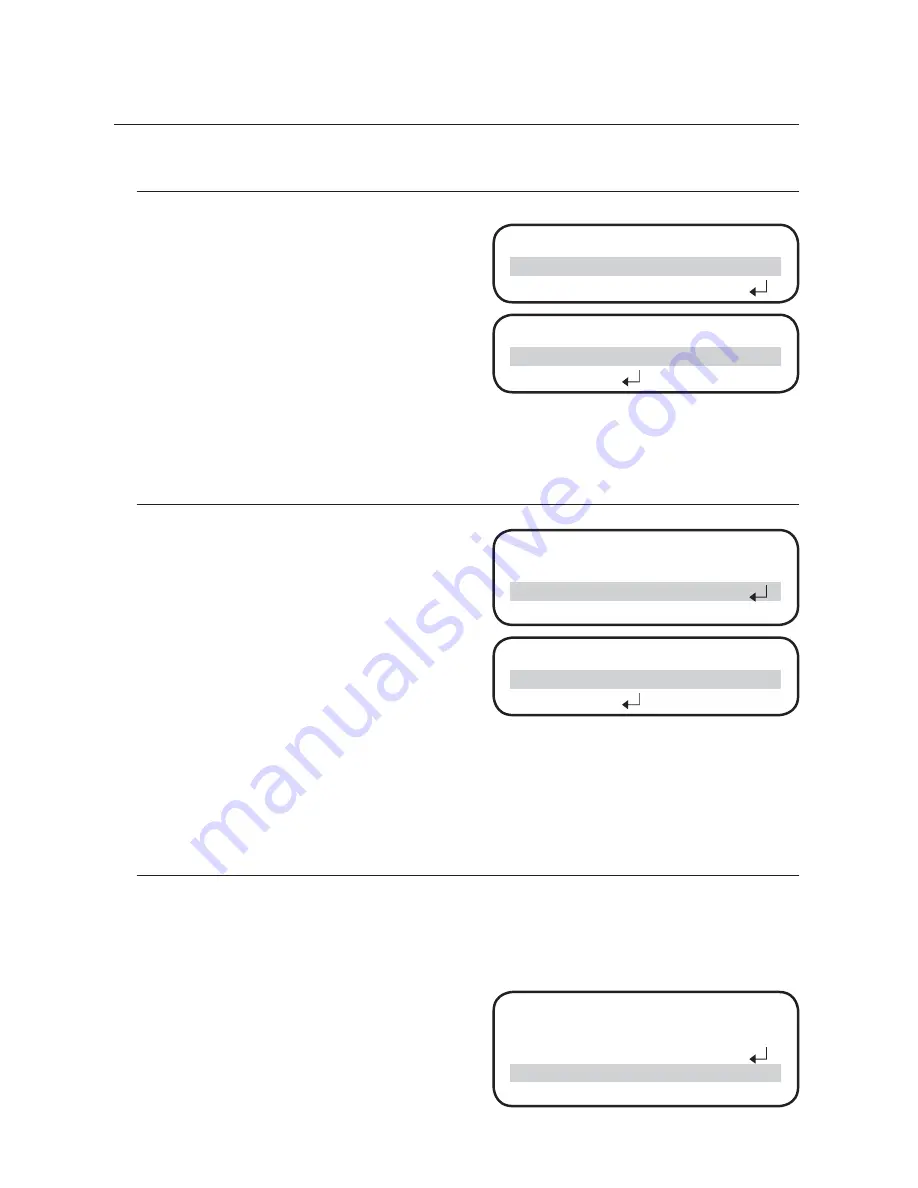
42_
setup
setup
BRIGHTNESS
Press the SET button while the cursor is aligned
with “1. BRIGHTNESS” to display the BRIGHTNESS
sub menu shown below. Press the LEFT button or
RIGHT button while the cursor is aligned with “AUTO”
to switch the BRIGHTNESS AUTO ADJUST setting
from : ON
OFF
ON.
Press the LEFT button or RIGHT button while the
cursor is aligned with “MANUAL” to adjust the
BRIGHTNESS over ten different levels: 1
2
3
4
5
6
7
8
9
10
1. Select “2.
RETURN” to confi rm the current setting and go back
to the MAIN SETUP menu screen. (Default value : AUTO ON)
CONTRAST
Press the SET button while the cursor is aligned
with “2. CONTRAST” to display the following sub
menu. Press the LEFT button or RIGHT button while
the cursor is aligned with “AUTO” to switch the
CONTRAST AUTO ADJUST setting from : ON
OFF
ON.
Press the LEFT button or RIGHT button while the
cursor is aligned with “MANUAL” to adjust the
CONTRAST over ten different levels: 1
2
3
4
5
6
7
8
9
10
1. Select “2.
RETURN” to confi rm the current setting and go back to the MAIN SETUP menu screen. (Default value: 6)
Ú
In order for the CONTRAST AUTO setting to be enabled, the BRIGHTNESS AUTO setting must already
be turned on.
Accordingly, if AUTO cannot be set to “ON”, enable the BRIGHTNESS AUTO setting and then turn on
the CONTRAST AUTO setting.
RANGE
Use this option to switch between an L Range and H Range settings. Select “AUTO” to allow the settings to
automatically change between L Range and H Range based on the surrounding temperature. Choose “L” to
keep the temperature range at L Range regardless of the surrounding temperature. In the same way, select “H”
to always have the temperature range set at H Range.
Press the LEFT button or RIGHT button while the
cursor is aligned with “3. RANGE” to switch the
RANGE setting from : AUTO
L
H
AUTO.
(Default value: AUTO)
1.
2.
3.
MAIN SETUP
► 1. BRIGHTNESS
AUTO
2. CONTRAST
MANUAL
BRIGHTNESS
► 1. MANUAL
5
2. RETURN
MAIN SETUP
1. BRIGHTNESS
AUTO
2. CONTRAST
MANUAL
► 3. RANGE
AUTO
4. NUC
MAIN SETUP
1. BRIGHTNESS
AUTO
► 2. CONTRAST
MANUAL
3. RANGE
AUTO
CONTRAST
► 1. MANUAL
5
2. RETURN
Содержание SCU-9051
Страница 1: ...Positioning System User Manual SCU 2370 SCU 9051 SCU VAC SCU VAC1...
Страница 77: ...English 77 PRODUCT SPECIFICATIONS EXTERNAL DIMENSIONS SCU 2370 VAC 9051...
Страница 78: ...78_ product specifications product specifications INTERNAL DIMENSIONS SCU 2370 VAC 9051...
Страница 79: ...English 79 PRODUCT SPECIFICATIONS EXTERNAL DIMENSIONS SCU VAC1...
Страница 80: ...80_ product specifications product specifications INTERNAL DIMENSIONS SCU VAC1...
Страница 83: ...MEMO...
Страница 84: ...MEMO...
Страница 85: ...MEMO...






























