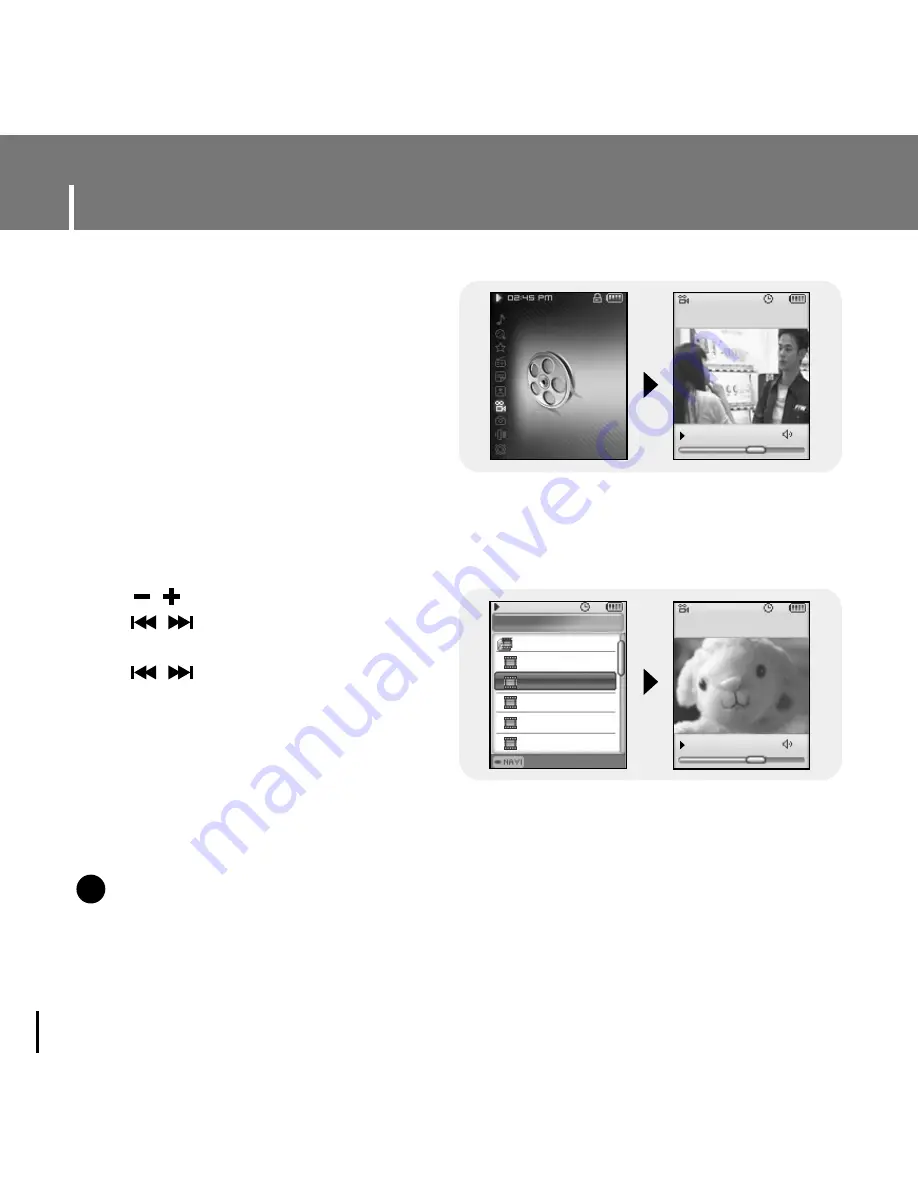
Viewing a Video
62
1
Press and hold the MENU
button to move to menu and
select Video.
●
The Video screen appears.
2
Press the NAVI button briefly to move to the video selection screen.
Move to the video you want and press the NAVI button.
●
The selected video will be played.
- , : To adjust the volume.
-
,
(Pressing briefly): To move
to the previous/next video.
-
,
(Pressing and holding): To
browse videos fast. (You cannot
high-speed search the video recorded
through the player.)
- MENU: Check the progress time, total
time, and volume.
●
Press and hold the MENU button to move
to the MENU screen.
N
N
o
o
t
t
e
e
- Supported video file formats are svi files that are transmitted through Multimedia Studio and SMF files that are
video recording files. To view video files on other formats, convert the files using Multimedia Studio and then
transfer the converted files into the player. To send video files to the player, refer to “Sending Videos” of
“Using Multimedia Studio”. (see page 37)
✍
05:56 PM
15
004 / 006
SEC
Navigation
MYLIST.SPL
Thumbnail
05:56 PM
ALBUM
M0516001.SMF
M0516002.SMF
M0516003.SMF
M0516004.SMF
M0516005.SMF
05:56 PM
15
004 / 006
SEC
Text
Photo
▲
Video
▼
Camera
USB Host
Содержание SCPYP-D1
Страница 1: ......
Страница 34: ...Installing Multimedia Studio 34 3 Follow the instructions in the window to complete the installation ...
Страница 99: ......






























