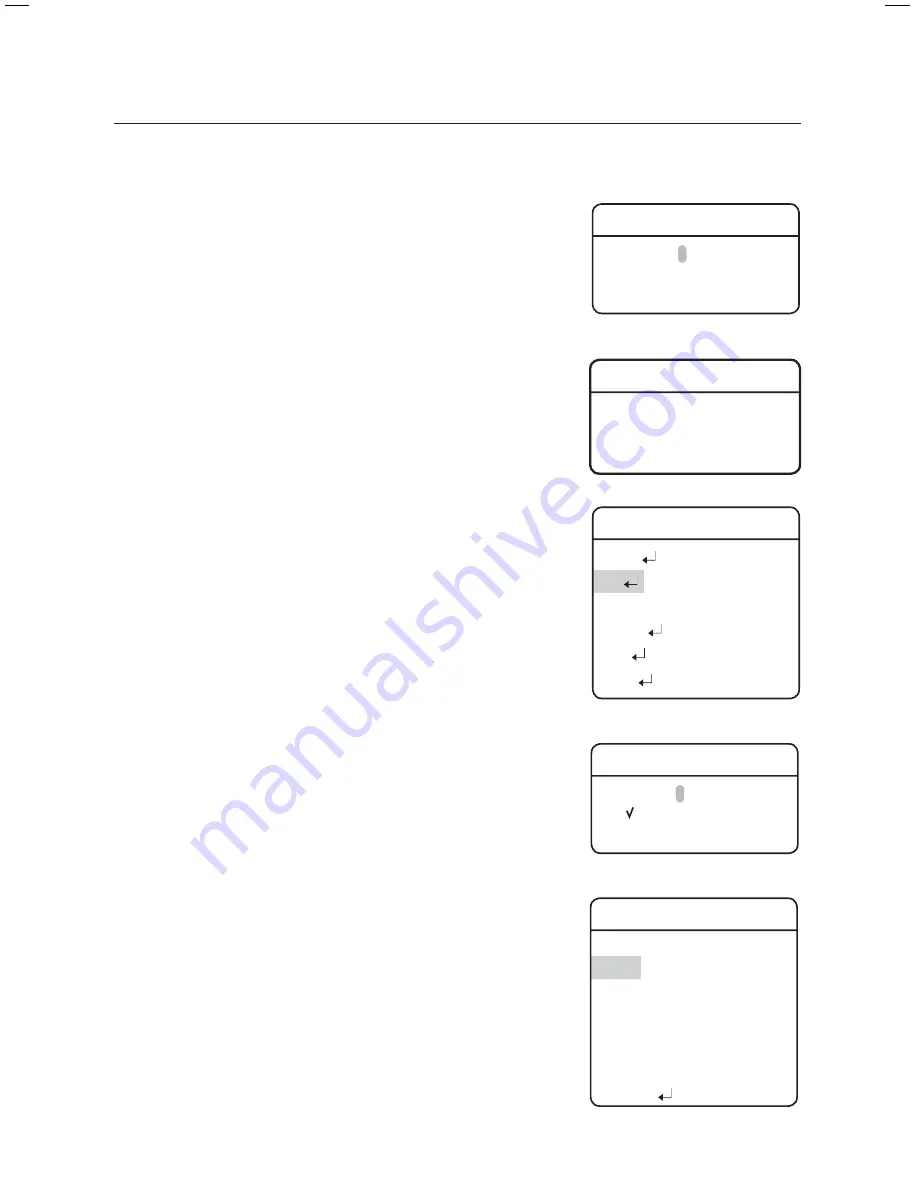
58_
setup
setup
PTZF Setting
If you open the PTZF setup menu, you will see the following
window. You can use the joystick to select a desired number.
Select a preset number and press ENTER. You will move
to the setup screen.
Using the joystick, adjust the location of the Pan and Tilt
functions and then set the Zoom and Focus command.
In Preset Settings, the Zoom and Focus command is
controllable only by the Zoom command.
For switching modes, refer to the menu bar in the bottom.
Edit
With this feature, you can edit or save the video-related
settings for each preset of the camera.
PTZ : Recalls saved locations using the Preset Settings command.
Focus : Refer to the section entitled Setting Up Your Camera.
Brightness : Refer to the section entitled Setting Up Your Camera.
Iris : Refer to the section entitled Setting Up Your Camera.
Back Light : Refer to the section entitled Setting Up Your Camera.
Day & Night : Refer to the section entitled Setting Up Your Camera.
After Action : Enables setting up an automatic action after the
camera arrives at a selected preset location.
. AUTO TRACK : Commands the camera to perform the Auto
Tracking function.
. MD : Commands the camera to perform the Motion Detection function.
If Focus mode is set to Auto, the MD function may not work
properly in a challenging environment.
. OFF : Select this when no action is desired.
Others : You can set AGC, Stabilizer, SSNR, SSDR, Shutter,
Sens-Up and White Balance functions. For terms related
to settings, refer to the camera settings commands.
1.
2.
-
-
-
-
-
-
-
-
Preset
Setting
Preset = 001 (1~255)
001
:
þþþþþþþþþþþþþþþþþþþþ
021
:
þþþþþþþþþþþþþþþþþþþþ
Preset
Setting
1+PST:ZOOM 2+PST:FOCUS
Æ
Preset
Setting
Edit
Home Position
OFF
Execute
Clear
Status
Preset
Setting
Preset = 001
Ã
(1~255)
001
:
þþþþþþþþþþþþþþþþþþþþ
021
:
þþþþþþþþþþþþþþþþþþþþ
Æ
Æ
Preset
Edit
[001]
PTZ
180/025/1X
Focus
ONE
SHOT
Brightness
050
Iris AUTO
Back
Light
OFF
Day & Night
AUTO
After
Action
OFF
Scene
Adj
Содержание SCP-2330
Страница 94: ...MEMO ...
Страница 95: ...MEMO ...






























