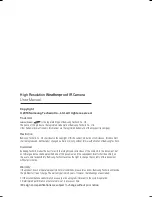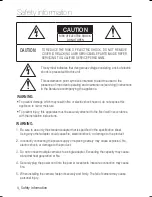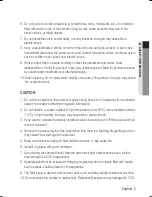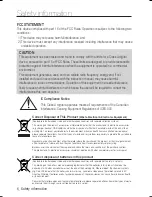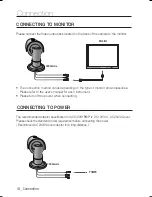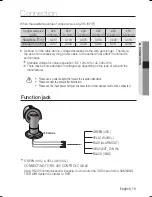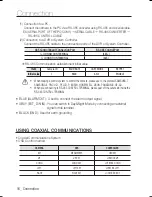Содержание SCO-2081R Series
Страница 1: ...High Resolution IR Camera User Manual SCO 2081R Weatherproof ...
Страница 32: ...DIMENSION Specifications 32_ Specifications Unit mm Inches 82 4 163 1 146 8 114 2 261 280 2 77 1 ...
Страница 33: ...MEMO ...
Страница 34: ...MEMO ...
Страница 35: ...MEMO ...