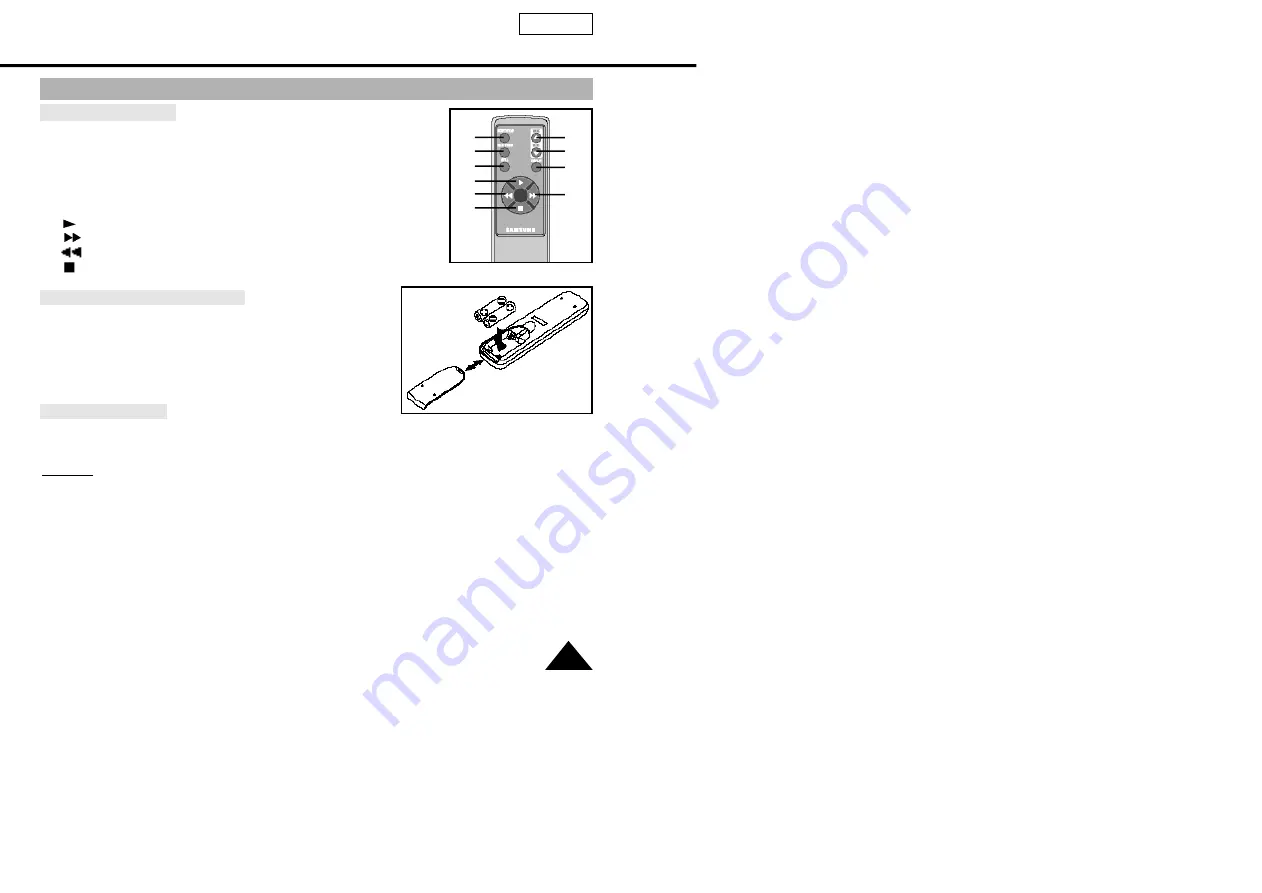
Remote Control (SCL530/L540/L550)
ENGLISH
19
Description of Buttons
1. Start/Stop (see page 27)
2.
Self Timer
3.
Still (see page 57)
4. WIDE (see page 34)
5. TELE (see page 34)
6.
Display (see page 16)
7.
(Play) (see page 56)
8.
(FF) (see page 57)
9.
(REW) (see page 57)
10.
(Stop) (see page 56)
Remote Control Battery Installation
✤
You must insert or replace these batteries when:
- You purchase the camcorder.
- The remote control doesn’t work.
✤
Insert two AAbatteries, following the + and - markings.
✤
Be careful not to reverse the polarity of the batteries.
Self Timer Recording
✤
The Self Timer function on the remote control allows you to
start and stop recording automatically.
Example: scene with all members of your family
✤
Two options are available
- WAIT-10S/SELF-30S: wait 10 seconds, followed by 30
seconds of recording.
- WAIT-10S/SELF-END: wait 10 seconds, followed by
recording until you press the START/STOP button
again.
1
2
3
7
9
10
4
5
6
8
















































