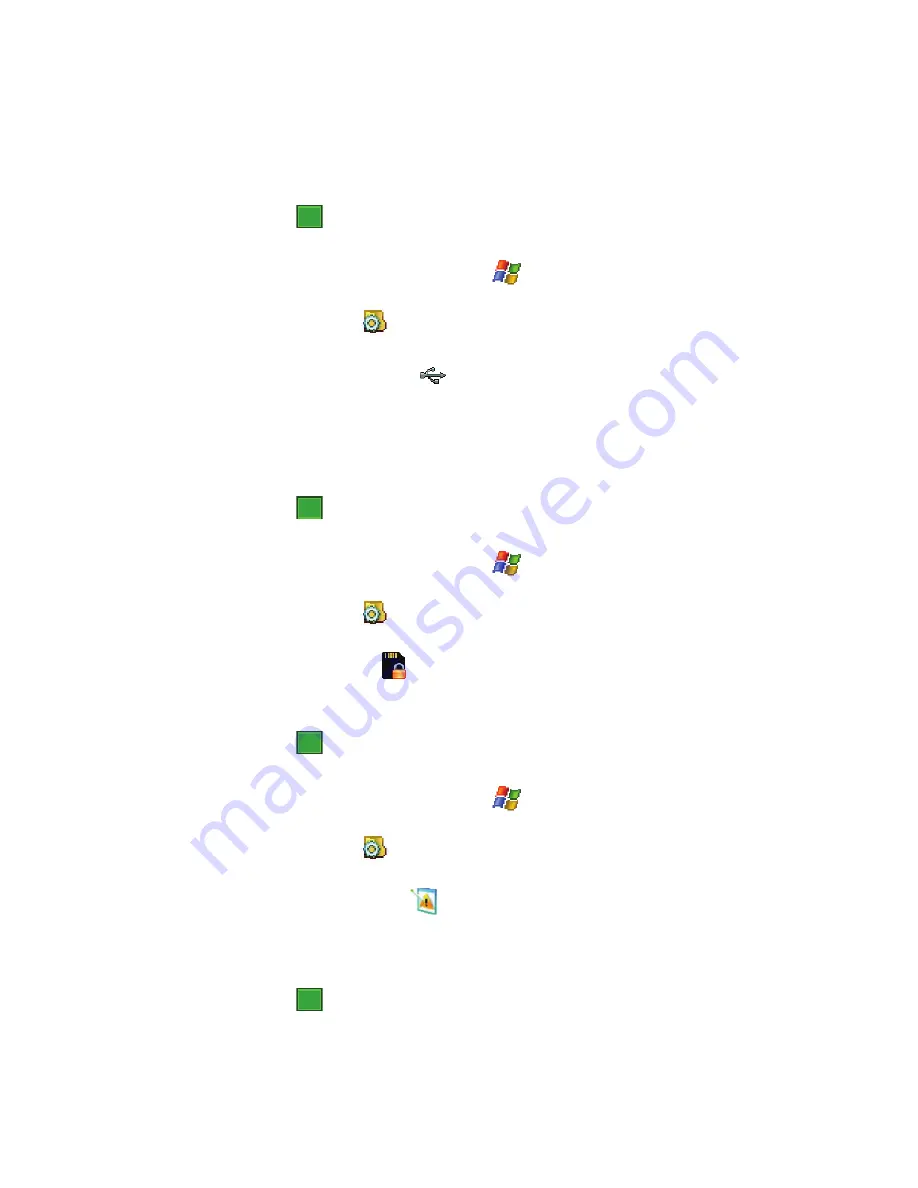
Changing Your Settings
80
System Settings
• More
: Provide you with the option to
Display the clock on the title bar in all
programs
.
5.
Tap
to save your changes and return to the previous screen.
Data Connection
1.
From the
Today
screen, tap
Start
(
) located in the upper left corner of
the screen.
2.
Tap
Settings
(
). By default, the
Personal
tab is highlighted.
3.
Tap the
System
tab.
4.
Tap
Data Connection
(
) to open the Data Connection screen and
select from one of the following connection methods:
• Internal Data Call
: Enables the i760 to connect via an internal data call.
• As the modem through USB
: Enables the i760 utilize USB for communication.
• As the modem through Bluetooth
: Enables the i760 to utilize Bluetooth for
communication.
5.
Tap
to save your changes and return to the previous screen.
Encryption
1.
From the
Today
screen, tap
Start
(
) located in the upper left corner of
the screen.
2.
Tap
Settings
(
). By default, the
Personal
tab is highlighted.
3.
Tap the
System
tab.
4.
Tap
Encryption
(
) to open the Encryption page.
5.
To enable encryption of information on storage cards, tap/enable the
Encrypt files placed on storage cards
.
6.
Tap
to save your changes and return to the previous screen.
Error Reporting
1.
From the
Today
screen, tap
Start
(
) located in the upper left corner of
the screen.
2.
Tap
Settings
(
). By default, the
Personal
tab is highlighted.
3.
Tap the
System
tab.
4.
Tap
Error Reporting
(
) to open the Error Reporting page.
5.
Tap either the
Enable error reporting
or
Disable error reporting
option to
allow your device to collect operation information and then pass that along
to Microsoft in the event of an error.
6.
Tap
to save your changes and return to the previous screen.
ok
ok
ok
ok






























