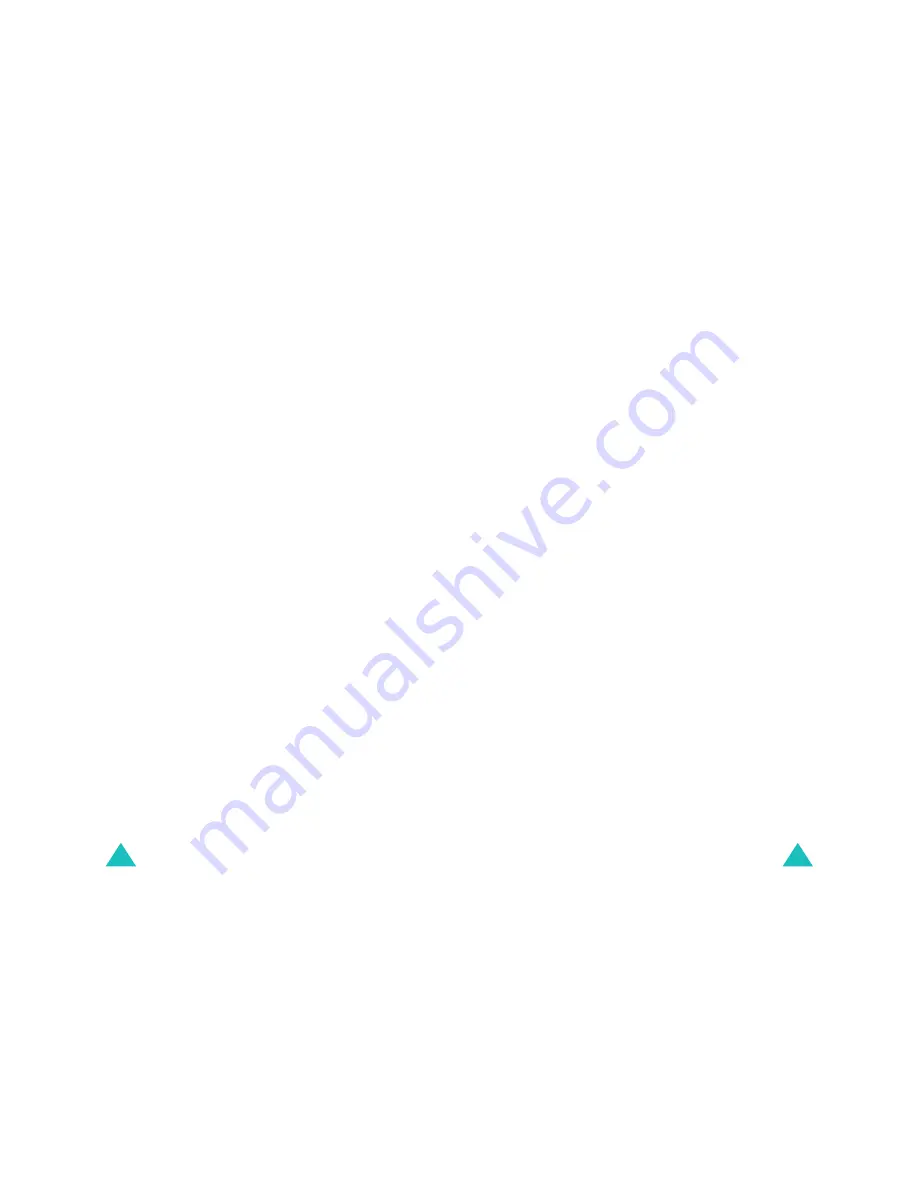
Scheduler
78
On the Calendar screen, press the Menu soft key to
use the following options:
View: allows you to view the scheduled events of
the day.
Add new: allows you to add a new event on the
selected day.
Scheduling an event
You can schedule up to 9 events for one day and 20
events total.
1. Select a day from the calendar, referring to
“Selecting a day on the calendar” on page 77,
and press the OK soft key.
2. Enter your event contents and press the OK soft
key.
For more information about how to enter
characters, see page 37.
3. Enter the start time and date using the numeric
keys and press the Down key.
Notes:
• You need to enter the time in 24-hour format.
• You can move through the input fields using the
Left or Right key.
4. Enter the end time and date using the numeric
keys and press the Down key.
5. Specify when an alarm will inform you of your
event by pressing the Left or Right key. If you
select No alarm, the phone does not ring the
alarm.
6. Press the Save soft key to save your event.
Scheduler
79
Viewing your schedule
Days with scheduled events are seen in a rectangle
on the calendar when you access the Calendar
menu (Menu 4-1). Select one of them and press
the OK soft key. The first of the events for date
appears.
Highlight to the event you want to view by pressing
the Left or Right key. If necessary, press the Down
key to display the end time of the event.
While viewing an event, press the Menu soft key to
use the following options:
Add new: adds a new event.
Edit: edits the selected event.
Erase: erases the selected event.
Erase All: erases all of the events.






























