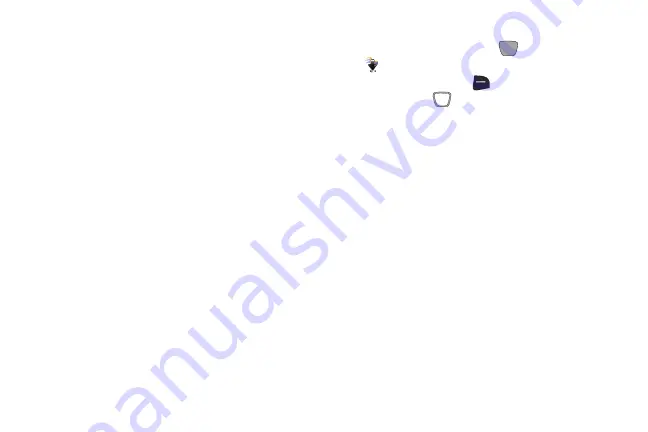
• White Balance
: Choose a setting for the type of light, from
Auto, Daylight, Incandescent, Fluorescent, or Cloudy.
• Exposure Metering
: Select an area for measuring exposure
level, from Matrix, Center-weighted, or Spot.
• Effects
: Choose an effect to add to photos, from None,
Black & White, Antique, or Negative.
• Night Shot
: Select On when taking pictures of night to adjust
for low level of light.
• Timer
: Choose a time delay when taking a picture, from Off (no
delay), 2 Seconds, 5 Seconds, or 10 Seconds.
• Viewfinder Mode
: Choose to display either Icons, No Icons, or
Gridlines on the viewfinder.
• Preview Mode
: Select the screen size for previews after you
take a new picture, from Full Screen or Standard Screen.
• Settings
: Choose detailed Photo and Setup options. For more
information, see
Camera Settings
1.
From the Home screen, press
MENU
➔
Media Center
➔
Picture & Video
➔
Take Picture
.
2.
Press the
Right Soft Key
(Options)
, then use the
Directional Key
to highlight
Settings
and press
OK
.
3.
Configure these detailed settings:
• Photo Quality
: Set image quality, from Normal, Fine, or
Superfine.
• Review
: Set the preview mode for viewing pictures after you
take them.
• Shutter Sound
: Turn On to have a sound play when you
press TAKE.
• Auto Name
: Turn On to have new pictures named
automatically.
• Memory
: Choose the default save location, Phone memory or
memory Card.
• Shortcuts
: View shortcuts for using keypad keys to quickly
access Camera settings when taking a picture.
Media Center
72






























