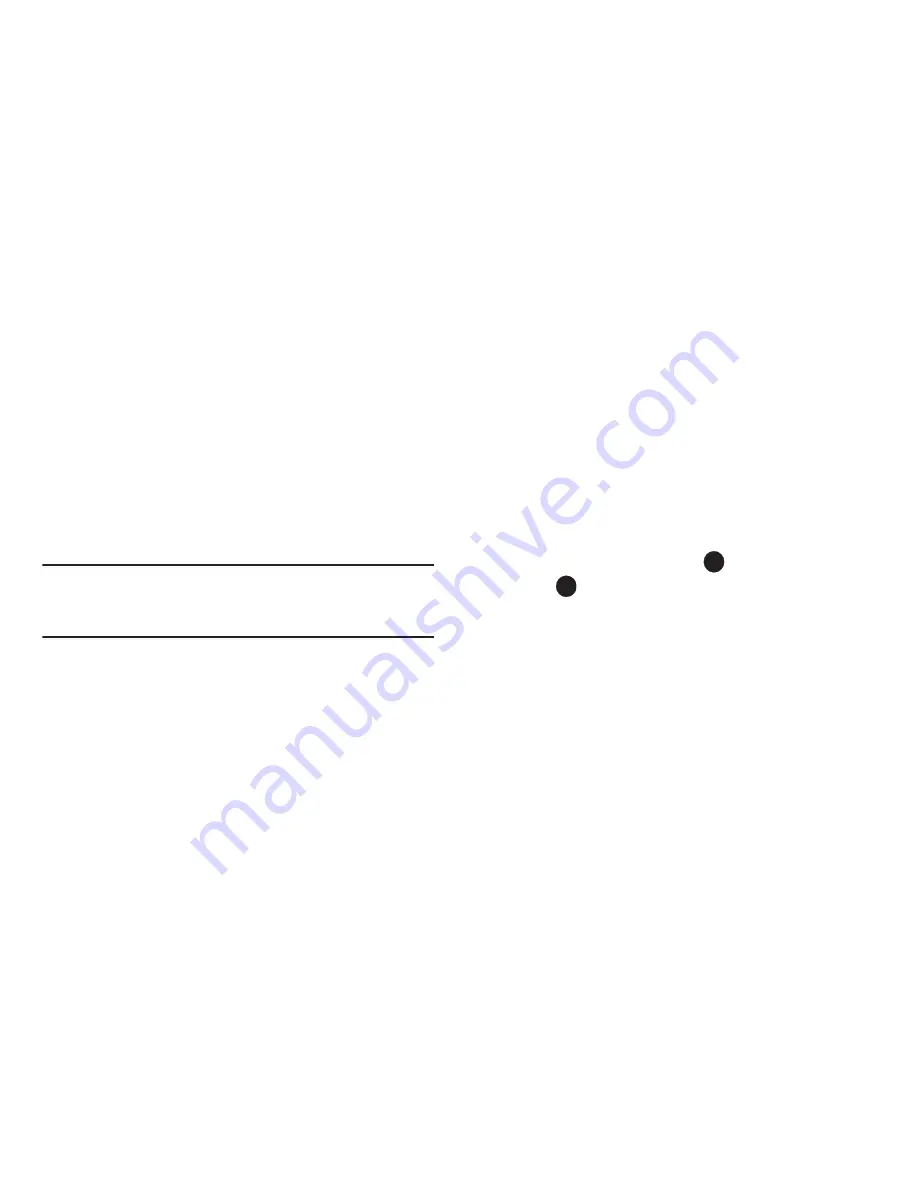
Messaging 48
9.
Press the Down navigation key until the
Text:
field is
highlighted, then enter the message text using the keypad.
(For more information, refer to
“Entering Text”
on
page 42.)
10.
Your new picture appears in the
PIC:
field.
11.
If you wish to insert a sound into your Picture message,
use the Down navigation key to highlight the
Sound:
field
and do the following; otherwise, proceed to step 10.
•
Press
Sounds
. The
My Sounds
screen appears in the display
showing the following options:
–
Record New
— Record a new memo to insert into the message.
Note:
You can record and insert a voice memo of up to 60 seconds in length,
if you record first before attaching a picture. If a picture is attached
before recording, the size of the voice memo is limited to the amount
of remaining memory.
–
Audio files list
— Select from the list of previously recorded voice
memos and preloaded audio files on your phone.
Select the desired option to insert a sound into your message.
12.
Press
Options
to complete the message text and set
message send options. The following options appear in the
display:
• Preview
— View the picture as the recipient will see it.
• Save As Draft
— Save the message to your Draft folder.
• Priority Level
— Choose
High
,
Normal
, or
Low
.
• Validity Period
— Enter the
Date
when this message will cease to
be valid, then use the Left and Right navigation keys to choose the
Time
.
• Deferred Delivery
— Select the
Date
and
Time
to deliver the
message.
• Delivery Ack
— Choose
On
or
Off
— Requests confirmation when
your message is received.
• Remove Pic
— Remove the picture from your message.
• Remove Sound
— Remove the sound file from your message.
• Add To Contacts
— Save the recipient’s number or Email address
as a Contacts list entry.
13.
Highlight an option, then press
to invoke it.
14.
Press
to send the message. “
Connecting...
” followed
by “
Sending Message
” appear in the display and a
progress bar indicates the send status.
Message Send Options
You can set priority, validity, and other options before you send a
message. Which options appear in the Send Options list depends
on what type of message you have composed and what message
field you have highlighted.
1.
After you’ve composed a Text or Picture message, press
Options
. The following are Send Options that can appear in
the display:






























