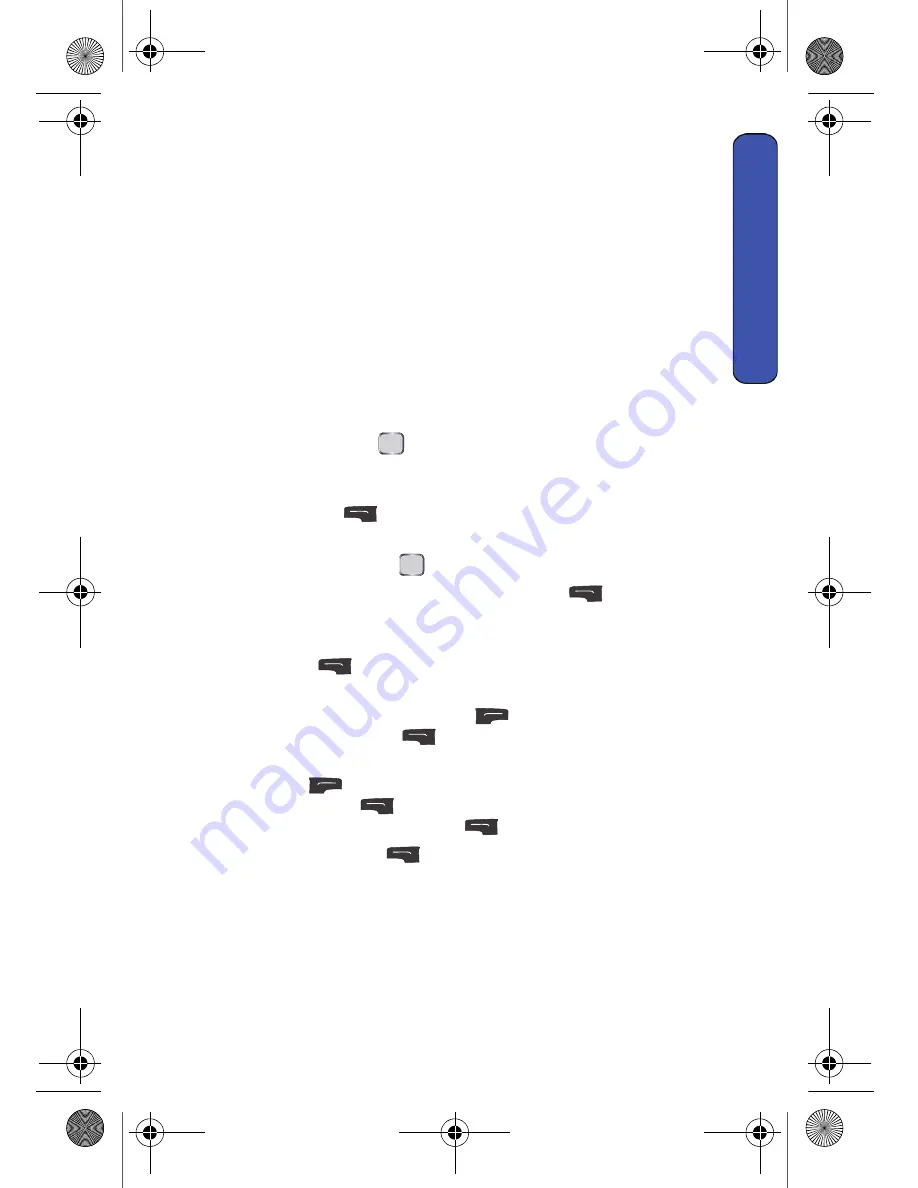
Messaging 45
Messaging
2. Select
Messaging
.
3. Select
Send Message
.
4. Select
Pic Msg
.
5. Enter a recipient from the “Send to Recent” list, from your Contacts, or
enter a new phone number or email address.
6. If you have registered your phone, you can retrieve pictures from your
phone or online to attach to your message. Using the navigation key
select either
Inbox
to send a picture already stored in your phone or
New Picture
to take a new picture prior to sending your message.
•
For more information on taking a picture, see "Taking Pictures" on
page 77.
•
If you selected In Camera, use the navigation key to highlight a
picture and press
. A checkmark appears beside the picture. You
can select up to 28 pictures.
7. Once you have finished selecting all the pictures you wish to send press
the left softkey
for
Next
.
8. Using the navigation key select the destination you wish to send the
picture(s) to and press
.
9. Enter your destination and press the left softkey
for
OK
. You can
send each message to up to 25 destinations.
10. When you have finished entering all the desired destinations, press the
left softkey
for
Next
.
•
If you wish to add text to your picture message, highlight
Subj and
Text
and press the right softkey
for
Add
. Enter your text and
press the left softkey
for
Save
.
•
If you wish to add an audio clip, highlight
Audio
and press the right
softkey
for
Record
. From the Add Voice Memo screen, press
the left softkey
for
Record
to record your message. When
finished, press the left softkey
for
Done
.
11. Press the left softkey
for
Send
.
Mobile Mail
Your device comes equipped with the ability for you to access and manage your
email from existing ISP email (POP3, IMAP) accounts. Depending on your
agreement with your service provider, you may be charged to download and install
this application.
MENU
OK
MENU
OK
u440 BMC Guide.book Page 45 Wednesday, October 8, 2008 10:17 AM






























