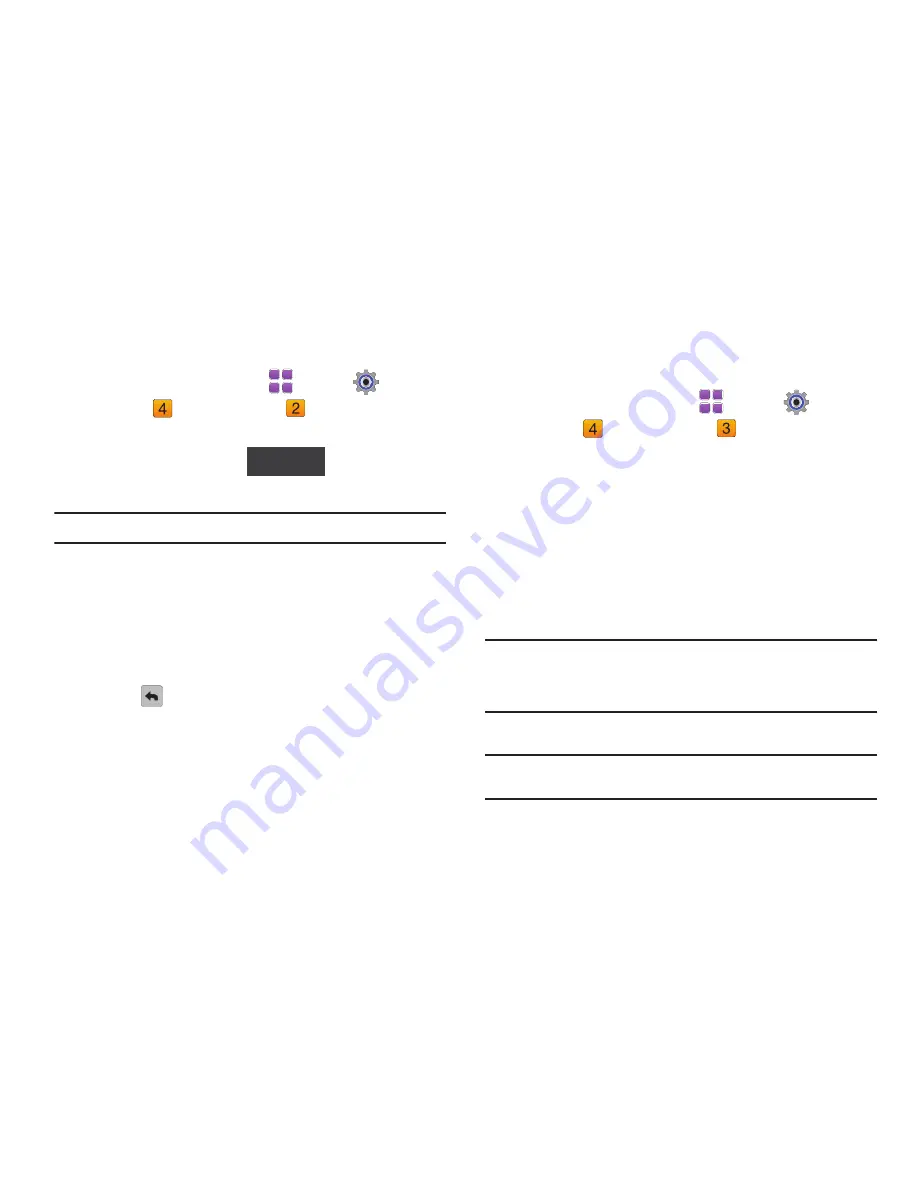
71
Call Sounds
Set sounds for incoming calls.
1.
From a Home screen, touch
Menu
➔
Settings &
Tools
➔
Sound Settings
➔
Call Sounds
.
2.
Touch the
Call Ringtone
field to select from a list of pre-
loaded ringtones. Touch
to download a
ringtone application to download new ringtones.
Note:
Charges may apply for downloads.
3.
Touch
Call Vibrate
to select a vibration pattern for use along
with the Call Ringtone for incoming calls, or select
Off
.
4.
Touch the
Caller ID Readout
field to choose caller ID
notification on incoming calls. Choose from
Ring Only
,
Caller ID + Ring
, or
Name Repeat
.
5.
Touch
to save your selection and return to the menu.
Alert Sounds
Choose sounds for incoming message alerts, emergency tone,
missed calls and device connection.
1.
From a Home screen, touch
Menu
➔
Settings &
Tools
➔
Sound Settings
➔
Alert Sounds
.
• TXT Message
: Choose a Tone, Vibrate setting, and Reminder
options for incoming text messages.
• Multimedia Message
: Choose a Tone, Vibrate setting, and
Reminder options for incoming picture and video messages.
• Voicemail
: Choose a Tone, Vibrate setting, and Reminder options
for new voicemail messages.
• Emergency Tone
: Set the alert for emergency dialing.
–
Alert
: Phone plays the Emergency Dialing tone except when the Master
Volume setting is Vibrate or All Sounds Off.
Note:
If Emergency Tone is set to
Alert
and Master Volume is set to
Vibrate
,
the handset will vibrate after emergency dialing.
If Emergency Tone is set to
Alert
and the Master Volume is set to
All
Sounds Off
, the handset will not sound after emergency dialing.
–
Vibrate
: Phone will vibrate only.
Note:
If Emergency Tone is set to
Vibrate
and Master Volume is set to
All
Sounds Off
, the handset will not sound after emergency dialing.
–
Off
:
Phone will not play the
Emergency Tone or vibrate.
Get New Ringtones
Содержание SCH-U370
Страница 1: ......






























