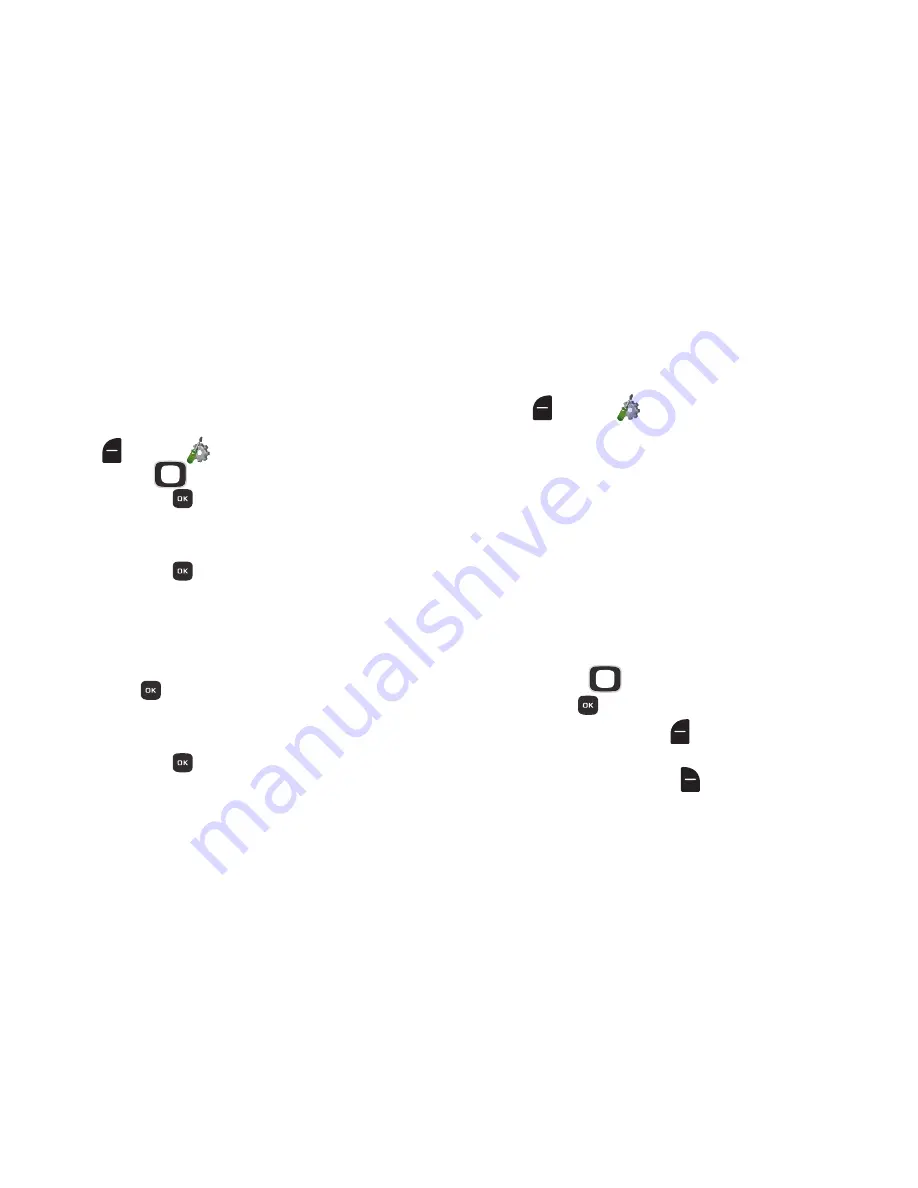
132
Phone Info
View software and hardware information for your phone, your
assigned telephone number, an icon glossary, and manage
software updates.
1.
From the Home screen, press the
Left Soft Key
Menu
➔
Settings
➔
Phone Info
.
2.
Use the
Directional Key
to highlight
My Number
,
then press
OK
to display the Mobile Device and
Identification numbers.
3.
Use the
Directional Key
to highlight
SW / HW Version
,
then press
OK
to view the phone’s software
version, PRL, ERI, Browser, Media Center, MSUI,
Hardware version, ESN, MEID, and WDC, and Software
Update Client.
4.
Use the
Directional Key
to highlight
Icon Glossary
, then
press
OK
to view icons used on the phone, with
brief descriptions.
5.
Use the
Directional Key
to highlight
Software Update
,
then press
OK
to check the status of your phone’s
software and to check for new software updates.
Set-up Wizard
Set basic preferences, to start using your phone quickly.
1.
From the Home screen, press the
Left Soft Key
Menu
➔
Settings
➔
Easy Setup
.
2.
Follow the prompts to set preferences for settings:
• Font Size Control
: When enabled, you can use the Volume Key
to control the size of fonts while using the phone.
• Call Sounds
: Choose how your phone alerts you to calls.
• Display Themes
: Select a theme for your phone’s displays.
• Menu Layout
: Choose a layout for the Menu.
• Main Clock
: Select a format for the clock on the Home screen.
• Front Clock
: Select a format for the clock that appears on the
external display.
3.
While setting preferences:
•
Use the
Directional Key
to highlight an option in a list.
•
Press
to make a selection and go to the next setting.
•
Press the
Left Soft Key
Preview
or
Play
for an example of
the highlighted selection.
•
Press the
Right Soft Key
Skip
to move to the next setting
without making a selection.
Содержание SCH-U365
Страница 1: ...User Manual ...






























