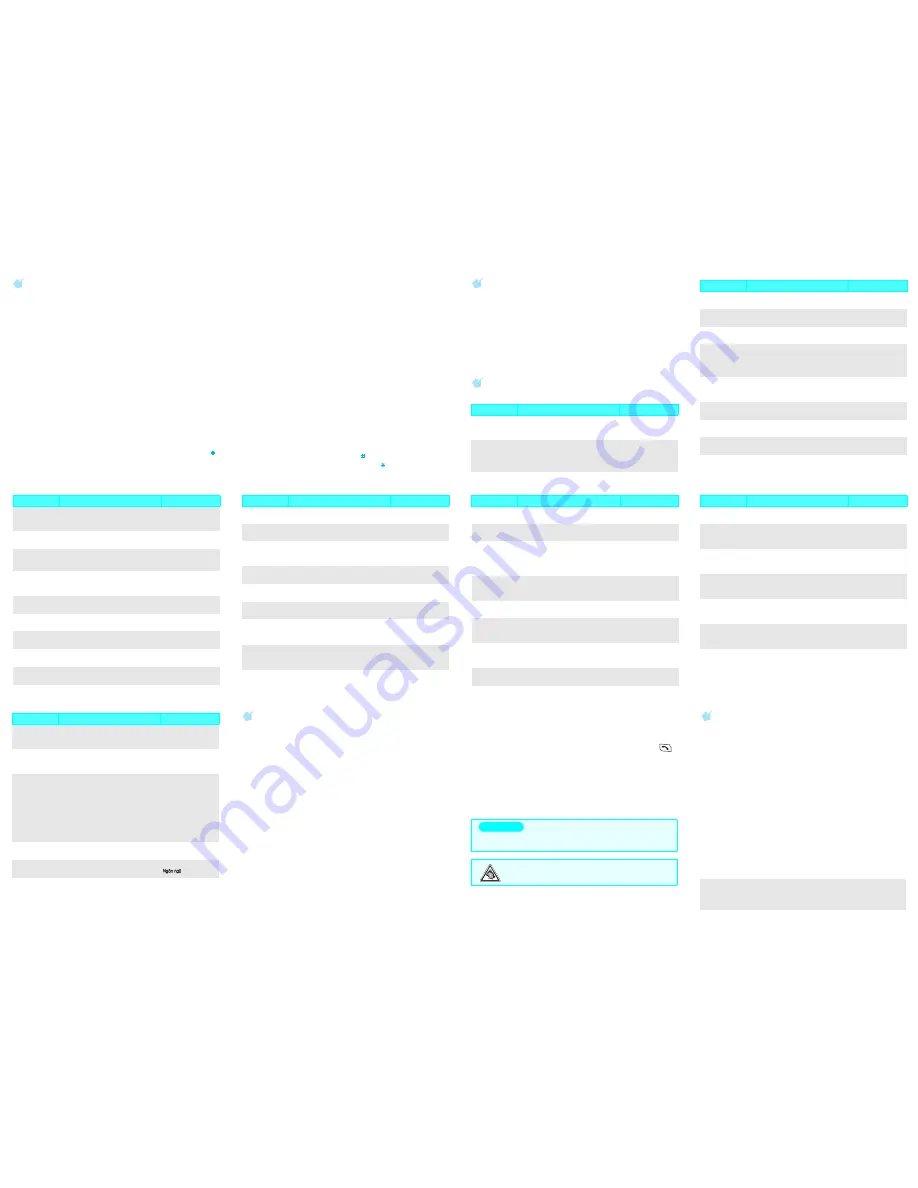
SAR information
Your wireless phone is a radio transmitter and receiver. It is designed and
manufactured not to exceed the emission limits for exposure to radio
frequency (RF) energy set by the Federal Communications Commission
(FCC) of the U.S. Government. These limits are part of comprehensive
guidelines and establish permitted levels of RF energy for the general
population. The guidelines are based on the safety standards that were
developed by independent scientific organizations through periodic and
through evaluation of scientific studies.
The standards include a substantial safety margin designed to assure the
safety of all persons, regardless of age and health.
The exposure standard for wireless phones employs a unit of
measurement known as Specific Absorption Rate (SAR). The SAR limit set
by the FCC is 1.6W/kg
*
.
* In the U.S. and Canada, the SAR limit for mobile phones used by the public is 1.6
watts/kg (W/kg) averaged over one gram of tissue. The standard incorporates a
substantial margin of safety to give additional protection for the public and to account
for any variations in measurements.
Entering text
Changing the text input mode
1. In the text input field, press the
Mode
soft key.
2. Press the Navigation keys to scroll to the mode you want:
T9 Word
,
ABC
,
Symbol
,
and
123
.
3. Press the
OK
soft key.
T9 Word mode
1. Press keys
2
to
9
to start entering a word. Press each key only once
for one letter.
The word you are entering appears on the display. It may change with
each keypress.
Finish entering the word before editing or deleting any keystrokes.
Example: To enter “Hello” in T9 Word mode, press
4
,
3
,
5
,
5
, and
6
.
If the word is not correct, press
0
to display alternative word choices
for the keys that you have pressed.
2. When the word displays correctly, insert a space after it by pressing .
Press
1
to enter periods or apostrophes automatically.
ABC mode
Press the keys labelled with the letter you want:
- once for the first letter
- twice for the second letter
- and so on.
For example, you press
2
three times to enter the letter “C” and
5
two
times to enter the “K”.
123 mode
Press the number keys corresponding to the digits you want.
Symbol mode
Press the number keys corresponding to the symbol you want. You can
press
Left
or
Right
to display more symbols.
Tips for entering text
• To move the cursor, press the Navigation keys.
• To delete letters one by one, press
C
. To delete all of the letters, press
and hold
C
.
• To insert a space between letters, press , except for Symbol mode.
• To change case in T9 Word or ABC mode, press .
• To enter punctuation marks in ABC mode, press
1
.
Sending a message
1. In Idle mode, press the
Menu
soft key and select
Messages
→
New
message
.
2. Enter the message text press the
OK
soft key.
3. Scroll to the saving option you want and press the
OK
soft key.
4. Enter a destination number or press the
Find
soft key.
5. Press the
OK
soft key to send the message.
Quick feature reference
This section provides brief explanations of features on your phone.
Feature
Description
Select
View recent
calls
View and dial the most recent calls
you have dialled, received, or
missed.
Menu > Calls >
Missed, Incoming,
Outgoing
Air time
View the duration and number of
recent calls you have dialled and
received. Also reset the time
counter.
Menu > Calls >
Air time
Call
forwarding
Set incoming calls to be forwarded
to another number.
Menu > Calls >
Call forward
Call waiting
Set to alert you of incoming calls
while you are on a call.
Menu > Calls >
Call waiting
Call rejecting
Make a list of the phone numbers
from which you want to reject calls.
Menu > Calls >
Call reject
International
call prefix
Set the international call service
numbers that are frequently used.
To display the selected number,
press and hold [0] in Idle mode.
Menu > Calls >
Int’l call prefix
Find a contact
Search for a contact information
by name, entry number, group
name, or memory location.
Menu > Contacts >
Find
Add a new
contact
Store a phone number, an email
address, or a memo in Contacts.
Menu >Contacts >
Add
Rename caller
group
Change the name of each caller
group.
Menu > Contacts >
Group settings
Check own
number
View and edit own phone number.
Menu > Contacts >
My phone #
Send message
Create a text message to send it to
other mobile phones.
Menu > Messages >
New message
Feature
Description
Select
Read message
Read received, sent, or saved
message.
Menu > Messages >
Inbox, Outbox,
Drafts
Messaging
options
Set options for using the messaging
feature.
Menu > Messages>
Msg settings
SOS
messages
Activate the SOS message feature.
Enter recipients and select the
repeat mode.
Menu > Messages >
SOS Message
Message
memory
status
Check the total number of
messages you can store.
Menu > Messages >
Memory info
Scheduler
Keep track of daily or monthly
schedule.
Menu > Scheduler >
View Month
Access
specific date
Enter the specific date you want to
access.
Menu > Scheduler >
Jump to date
Alarm
Set an alarm to sound at a specific
time.
Menu > Scheduler >
Alarm set
Calculator
Perform basic arithmetic functions.
Menu > Scheduler >
Calculator
Today
Schedule new events for the current
date.
Menu > Scheduler >
Today
Feature
Description
Select
To do list
Create a list of tasks and assign a
deadline to each task.
Menu > Scheduler >
To do list
Memo pad
Make memos of important things
you need to remember.
Menu > Scheduler >
Memo pad
Countdown
timer
Measure the time how long it takes
to do something, or how many days
remain until a specific event occurs.
Menu > Scheduler >
Countdown
World time
Find out what time it is in another
part of the world.
Menu > Scheduler >
World time
Games
Play fun embedded games.
Menu > Games
Ringer melody
Select a unique ringtone for calls,
messages, and alarms/schedules.
Menu > Settings >
Sounds > Ringer
Ringer
volume/type
Select a ringer type and adjust
ringer volume for calls, messages,
and alarms/schedules.
Menu > Settings >
Sounds >
Ringer vol./type
Functional
alert
Set sound beeps at a specified time
to inform you that certain things have
happened.
Menu > Settings >
Sounds >
Function alert
Feature
Description
Select
Display image
Select a background image to be
displayed in Idle mode.
Menu > Settings >
Display > Wallpaper
Banner text
Set a banner message to be
displayed in Idle mode.
Menu > Settings
>
Display > Banner
Backlight
Set the length of time the display
backlight stays on and keypad
backlight mode. Save mode turns off
keypad backlight during the daytime,
from 8 a.m to 17 p.m.
Menu > Settings >
Display > Backlight
Time and date
Set the time and date manually or
set up the time zones for the Dual
clock image.
Menu > Settings >
Display > Set time
Contrast
Adjust the contrast of the display
for varying lighting conditions.
Menu > Settings >
Display > Contrast
Dialing font
Display numbers in colours when
entering a phone number for
dialing.
Menu > Settings >
Display >
Dialing font
Auto keypad
lock
Select the length of time the phone
locks the keypad automatically.
Menu > Settings >
Auto key lock
Answer mode
Select how to answer an incoming
call.
Menu > Settings >
Answer mode
Feature
Description
Select
Airplane mode
Turn your phone’s call functions on
or off.
Menu > Settings >
Airplane mode
Lock the
phone
Lock the phone manually or set the
phone to lock automatically. To
unlock, enter the lock code.
Menu > Settings >
Security >
Phone lock
Change lock
code
Change your current lock code.
Menu > Settings >
Security >
Change lock
Emergency
numbers
Store emergency numbers. These
numbers can be dialled even when
your phone is locked.
Menu > Settings >
Security >
Emergency #
Voice privacy
Encrypts the voice channel so that
people cannot eavesdrop on your
conversation.
Menu >Settings >
Security >
Voice privacy
Restriction
Set the phone to restrict the use of
call records and phonebook entries.
Menu >Settings >
Security >
Restriction
Clear
memory
Erase phonebook entries or
messages stored on the UIM card
and in the phone’s memory.
Menu > Settings >
Security >
Clear memory
Feature
Description
Select
Reset the
phone
Reset the phone to return to the
factory default settings.
Menu > Settings>
Security >
Reset phone
Card setup
Set the security options to protect
from unauthorised use of the card.
Menu >Settings >
Security >
Card setup
Mobile tracker
If your phone is lost or stolen and
usage of unauthorized UIM is
detected, the phone will
automatically, secretly, send a
tracking message to preset numbers.
Sending of the tracking message will
be billed to the user of the
unauthorized UIM. If you use your
phone with an different UIM card, you
should turn off the Mobile tracker
feature, first.
Menu > Settings >
Security > Mobile
Tracker
Entry method
Select the default text input mode.
Menu > Settings >
Entry method
Display
language
Select a language to be used for the
text display.
Menu > Settings >
/Language
Feature
Description
Select
Important safety precautions
Read these guidelines before using your wireless phone. Failure to comply
with them may be dangerous or illegal.
Drive safely at all times
Do not use a hand-held phone while driving; park the vehicle first.
Switching off when refueling
Do not use the phone at a refueling point (service station) or near fuels or
chemicals.
Switching off in an aircraft
Wireless phones can cause interference. Using them in an aircraft is both
illegal and dangerous.
Switching off near all medical equipment
Hospitals and health care facilities may be using equipment that could be
sensitive to external RF energy. Follow any regulations or rules in force.
Interference
All wireless phones may be subject to interference, which could affect their
performance.
Special regulations
Follow any special regulations in force in any area and always switch off
your phone whenever it is forbidden to use it.
Water resistance
Your phone is not water-resistant. Keep it dry.
Sensible use
Use only in the normal position (held to the ear). Avoid unnecessary
contact with the antenna when the phone is switched on.
Emergency calls
Key in the emergency number for your present location, then press
.
Do not end the call until given permission to do so.
Small children and your phone
Keep the phone and all its parts including accessories out of reach of small
children.
Accessories and batteries
Use only Samsung-approved batteries and accessories, such as headsets
and PC data cables. Use of any unauthorised accessories could damage
you or your phone and may be dangerous.
Qualified service
Only qualified service personnel may repair your phone.
Risk of explosion if a battery is replaced by an incorrect type.
Dispose of used batteries according to the manufacturer's instructions.
At very high volume, prolonged listening to a headset can
damage your hearing.
CAUTION


