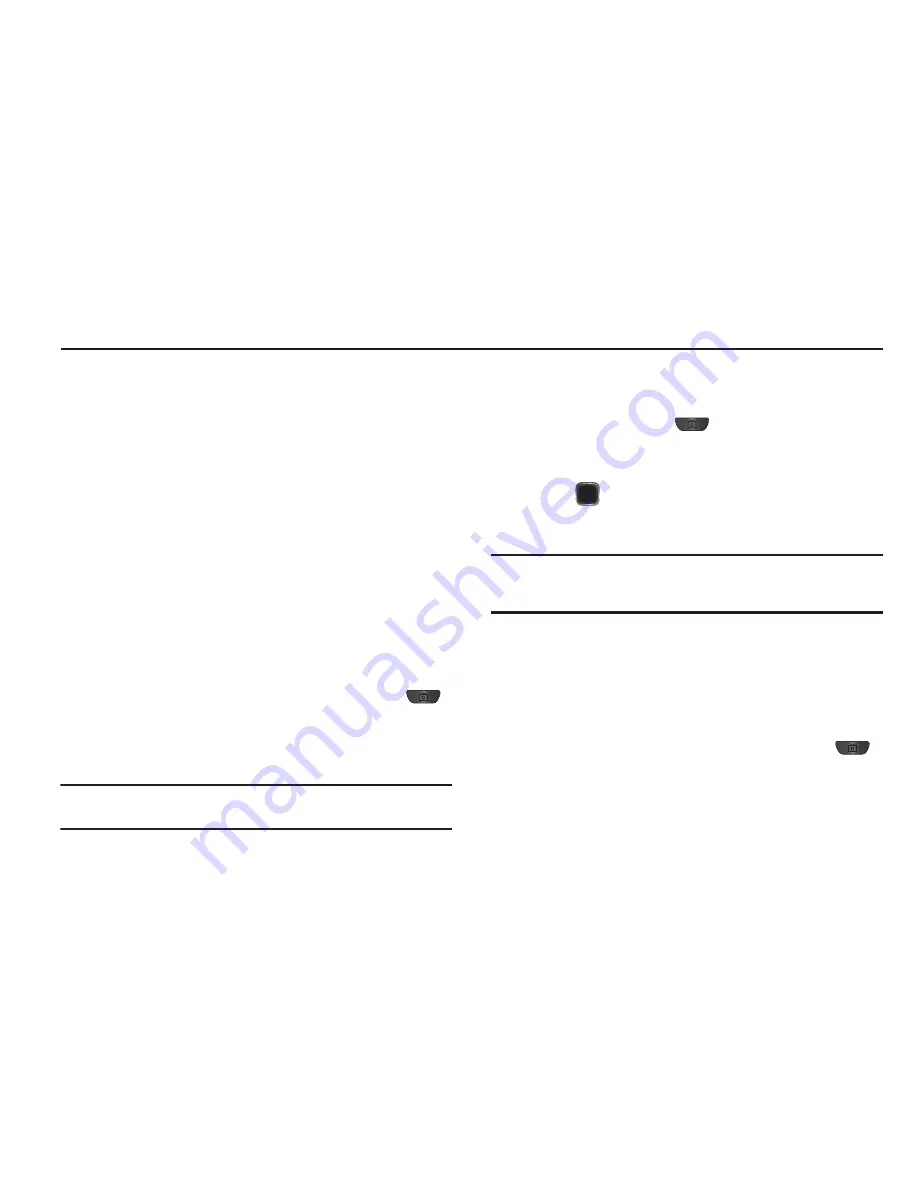
Using the Camera 48
Section 11: Using the Camera
Use your phone to take full color digital pictures, display them on
your phone’s vivid color display, and instantly share them with
family and friends. This section explains how you can:
•
Take pictures with your phone’s built-in digital camera.
•
Send and receive pictures taken with your phone’s camera.
•
Set the several options associated with the camera that help you take
crisp, clear pictures.
Taking Pictures
Taking pictures with the built-in camera is as simple as choosing
a subject, pointing the lens (located on the rear of your phone, at
the top), and pressing a button.
Taking Snap Shots (Single Pictures)
To take a single picture using the current camera settings, do the
following:
1.
In Standby mode, press and hold the Camera key (
)
and select
Camera
.
The camera view finder screen displays. (For more
information, refer to
“Screen Layouts”
on page 49.)
Tip:
You can also press
Menu
➔
Multimedia
➔
Camera
. to activate the
camera.
2.
Point the camera at your subject and center it in the
viewfinder.
3.
Press the Camera key (
) or OK Key to take a picture.
The photo displays on the screen.
4.
Press the Right soft key to erase the photo.
5.
Press
key to send the photo as part of a Picture
message.
6.
Press the Left soft key to save the picture to memory.
Tip:
You can change some of the camera’s settings to suit particular uses for
your pictures. (For more information, refer to
“Camera Screen Icons”
on
page 50.)
Taking Multi Shot Pictures
When taking pictures of moving subjects or subjects you cannot
pose, such as children and pets, the camera’s Multi Shot mode
simplifies the process of taking multiple pictures in rapid
succession.
1.
In Standby mode, press and hold the Camera key (
).
The camera view finder screen displays. (For more
information, refer to
“Screen Layouts”
on page 49.)






























