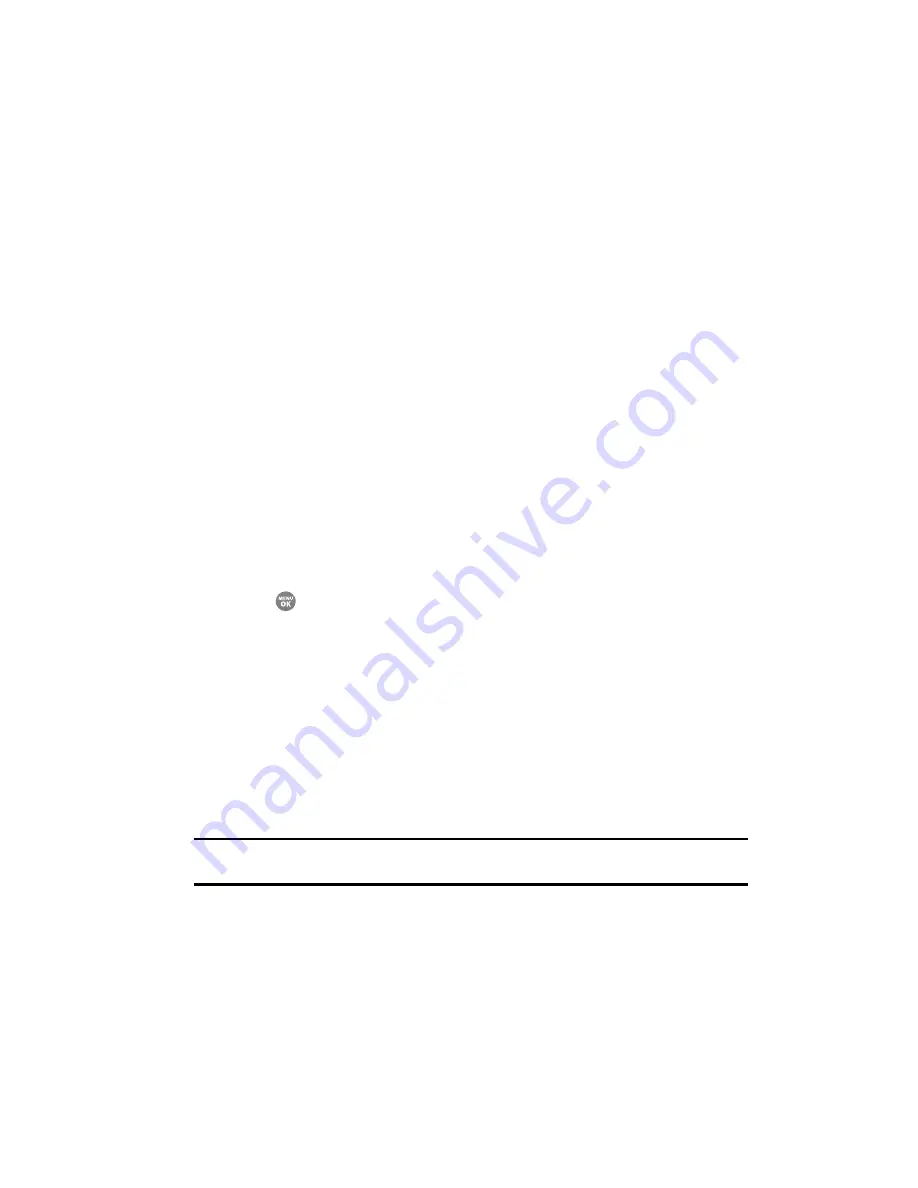
Multimedia 123
Music Player
–
To stop playing a music file, press the Down navigation key.
–
To skip play to an earlier music file in the selected list, press the Left navigation key.
–
To skip play to a later music file in the selected list, press the Right navigation key.
–
To return to the selected list and choose another music file to play, press the Up
navigation key.
•
Library
(left) soft key — Returns you to the
Library
screen.
•
Options
(right) soft key — Shows the following sub-menus and options:
–
Play Mode
— Lets you change the play mode from Normal, Shuffle, Repeat One,
Repeat All, or Shuffle Repeat All.
–
Add to Playlist
— Moves you to the
Playlists
menu to let you add the selected
music file to a playlist.
–
Remove
— Deletes the selected music file from the Memory Card
–
Properties
— Lists the title, artist, album, genre, copyright information, time
length, file size, and bit rate of the highlighted music file.
–
Visualizer
— Lets you change the Music Player visualization to Simple View,
Equalizer, Album Art, or Lyrics.
–
Memory Info
— Displays the
Memory Usage
screen which lists Memory Card
usage and availability amounts.
Press the Navigation key Up or Down to highlight the desired option, then press the
OK
key (
) to launch the option or access the sub-menu.
Loading Music Files
To transfer music to a microSD™ Memory Card, do the following:
1.
Before loading music files on a Memory Card, do the following:
•
Insert the Memory Card into your phone. (For more information, see
“Install a
Memory Card”
on page 12)
•
When the Memory Card icon () appears in the display, remove the Memory Card
from your phone. (For more information, see
“Remove a Memory Card”
on
page 12)
2.
Insert the Memory Card into a compatible card reader.
Note:
Card readers vary. Follow the installation instructions included with your card reader and personal
computer.
3.
Open the Memory Card reader drive and the “My_Music” folder.
4.
Drag or download music (MP3) files into the “My_Music” folder.
5.
Remove the Memory Card by following the removal instructions for the
Memory Card reader and for your personal computer.
Содержание SCH-R500
Страница 7: ...Table of Contents 7 Section 16 Warranty Information 181 Standard Limited Warranty 182 Index 186...
Страница 124: ...124 6 Insert the Memory Card into your phone For more information see Install a Memory Card on page 12...
Страница 181: ...Warranty Information 181 Section 16 Warranty Information Topics Covered Standard Limited Warranty...
Страница 190: ...190 VoiceSignal About VoiceSignal 131 Voice Memos 119 W Warranty Information 181...
















































