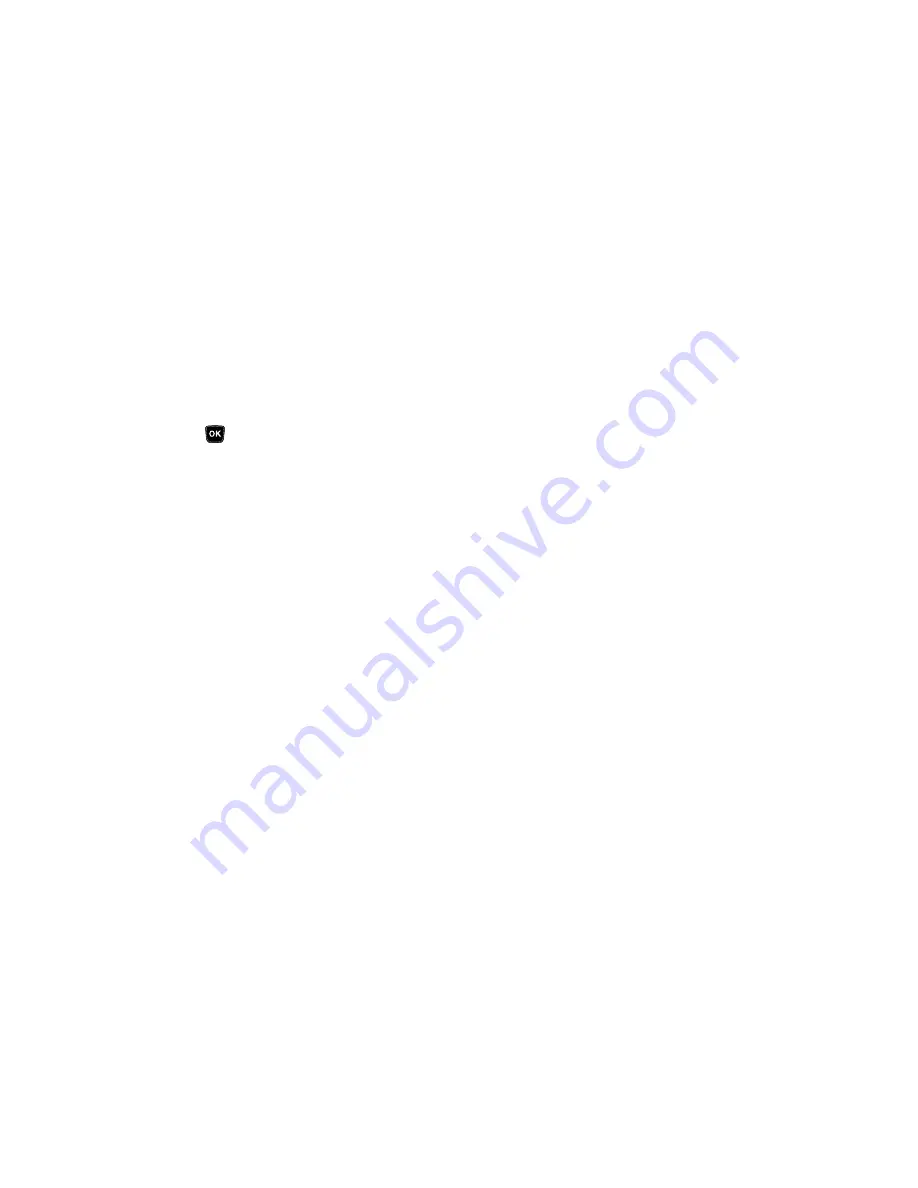
Messages 50
2.
Highlight a text message that you wish to view or edit, then
press
EDIT
. The message text edit screen appears in the
display.
3.
Enter or change the recipient’s number and/or e-mail
address, and press
.
4.
Enter or change the message text using the keypad. (For
more information, refer to
“Entering Text”
on page 27)
5.
Press
Options
to complete the message text and set
message send options. The following options appear in the
display:
• Edit Send To
— Change, add, or remove recipients from this
message.
• Add Quick Text
— Insert pre-composed text into your message
text.
• Save As Draft
— Save the message to your Drafts box.
• Priority Level
— Choose
High
or
Normal
.
• Validity Period
— Enter the Date when this message will cease to
be valid, then use the Left and Right navigation keys to choose the
Time.
• Deferred Delivery
— Enter the Date and Time when this message
will be delivered to the addressee(s).
• Enh. Delivery Ack
— Choose
On
or
Off
— Requests confirmation
when your message is received.
• Add To Contacts
— Save the recipient’s number or e-mail address
to your Contacts.
6.
Select an option to perform its function.
7.
When you have completed composing your message,
press
SEND
.
Managing Draft Messages
1.
In standby mode, press
MENU
, then select
Messages
➔
Drafts
. A list of any draft messages that you’ve composed
appears in the display.
2.
Highlight a message.
3.
To remove the highlighted message from the Drafts box,
press
Erase
. You are prompted to confirm erasure of the
highlighted draft message.
•
To erase this draft message, press
Yes
.
•
To keep this draft message in your Drafts box, press
No
.
4.
For other options, press
Options
. The following options
appear in the display:






























