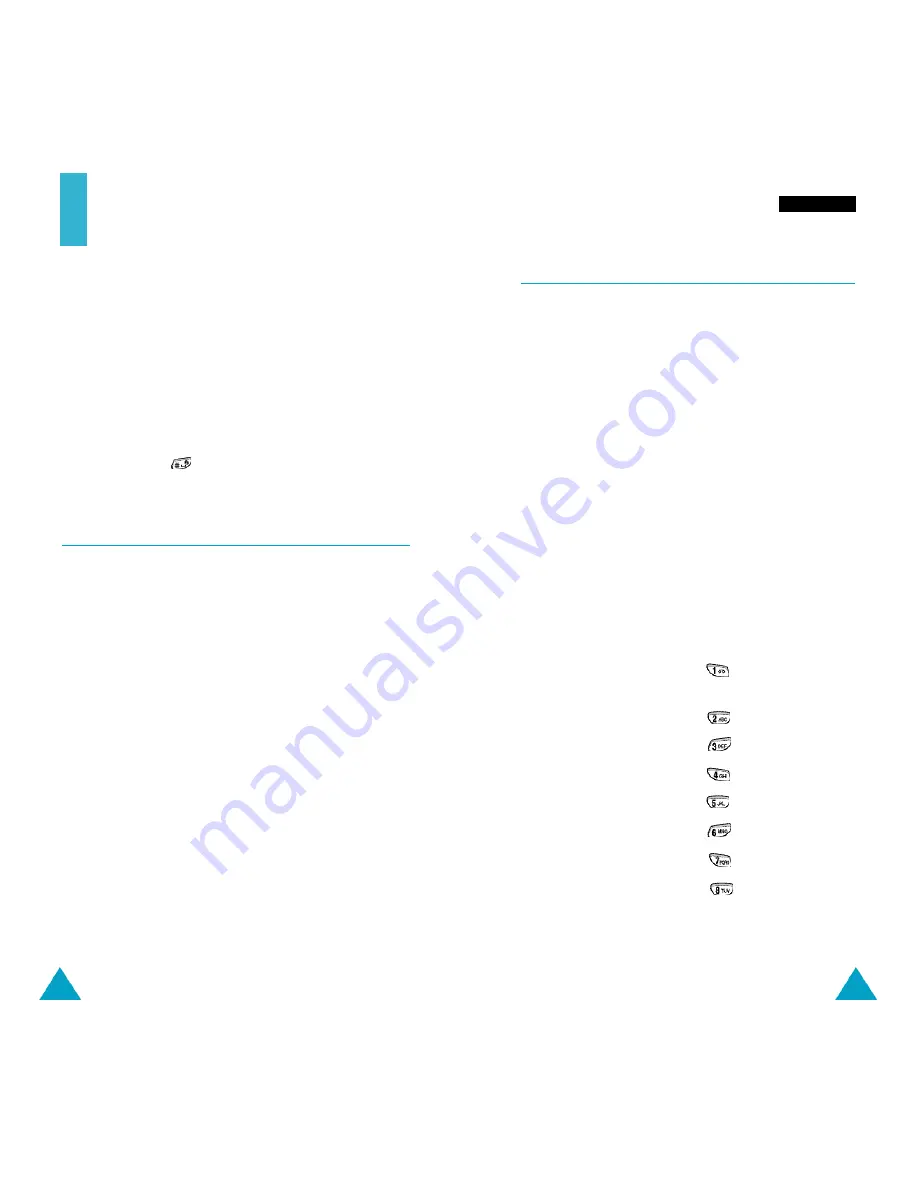
75
T o n e s
Melody Composer
Menu 4-2
This option allows you to compose your own melody
to be used as the ringing tone.
• Three octaves are available.
• A maximum of 100 notes can be entered.
• You can adjust the length of the notes and add
rests, as required.
Composing a Melody
1. When you access the menu, the names of any
melodies created are displayed. Otherwise,
(Empty)
appears. Select the melody that you wish
to create or edit.
2. Press the
Select
soft key and compose your
melody using the following keys.
To...
Then press the...
Enter C, the first note
key.
in the musical scale
Enter D
key.
Enter E
key.
Enter F
key.
Enter G
key.
Enter A
key.
Enter B
key.
Move a note up or
key.
down one octave
74
Tones
You can use the Tones menu to customise various
sound settings, such as the:
• Ringing tone or melody, volume and type
• Sounds made when you press a key, make an error
or receive a message
N o t e
: The silent mode allows you to turn the various
tones off when discretion is required. Press and
hold down
to toggle between activating and
deactivating the silent mode.
Ring Tone
Menu 4-1
This option allows you to select the re q u i red ringing
tone. There are 35 diff e rent tones available; 30 pre -
defined ring tones, 3 for downloading from the ringtone
message and 2 using the Melody Composer.
When you receive a ringing tone message, proceed as
f o l l o w s .
1. To listen to the tone, press the
Play
soft key.
2. To save the ring tone, press the
Save
soft key.
3. Select the ringing tone location you wish to save it
and press the
OK
soft key.
4. To use this tone as the current ringing tone, press the
Yes
soft key. Otherwise press the
No
soft key.
If your SIM card supports the ALS feature, this option
also allows you to select a diff e rent ringing tone for
each line, and thus distinguish incoming calls.
Содержание SCH-N500
Страница 77: ......






























