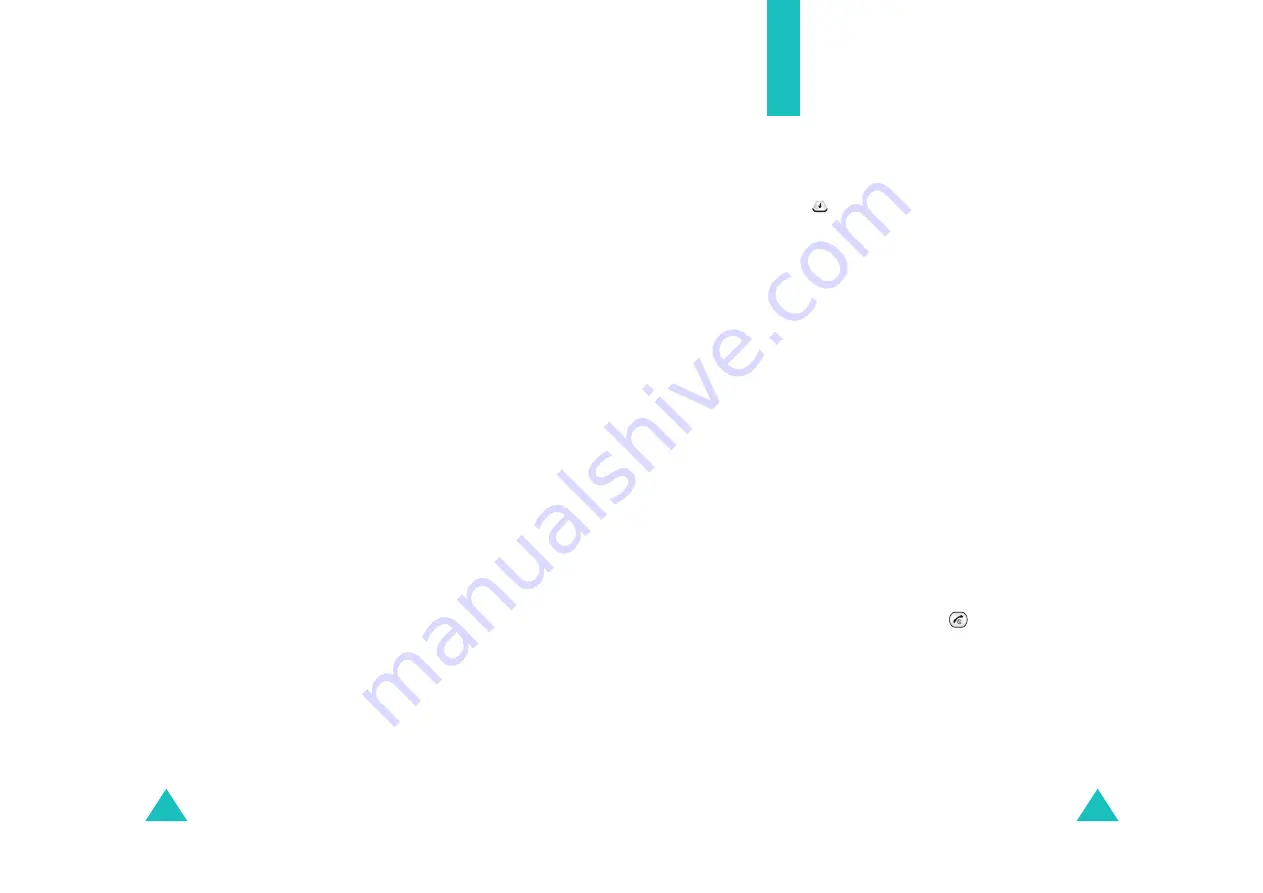
Settings
98
Clear Phone Book
(Menu 7-3-5)
This menu allows you to erase all of the numbers
in your Phone Book. When a confirmation
message displays, press the
Yes
soft key.
Reset Phone
(Menu 7-3-6)
Resetting the phone cancels all of your selection in
the user-selectable setting options and returns
them to the factory default settings.
When a confirmation message appears, press the
Yes
soft key. The phone turns itself off and back
on and then returns to Standby mode.
Clear SMS Groups
(Menu 7-3-7)
This menu allows you to erase all of the members
in your SMS Groups. When a confirmation
message displays, press the
Yes
soft key.
Clear EMAIL Groups
(Menu 7-3-8)
This menu allows you to erase all of the members
in your Email Groups. When a confirmation
message displays, press the
Yes
soft key.
99
Games
You can experience the fun of playing games on
your phone.
Note
: You can quickly access this menu by pressing
in Standby mode.
You can enjoy five fun games on your phone:
• Jump Jump (
Menu 8-1
)
• Freedom Fighter (
Menu 8-2
)
• Dolmen (
Menu 8-3
)
To start a game:
1. Select a game by pressing the Navigation keys
and press the
Select
key.
2. The following options are available:
•
New Game
: starts a new game.
•
High Score
:
shows you the high score table.
•
Key Info
: opens the screen showing the key
operations for the game.
3. Select
New Game
.
4. Depending on the selected game, follow the
directions on the game screen.
5. To end the game, press
.
Note
: If the battery power is low, the
Game
wouldn’t be accessed. Charge the battery
before using it.
Содержание SCH-N38
Страница 64: ...120 ...





























