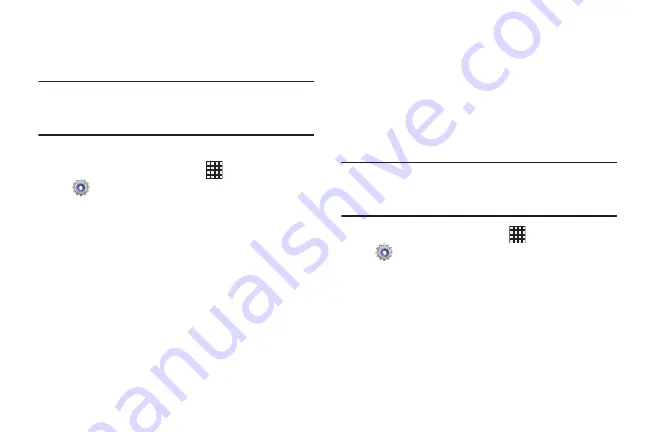
100
VPN
Set up and manage Virtual Private Networks (VPNs). For more
information about using VPNs, see
Note:
You must enable screen security before setting up a
VPN. For information about screen security, see
Adding a VPN
1.
From the Home screen, touch
Apps
➔
Settings
➔
More settings
➔
VPN
.
2.
Touch
Add VPN network
to set up a connection to a
VPN, using the following settings:
• Name
: Enter a name for the VPN connection.
• Type
: Choose the type of VPN.
• Server address
: Enter the IP address of the VPN server.
• PPP encryption (MPPE)
: Touch to enable or disable
encryption.
• Show advanced options
: Touch to show more options.
Available options depend on the type of VPN you are adding.
Nearby devices
Share files with devices using DLNA (Digital Living Network
Alliance) standards, over Wi-Fi.
To Nearby devices, you must connect to the same Wi-Fi
network as the devices you which to share with, and the
other devices must support DLNA.
For more information about connecting to Wi-Fi, see
Important!
Use care when enabling file sharing for devices.
When enabled, other devices can access data on
your device.
1.
From the Home screen, touch
Apps
➔
Settings
➔
More settings
➔
Nearby devices
.
2.
Touch
File sharing
to enable or disable file sharing.
3.
Under
Advanced
, touch options to control how content
is shared from your device:
• Shared contents
: Choose the type of content to share, from
Videos
,
Photos
, or
Music
.
• Device name
: View or modify your device’s name.
DRAFT For Internal Use Only
















































