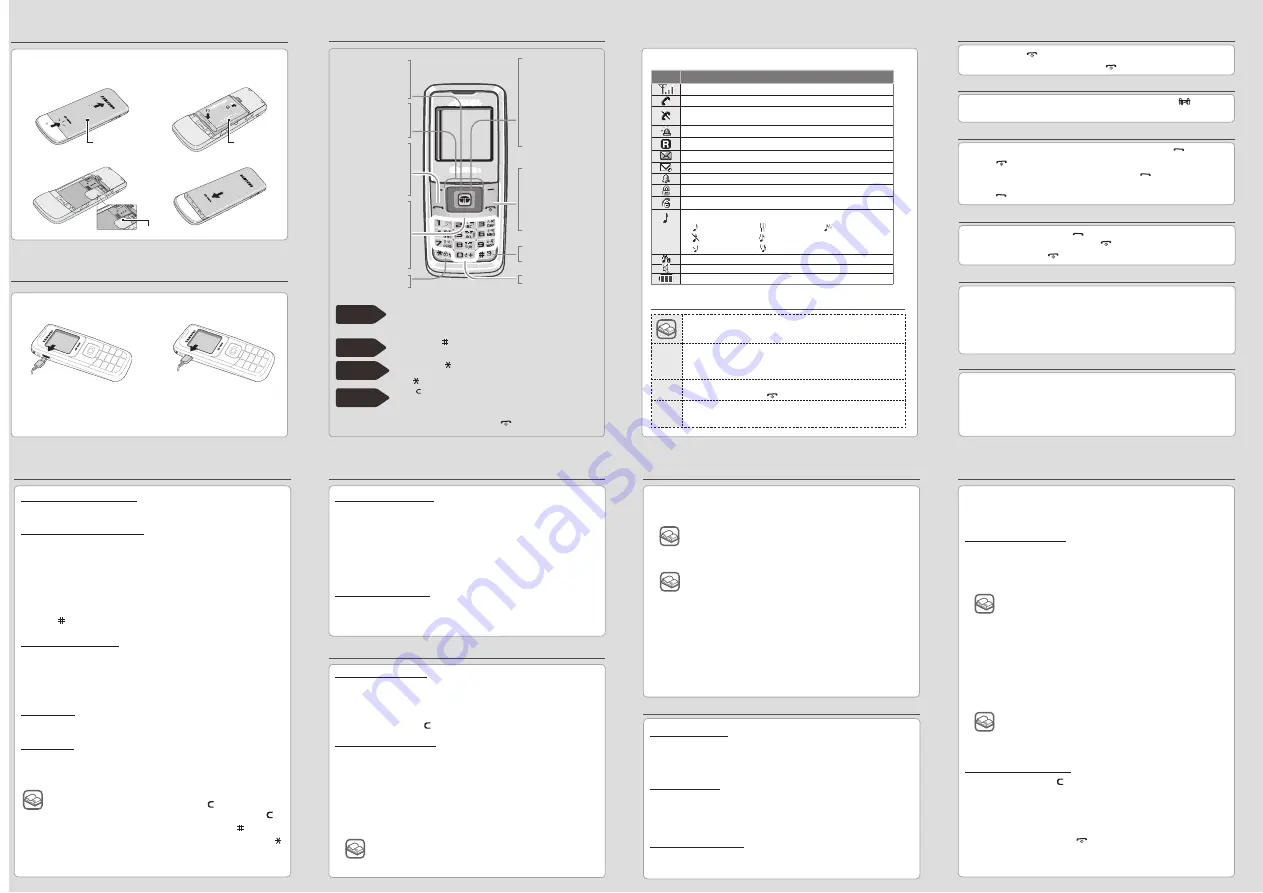
Switching on or off the phone
1. Press and hold
[ ]
for more than two seconds to switch on the phone.
2. To switch off the phone, press and hold
[ ]
for more than two seconds.
Changing the display language
1. In Idle mode, press
< Menu >
→
Settings
→
Display
→
English/
.
2. Select a language.
Making a call
1. In Idle mode, enter an area code and phone number, and press
[ ]
.
2. Press
[ ]
to end the call.
3. To dial the recent numbers you have called, press [ ] and scroll to the number
you want to make a call.
4. Press [ ] to make a call.
Answering a call
1. When the phone rings, press
[ ]
to answer a call.
To reject the call, press
< Reject >
or
[ ]
.
2. To end the call, press
[ ]
.
Adjusting the volume
1. In Idle mode, press
< Menu >
→
Settings
→
Sounds
→
Ringer vol./type
→
Voice calls
→
Volume
.
2. Press the Navigation keys to adjust the volume level.
Press
< Play >
to check the volume level.
3. Press
< OK >
.
While a call is in progress, press up or down to adjust the earpiece volume.
Changing a ringtone for calls
1. In Idle mode, press
< Menu >
→
Settings
→
Sounds
→
Ringer
→
Voice calls
.
2. Press down and press left or right to scroll to a ringer type.
3. Press down to scroll to a ringer melody.
Press
< Play >
to listen to a melody.
4. Press
< OK >
.
Phone layout and keys
Your phone displays the following status indicators on the top of the screen:
Icon
Description
Received signal strength
Call in progress
Out of your service area; you cannot make or receive calls
except for emergency calls
SOS message feature active
Roaming network
Text message
SOS message or urgent text message
Alarm set
Lock mode
Restriction on
Ringer type setting
• : Ringer only • : Vibration
• : Ringer then vib.
• : Silent
• : Vib. & ringer
• : 1 Beep
• : Vib. then ringer
SSR mode
Silent mode
Battery power level
Entering text
To change the text input mode
In a text input fi eld, press
< Mode >
and select the input mode you want.
T9 word mode or T9 Hindi mode
1. Press keys
[ 2 ]
to
[ 9 ]
to start entering a word. Press each key only
once for one letter.
The word you are entering appears on the display. It may change with
each keypress. Finish entering the word before editing or deleting any
keystrokes.
Example: To enter “Hello” in T9 word mode, press
[ 4 ]
,
[ 3 ]
,
[ 5 ]
,
[ 5 ]
,
and
[ 6 ]
.
2. Press
[ ]
to insert a space and enter the next word.
ABC mode or Hindi mode
Press the keys labelled with the letter you want once for the fi rst letter,
twice for the second letter, and so on.
For example, press
[ 2 ]
three times to enter “C” and
[ 5 ]
twice to enter “K”
in ABC mode.
Number mode
Press the number keys corresponding to the digits you want.
Symbol mode
Press the number keys corresponding to the symbols you want. You can
press left or right to display more symbols.
● To move the cursor, press the Navigation keys.
● To delete characters one by one, press [ ]. To delete
characters on the left side of the cursor, press and hold [ ].
● To insert a space between characters, press [ ].
● To change case in T9 word mode or ABC mode, press [ ].
● To enter punctuation marks in T9 word mode or ABC mode,
press [ 1 ].
Sending and viewing messages
To send a text message
1. In Idle mode, press
< Menu >
→
Messages
→
Write
.
2. Enter the text message and press
< OK >
.
3. Scroll left or right to select
Save & send
or
Send only
.
4. Press
< OK >
.
5. Enter a destination number.
6. Press
< OK >
to send the message.
To view text messages
1. In Idle mode, press
< Menu >
→
Messages
→
Inbox
→
Phone
or
Card
.
2. Select a text message.
Listening to the FM radio
To listen to the radio
1. Connect the supplied headset to the phone.
2. In Idle mode, press
< Menu >
→
Entertainment
→
FM Radio
.
3. Press left or right to fi nd available radio stations. You can also
press and hold left or right.
4. Press
< Back >
or
[ ]
to turn off the radio.
To store radio stations
By automatic tuning:
1. From the radio screen, press
<Options>
→
Automatic tuning
.
2. Available radio stations will be listed in the preset channels list.
3. Scroll to a station and press
<Select>
.
By manual setup:
1. Press left or right to select the station you want.
2. Press
<Options>
→
Save as a station
.
3. Insert the channel details and press
<Save>
.
Activating the mobile tracker
1. In Idle mode, press
< Menu >
→
Settings
→
Security
→
Mobile
tracker
.
2. Enter your password and press
< OK >
.
3. Scroll right or left to turn on the mobile tracker. You will be asked
to accept the end user agreement to activate the mobile tracker.
4. Scroll down and press
< Edit >
to open the recipient list.
5. Press
< Search >
to open your contact list.
6. Scroll to a contact and press
< OK >
.
7. When you fi nish selecting the contacts, press
< OK >
to return to
the recipient list.
8. Press
< OK >
to save the recipients.
9. Scroll down and press
< Edit >
to enter the sender’s name.
10. Press
< Save >
and enter your password, and press
< OK >
.
You will be prompted to create and confi rm a password
for deactivation of the mobile tracker.
The fi rst time you access mobile tracker, you will be
prompted to create and confi rm a password.
Using the SOS message
In an emergency, you can send SOS messages to your family or
friends for help.
To set the SOS message
1. In Idle mode, press
< Menu >
→
Messages
→
SOS Message
→
SOS on/off
.
2. Scroll down to select
On
and press
< Save >
.
3. Press
< Search >
to open your contact list.
4. Scroll to a contact and press
< OK >
.
5. When you fi nish selecting the contacts, press
<OK >
to return to
the recipient list.
6. Press
< OK >
to save the recipients.
To send an SOS message
1. In Idle mode, press
[ ]
four times to send an SOS message to
preset numbers.
2. The phone switches to SOS mode and sends the preset SOS
message.
3. To exit SOS mode, press
[ ]
.
The fi rst time you activate SOS message, you will be
asked to register recipients.
You will be asked to notify to your SOS message
recipients. Scroll left to select
Yes
and press
< Select >
.
If you select
No
, the SOS message will not be activated.
Setting the alarm
To set a new alarm
1. In Idle mode, press
< Menu >
→
Organiser
→
Alarm
.
2. Set alarm details.
3. Press
< Save >
.
To stop an alarm
1. When the alarm sounds, press
< End >
to stop an alarm without
snooze.
2. Press
< Snooze >
or any key to stop an alarm with snooze,
and press any key to silence the alarm for the snooze period.
To deactivate an alarm
1. In Idle mode, press
< Menu >
→
Organiser
→
Alarm
.
2. Scroll down to off and press
< Save >
.
Dial key
Make or answer a
call. In Idle mode,
retrieve recently
dialled, missed, or
received numbers.
Cancel/Clear key
Delete characters
from the display.
Return the display to
the previous menu
level. Send an SOS
message when
pressed fou r times.
►
SOS mode
Keypad lock key
►
Keypad lock mode
Soft keys
Perform actions
indicated at the bot-
tom of the display.
Web access key
In Idle mode,
access the
BREW
applications.
Power/End key
Turn the phone on
and off (press and
hold); Ends a call;
In Menu mode, can-
cel input and return
to Idle mode.
Silent mode key
►
Silent mode
Alphanumeric keys
4-way navigation keys
In Menu mode,
scroll through menu
options.
In Idle mode, access
your favourite menus
directly. In Idle mode,
press and hold up to
enter SSR mode.
►
SSR mode
SSR mode
Silent mode
Press and hold
up
in Idle mode to activate or deactivate the SSR
(Simple Smart Ringtone) mode. The SSR mode is for alerting you
to incoming calls in noisy places, by simultaneously vibrating and
ringing at its highest volume.
Press and hold
[ ]
in Idle mode to disable all sounds on the
phone. To exit, press and hold this key again.
Keypad
lock mode
Press and hold
[ ]
in Idle mode to lock the keypad to ignore
accidental key pressing. To unlock, press the left soft key and
then
[ ]
.
SOS mode
Press
[ ]
four times in Idle mode to send an SOS message to preset
numbers. Once the SOS message is sent, the phone will change to
SOS mode and will receive calls only from the registered recipients.
Upon receiving a call from the SOS message recipients, the phone will
automatically answer the call. Press
[ ]
to exit SOS mode.
Instructional symbols
Note
notes, usage tips, or additional information
→
Followed by
the order of options or menus you must select to perform a step; for
example: Press <
Menu
> →
Messages
→
Write
(represents
Menu
,
followed by
Messages
, followed by
Write
)
[ ]
Square brackets
phone keys; for example: [
] (represents the Power/Menu exit key)
< >
Angled brackets
softkeys that control different functions at each screen; for example:
<OK> (represents the OK softkey)
Installing the UIM card and battery
Charging the battery
1. Plug the supplied travel
adapter.
2. When charging is fi nished,
unplug the adapter.
Note
Do not remove the battery from the phone without unplugging
the adapter fi rst. Otherwise, the phone may be damaged.
1. Remove the battery cover
and insert the UIM card.
2. Insert the battery and
replace the battery cover.
Battery cover
Battery
To AC wall outlet
UIM Card
The stereo audio output is not available for this model.
You may hear the mono sound through a single audio
channel even if you use a stereo headset. This is not a
problem of the product.



































