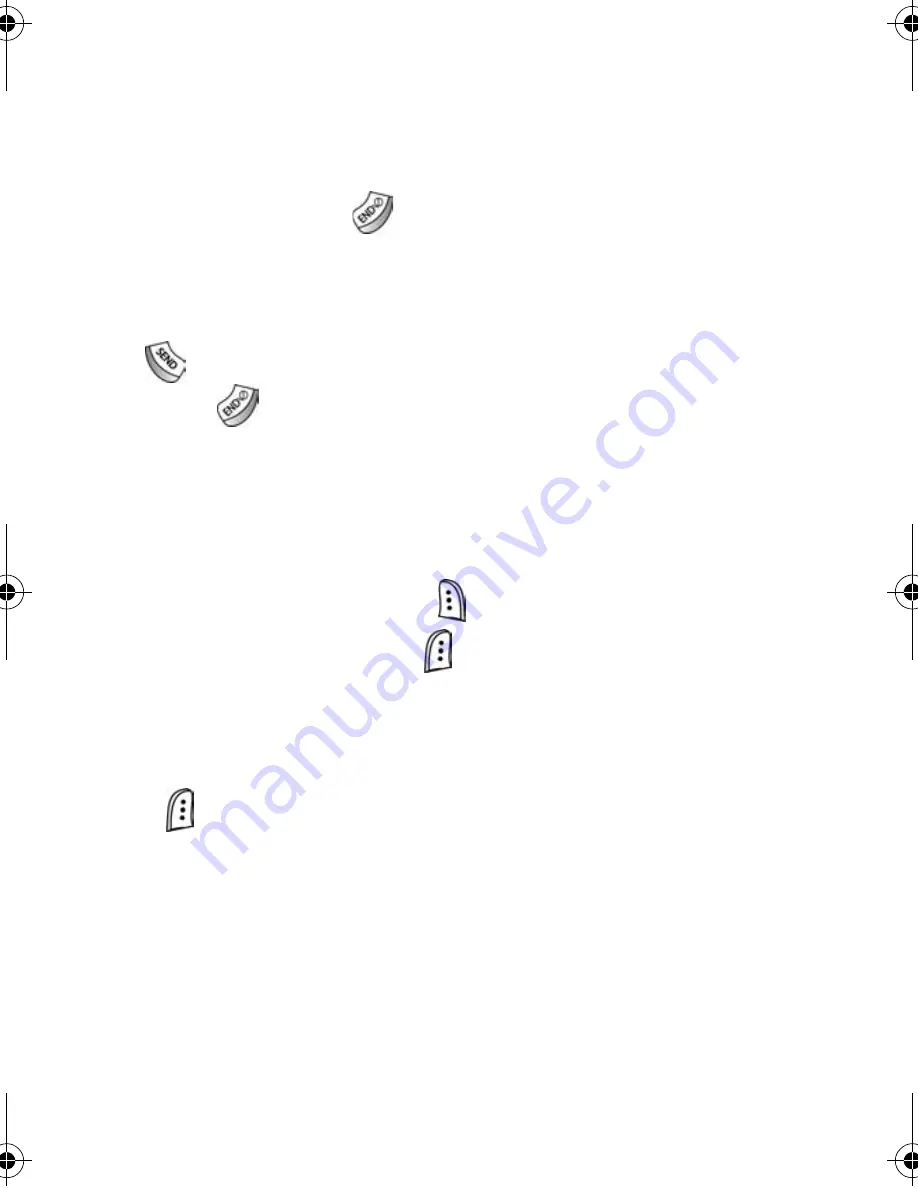
Your phone’s modes
17
Standby mode
Standby mode is the state of the phone once it has found
service and is idle. The phone goes into standby mode:
•
After you power it on.
•
When you press
after a call.
In standby mode, you will see the time, day, and date as well
as all other icons.
1. While in standby mode, enter a phone number, and press
to place a call.
2. Press
to return to standby mode.
Receive messages in standby mode
You can receive messages in standby mode. An alert tone
sounds and a notification message appears in the display
when a new message arrives.
•
Press the right soft key (
)
View
to view now.
•
Press the left soft key (
)
Ignore
to view later.
Talk mode
You can place and receive calls only when your phone is on.
While in a call your phone is in talk mode. Press the left soft
key (
)
Menu
to display a list of menu options. See “In-Use
menu” on page 29 for more information.
VerizonA670.book Page 17 Wednesday, May 19, 2004 1:43 PM
Содержание SCH-A670 Series
Страница 4: ......
Страница 178: ...170 ...






























