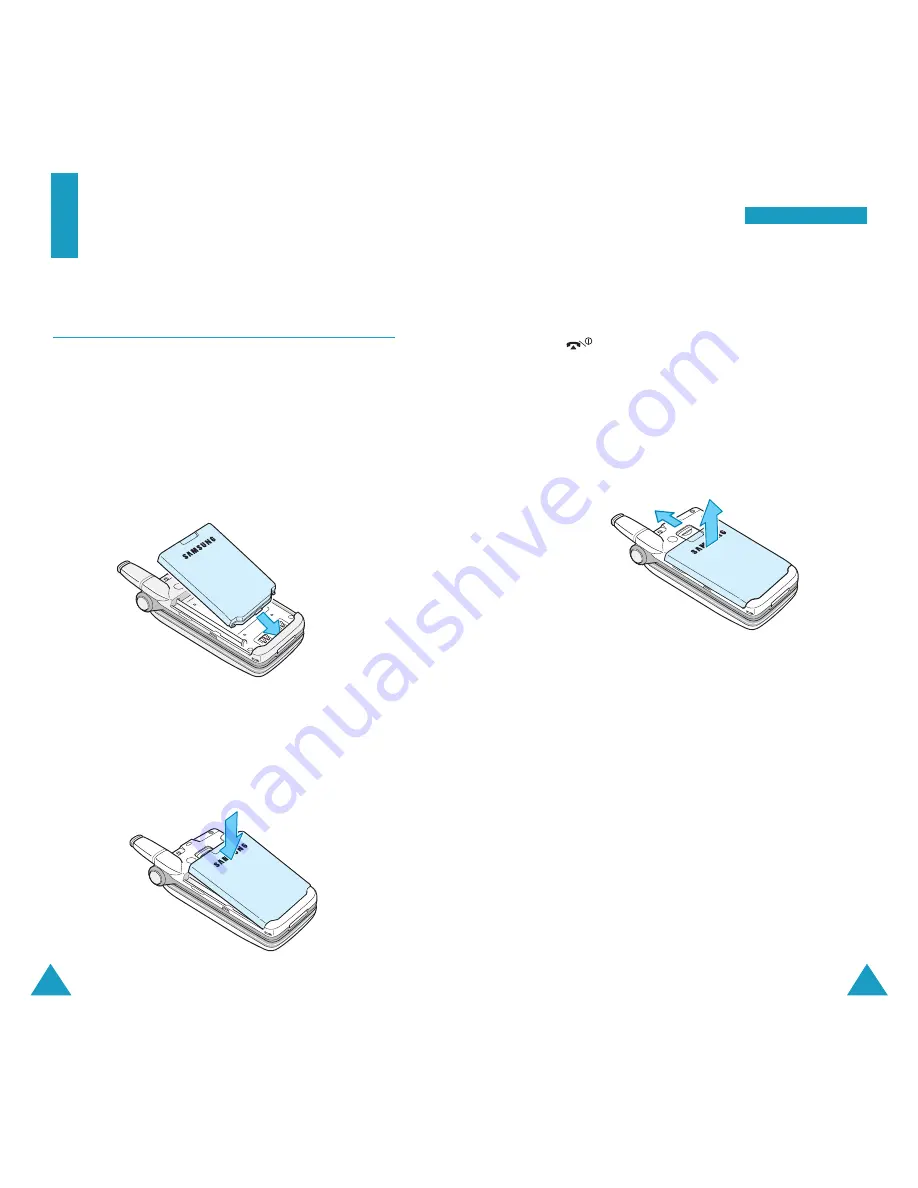
17
G
Ge
ettttiin
ng
g S
Stta
arrtte
ed
d
16
Getting Started
Using a Battery
Your Samsung phone comes packaged with a partially
charged, rechargeable Lithium Ion (Li-ion) battery.
Installing the battery
1. Place the battery back on the phone so that its tabs
match the slots on the phone.
2. Press the battery down until it snaps into place.
Make sure that the battery is correctly installed
before switching on the phone.
Removing the battery
1. If necessary, switch off the phone by holding down
the
key until the power-off image displays.
2. To remove the battery:
➀
Pull the catch above the battery toward the top
of the phone and hold it in that position.
➁
Lift the battery away, as shown.
Charging the Battery
The travel adapter is provided with your phone to
allow you to charge your phone’s battery from a
standard AC wall outlet. Use only approved batteries
and chargers.
Note:
You need to fully charge the battery before
using your phone for the first time.
You can use your phone while the battery is charging,
but this increases time it will take to charge the
battery. An “empty” standard battery can be fully
charged in approximately 4 hours.
➀
➁
























