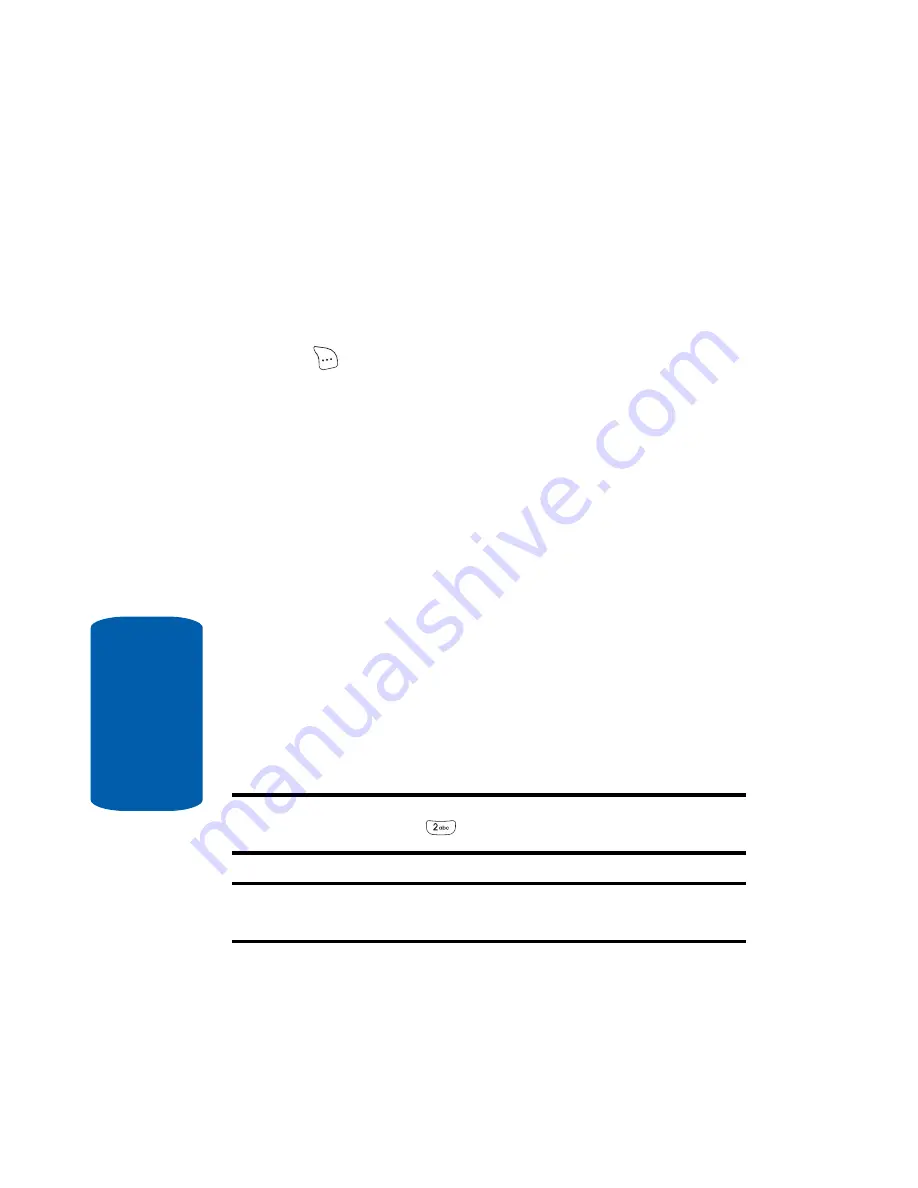
68
Section 6
Finding a Contacts Entry
Menu Method
If you have stored a named contact in your Contacts
list, Find lets you locate the entry quickly.
1.
In standby mode, press the
Contacts
(right) soft key
(
). The
Find
screen appears in the display with
By
Name
showing.
2.
Use the navigation keys to select the method you wish to
use to find the entry. The available Find methods are:
䢇
By Name
—Search the Contacts alphabetically by name.
䢇
By Entry
—Search the Contacts by entry number.
䢇
By Group
—Search the Contacts by selecting from one of the
five available groups.
Find by Name
This option lets you find a Contacts list entry by its
contact name.
1.
In the
Find
screen, use the navigation keys to show
By
Name
in the display.
2.
Enter the name of the contact as it appears in your
Contacts list.
Example:
If you saved a contact name as “Amy Smith”, begin your search
for that contact by pressing
for “A”.
Note:
As you enter letter, the entry number and names of the closest
matches (thus far) appear in the display.
Содержание SCH-A630 Series
Страница 4: ......
Страница 8: ...Table of Contents 8 ...
Страница 16: ...16 Section 1 ...
Страница 30: ...30 Section 2 ...
Страница 56: ...Section 4 56 ...
Страница 88: ...88 Section 7 4 Use the navigation keys to highlight Yes or No then press the key ...
Страница 104: ...Section 8 104 ...
Страница 130: ...130 Section 9 ...
Страница 160: ...160 Section 10 ...
Страница 161: ...Section 11 Warranty Information 161 Section 11 Section 11 Warranty Information Topics Covered Standard Limited Warranty ...
Страница 168: ...168 Section 11 ...
Страница 172: ...172 Voice Mail 81 Voicemail listening to 15 Voicemail icon 23 W Warranty Information 161 ...






























