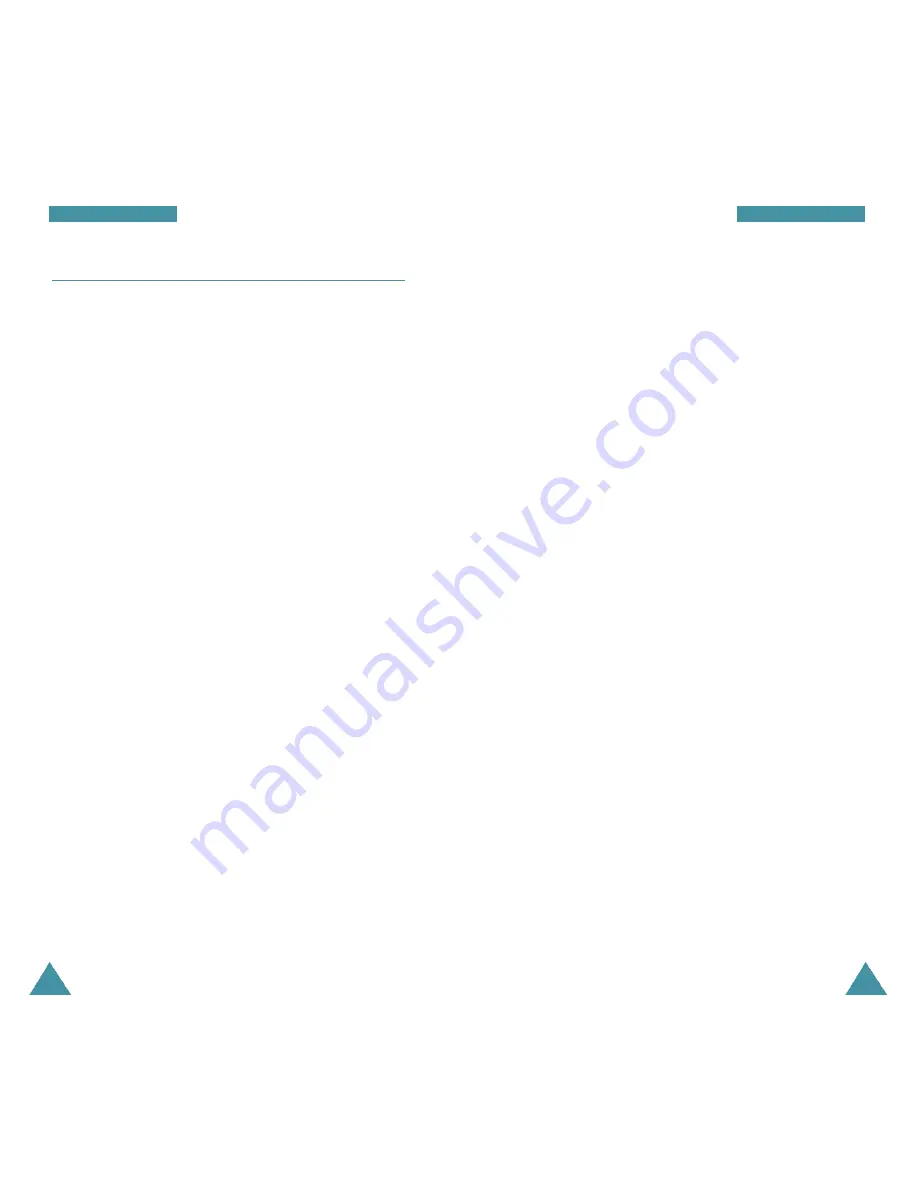
41
40
Phone Book
•
Group
: To set the group containing the entry.
•
Inactive
: Select the unique ring type for the entry.
By selecting different tones, incoming voice calls
which have caller ID can be distinguished from
those that do not.
•
Birthday
: To edit the birthday.
•
Secret
: To set the number in secret, select
On
.
This prevents a number from being displayed or
dialled when it is accessed by unautorized user.
When you have made the number secret, only a
person with your phone’s lock code can view the
number.
•
Immage
: To set the image.
4. Press
OK
to edit the setting for the selected option.
5. Repeat steps 3 and 4 to customize another option.
6. Press
OK
to save the entry.
After storing, the phone displays the phonebook entry
number you saved and the remaining entries you can
further store phone numbers.
Phone Book
Add
Menu 2-2
This menu allows you to store a number with a name in
your Phone Book. You can save a person’s various
numbers, such as workplace number, mobile number and
fax number, into one entry. Using this feature, you can
keep someone’s information together. It also helps you
to find numbers easily in the Phone Book.
Creating a New Entry
1. Enter a phone number and press
OK
.
2. Press
OK
to add a new entr y.
3. Select the type to save the phone number using
the left or right navigation key and press
OK
.
4. Highlight the desired option you want to customize by
using the navigation key. The following options are
available:
•
Entry
: The first available location displays. If
necessary, enter the location number using the
number keys.
•
Mobile/Home/Office/Pager/Fax/No label
:
Select the label to edit the number.
•
No Lable
: To enter the desired name. You can
enter up to 12 characters.
•
Speed Dial
: To set the speed dial for the number.
•
: To edit the e-mail address.
Содержание SCH-A565
Страница 2: ......






























