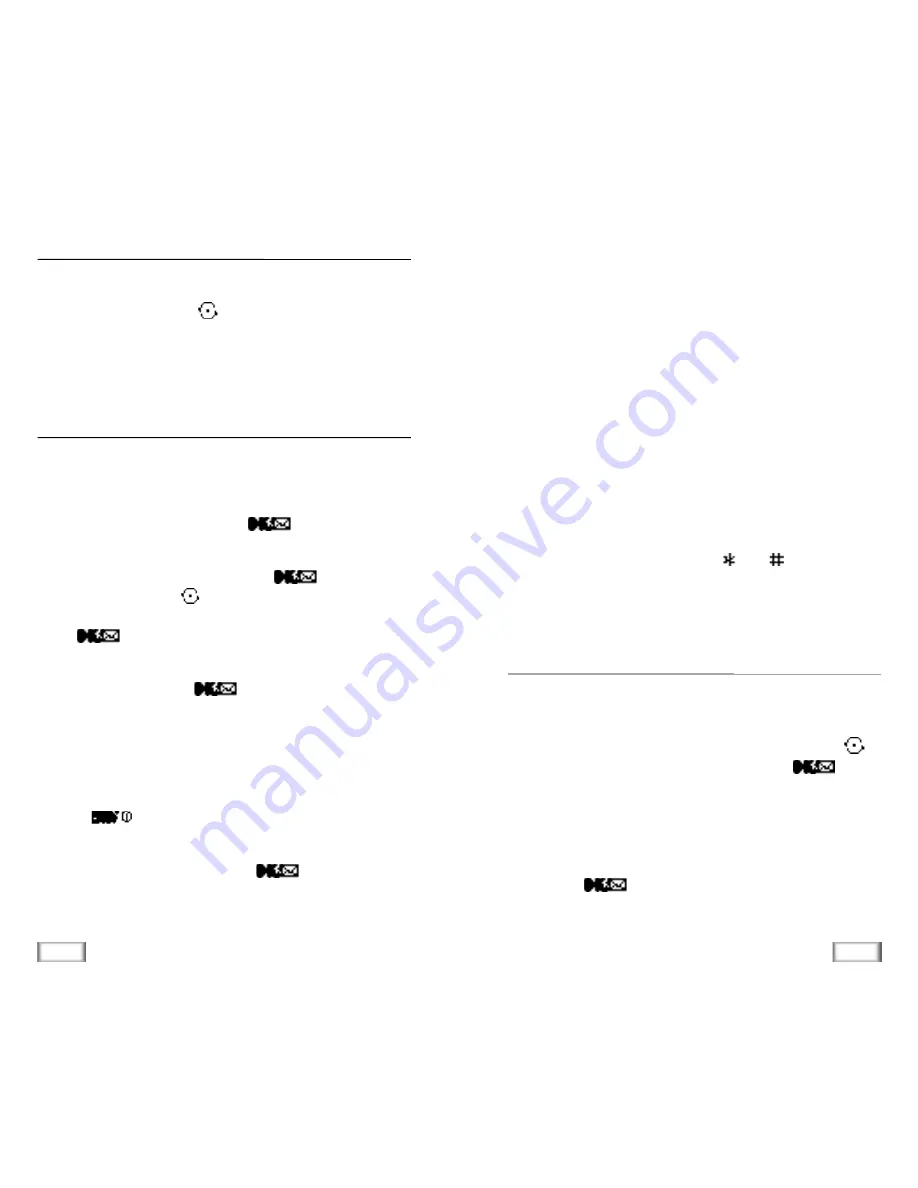
35
Digital Cordless Telephone
34
Digital Cordless Telephone
My Phone Number
You can check your own phone number. If you have more than one
own phone number, press
key to check the next number.
Note:
Y ou can block this feature by setting
Block Own Number
option to
ON
. Refer to page xx.
MENU 2-2
Add Entry
Using this option, you can store a phone number with a name
in your Phone Book.
Enter the phone number and press
key. The first
available location displays.
To accept the displayed location, press
key. To select
another location, press
key to scroll to the desired loca-
tion or enter the location number using number keys, then
press
key.
To include a name with the phone number entry, enter the
desired name, then press
key. For information on how
to enter a name, see page xx.
Storing Phone Numbers at Call End
To store a phone number following conversation:
1. Press
key to end the call. The call time and the
phone number display.
2. To store the phone number, press
key. The first
available location displays.
3. To finish this process, follow above mentioned instructions.
MENU 2-3
Find Entry
This option allows you to find an entry by location number.
Enter the location by pressing the number keys or press
key to scroll to the desired location, then press
key to
display the selected entry.
When the desired entry displays, press
SEND
key to place a
call.
If you press
key, you can access Options. For details
on Options, refer to
Find Name
menu on page xx.
MENU 2-4
Entering a Name
1. Press the key labeled with required letter.
Since each key has three or more letters, press the key
repeatedly the desired letter appears in the display.
2. Select the other letters in the same way.
Note:
The cursor moves to the right when you press a
different key. When entering the same letter twice
(or a different letter on the same key), just wait for
a second for the cursor to move right automatical-
ly, and then select the next letter. You can also
move the cursor by using
and
keys .To
delete letters, press
CLR
k e y .






























