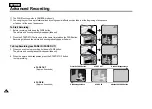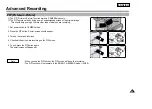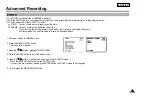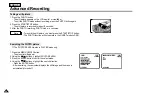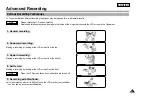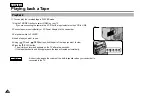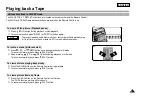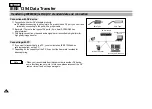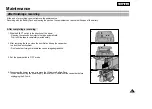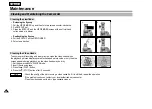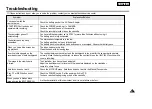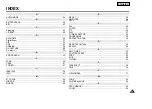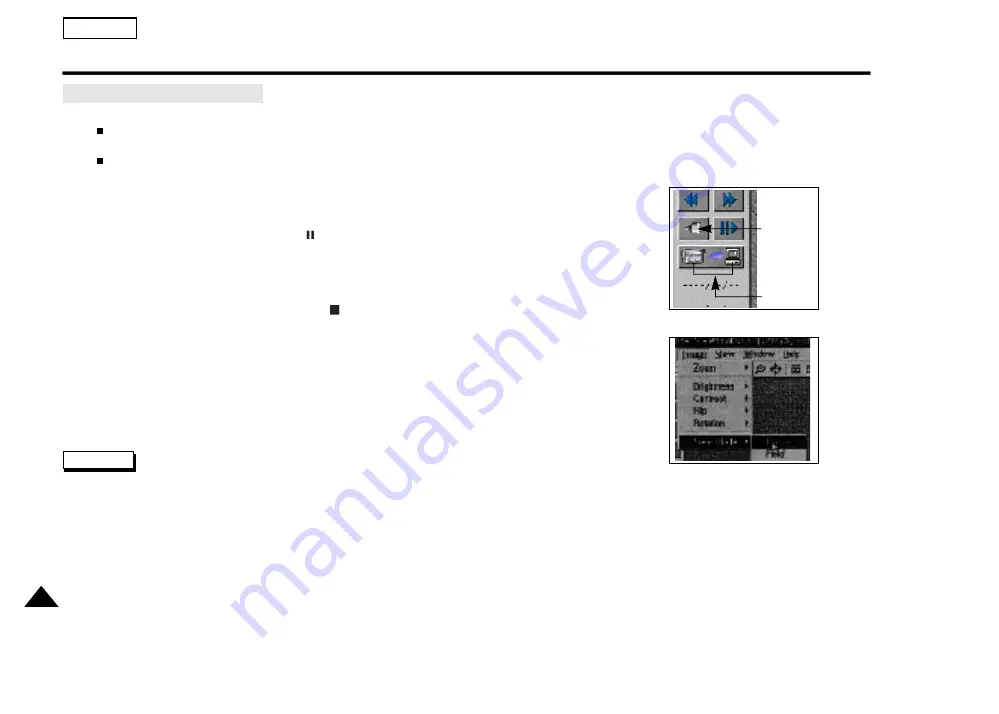
ENGLISH
62
RS-232C Data Transfer (SCD60 only)
✤
You can use the RS-232C transfer function in both CAMERA mode and PLAYER mode.
In CAMERA mode
You can not transfer an image during Edit search mode and recording mode or in PHOTO and GHOST mode.
In PLAYER mode
You can transfer a still image in PLAYBACK or STILL mode only.
1. Connect the camcorder to the PC with the RS-232C cable.
2. Turn on the camcorder (CAMERA or PLAYER)
3. Execute the Photoland RS software.
4. Playback a recorded tape and press the
(STILL) button on the position of the image that
you want to transfer to PC.
In CAMERA mode, choose the scene that you want to transfer to PC.
5. Press the CAPTURE icon on the control panel to start transfer.
- The Picture will be paused and the TRANSFERRING Display will appear.
- If you want to cancel the transfer, press the
(STOP) button on the camcorder or
press the ESC key on the PC.
- If you want to transfer a high resolution image in CAMERA mode, select the FRAME mode
in the PHOTO MODE (see page 51), and select the Frame in the VIEW MODE (in Image menu on
the menu bar) or press the Frame icon on the tool bar.
- If you get a broken image, select the FIELD from the image menu on the menu bar or
press the FIELD icon on the tool bar.
6. Save the transferred images using the Save menu in File menu on the menu bar.
Note
- When the Photoland RS cannot find the proper COM port,
press the PORT (port detect) icon on control panel.
- If port is still not detected, reconnect RS-232 cable.
Transferring Images to PC
(Control panel)
(Menu bar)
Port detect
C A P T U R E