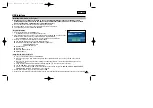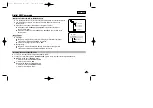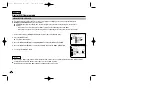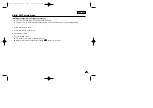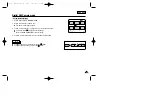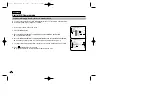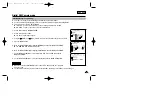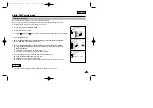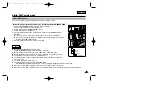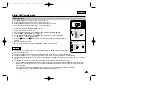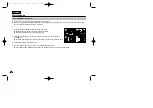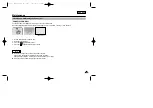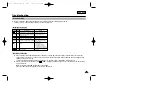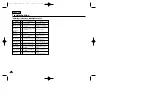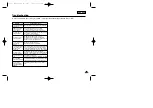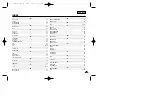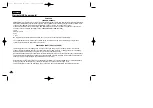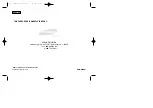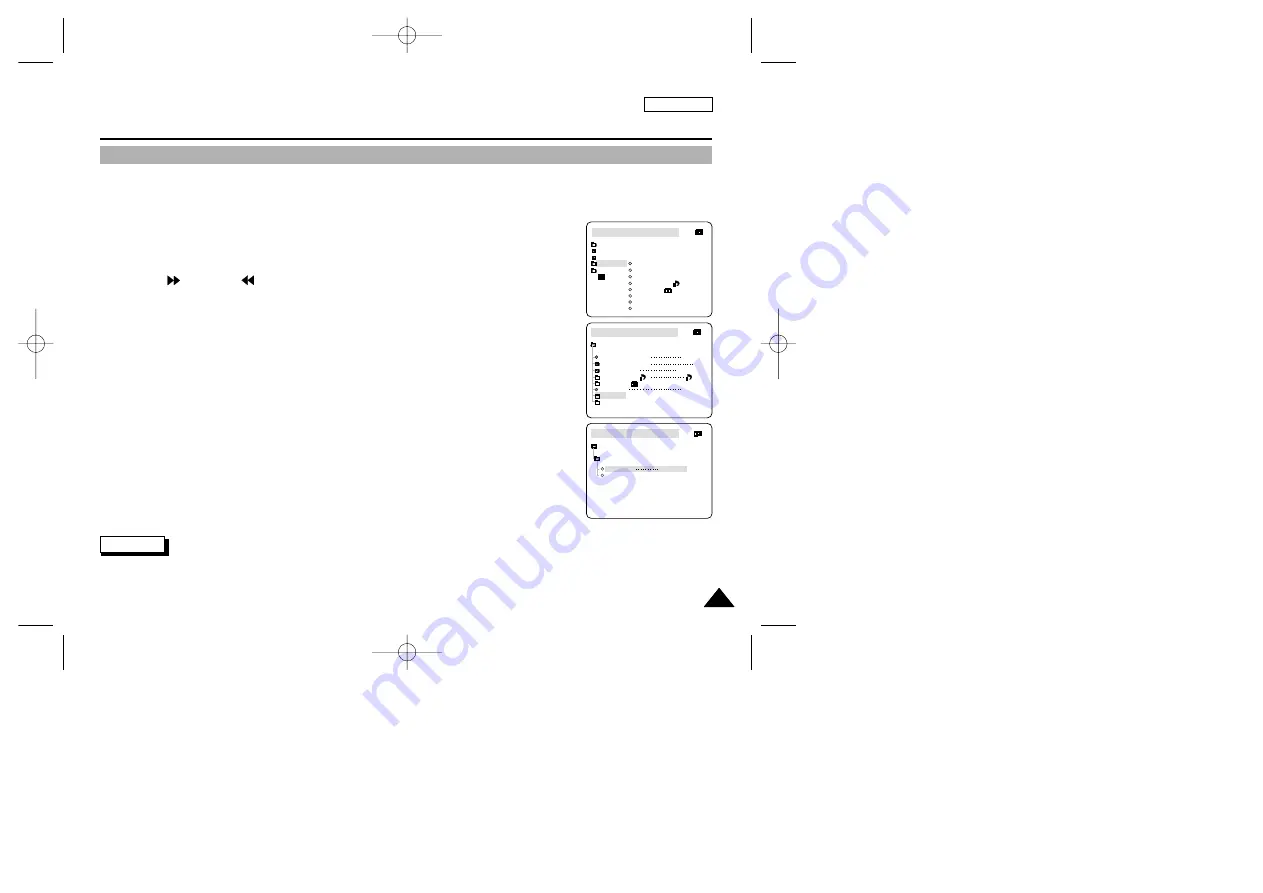
ENGLISH
93
93
Digital Still Camera mode
✤
You can erase the still images recorded on the Memory Card.
✤
If you want to delete protected images, you must first deactivate the image protection.
✤
An image which has been deleted cannot be recovered.
1. Set the mode switch to MEMORY CARD.
2. Set the power switch to PLAY.
3. Using the
(FWD) and
(REV) buttons, search for the still image that you want to delete.
4. Press the MENU button.
5. Move the MENU SELECTOR to highlight MEMORY and push the MENU SELECTOR.
■
The MEMORY SET submenu will appear.
6. Move the MENU SELECTOR to highlight DELETE and push the MENU SELECTOR.
■
Using the MENU SELECTOR, select either THIS FILE or ALL FILES and push the
MENU SELECTOR.
■
THIS FILE : deletes only the file currently selected.
■
ALL FILES : deletes all files stored in the Memory Card.
7. A box will appear to verify whether you wish to delete the image(s).
■
Using the MENU SELECTOR, select the item.
■
EXECUTE : deletes the selected image(s).
■
CANCEL : does not delete the selected image(s) and returns to the previous menu.
Note
■
If you try to delete a protected image, “PROTECT!” appears on the screen.
Deleting Still images
MEMORY SET
PRINT MARK
PROTECT
M.PLAY SELECT
FILE NO.
DELETE
FORMAT
PHOTO QUALITY
MPEG4 SIZE
PHOTO
SF
320X240
000
SERIES
M.PLAY MODE
M.PLAY MODE
THIS FILE
CANCEL
ALL FILES
MEMORY SET
DELETE
INITIAL
CAMERA
A/V
MEMORY
VIEWER
M.PLAY MODE
PRINT MARK
PROTECT
M.PLAY SELECT
FILE NO.
DELETE
FORMAT
PHOTO QUALITY
MPEG4 SIZE
00000? SCD303 SEA (60~106) 1/12/04 9:12 AM Page 93